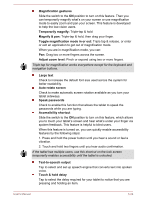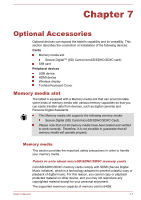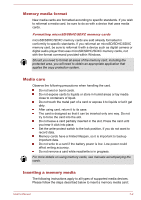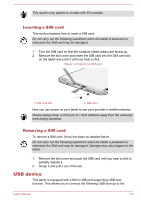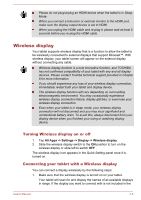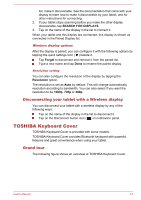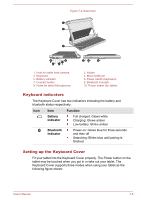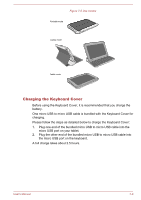Toshiba Excite AT10PE-A PDA0EC-004002 Users Manual Canada; English - Page 84
Inserting a SIM card, USB device
 |
View all Toshiba Excite AT10PE-A PDA0EC-004002 manuals
Add to My Manuals
Save this manual to your list of manuals |
Page 84 highlights
This section only applies to models with 3G modules. Inserting a SIM card This section explains how to insert a SIM card: Do not carry out the following operations when the tablet is powered on, otherwise the SIM card may be damaged. 1. Turn the SIM card so that the contacts (metal areas) are facing up. 2. Remove the slot cover and insert the SIM card into the SIM card slot on the tablet and push it until you hear a click. Figure 7-2 Inserting a SIM card 1. SIM card slot 1 2 2. SIM card Now you can power on your tablet to use your provider's mobile networks. Please always keep a minimum of 1.5cm distance away from the antennas area during operation. Removing a SIM card To remove a SIM card, follow the steps as detailed below: Do not carry out the following operations when the tablet is powered on, otherwise the SIM card may be damaged. Damage may also happen to the tablet. 1. Remove the slot cover and push the SIM card until you hear a click to partially release it. 2. Grasp it and pull it out of the slot. USB device This tablet is equipped with a Micro USB port supporting USB host function. This allows you to connect the following USB devices to the User's Manual 7-4