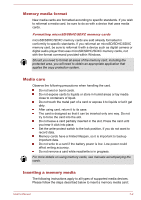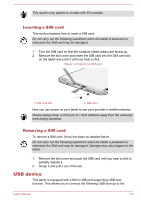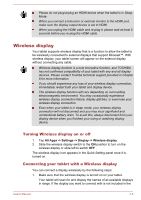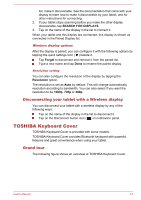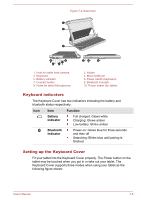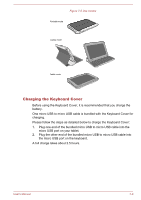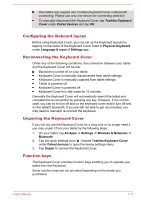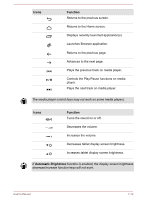Toshiba Excite AT10PE-A PDA0EC-004002 Users Manual Canada; English - Page 87
Disconnecting your tablet with a Wireless display, TOSHIBA Keyboard Cover, Grand tour
 |
View all Toshiba Excite AT10PE-A PDA0EC-004002 manuals
Add to My Manuals
Save this manual to your list of manuals |
Page 87 highlights
list, make it discoverable. See the documentation that came with your display to learn how to make it discoverable by your tablet, and for other instructions for connecting. 2. If your tablet stops scanning before you make the other display discoverable, tap SEARCH FOR DISPLAYS. 3. Tap on the name of the display in the list to connect it. When your tablet and this display are connected, this display is shown as connected in the Paired Display list. Wireless display options After the display is paired, you can configure it with the following options by tapping the quick settings icon ( ) beside it. Tap Forget to disconnect and remove it from the paired list. Type a new name and tap Done to rename the paired display. Resolution setting You can also configure the resolution of the display by tapping the Resolution option. The resolution is set as Auto by default. This will change automatically resolution according to bandwidth. You can also select if you want the resolution to be 1080p, 720p or 480p. Disconnecting your tablet with a Wireless display You can disconnect your tablet with a wireless display by any of the following ways: Tap on the name of the display in the list to disconnect it. Tap on the Disconnect button icon ( ) in notification panel. TOSHIBA Keyboard Cover TOSHIBA Keyboard Cover is provided with some models. TOSHIBA Keyboard Cover provides Bluetooth keyboard with powerful features and great convenience when using your tablet. Grand tour The following figure shows an overview of TOSHIBA Keyboard Cover. User's Manual 7-7