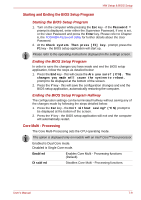Toshiba Portege R400 PPR40C Users Manual Canada; English - Page 127
HDD Priority Options, USB Memory BIOS Support Type, the Boot Priority and HDD Priority options
 |
View all Toshiba Portege R400 PPR40C manuals
Add to My Manuals
Save this manual to your list of manuals |
Page 127 highlights
HW Setup & BIOS Setup HDD Priority Options If more than one hard disk drive is installed in the computer, this option allows you to set the priority associated with hard disk drive detection - the first hard disk drive detected that has a valid boot command on it will be the device from which the computer will start. Built-in HDD -> USB This option sets the priority as the built-in hard disk drive followed by a USB memory device (Default). USB -> Built-in HDD This option sets the priority as a USB memory device followed by the built-in hard disk drive. ■ If a boot command is not found on the first detected hard disk drive, the system will not boot from next hard disk drive in the list, instead it will search for the next device in the Boot Priority list and startup from this as appropriate. ■ Please be aware that some modules may not be displayed. USB Memory BIOS Support Type This option allows you to set the type of the USB memory to be used as a startup device. HDD Sets the USB memory to be the equivalent of a hard disk drive (default). With this setting, the USB memory device can be used to start the computer as though it were a hard disk drive based on the hard disk drive settings within both the Boot Priority and HDD Priority options detailed previously. FDD Sets the USB memory to be the equivalent of a floppy diskette drive. With this setting, the USB memory device can be used to start the computer as though it were a floppy diskette based on the floppy diskette drive settings within the Boot Priority option detailed previously. User's Manual 7-5