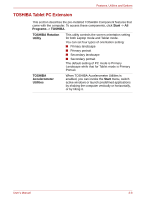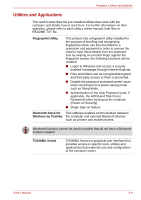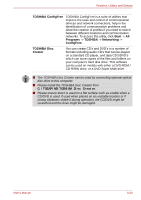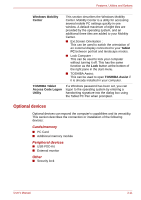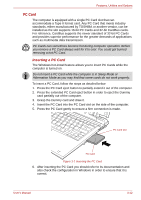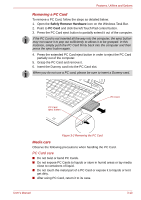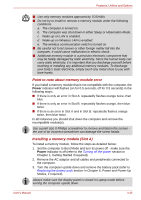Toshiba Portege R400 PPR40C Users Manual Canada; English - Page 53
Removing a PC Card, Media care, PC Card care
 |
View all Toshiba Portege R400 PPR40C manuals
Add to My Manuals
Save this manual to your list of manuals |
Page 53 highlights
Features, Utilities and Options Removing a PC Card To remove a PC Card, follow the steps as detailed below: 1. Open the Safely Remove Hardware icon on the Windows Task Bar. 2. Point to PC Card and click the left Touch Pad control button. 3. Press the PC Card eject button to partially extend it out of the computer. If the PC Card is not inserted all the way into the computer, the eject button may not cause it to pop out sufficiently to allows it to be grasped. In this instance, simply push the PC Card firmly back into the computer and then press the eject button again. 4. Press the extended PC Card eject button in order to eject the PC Card partially out of the computer. 5. Grasp the PC Card and remove it. 6. Insert the Dummy card into the PC Card slot. When you do not use a PC card, please be sure to insert a Dummy card. PC Card eject button PC Card Figure 3-2 Removing the PC Card Media care Observe the following precautions when handling the PC Card. PC Card care ■ Do not twist or bend PC Cards. ■ Do not expose PC Cards to liquids or store in humid areas or lay media close to containers of liquid. ■ Do not touch the metal part of a PC Card or expose it to liquids or let it get dirty. ■ After using PC Card, return it to its case. User's Manual 3-13