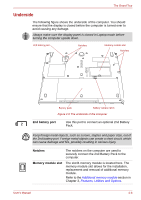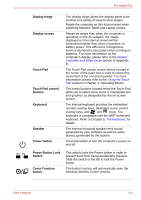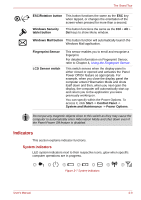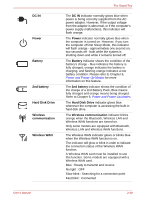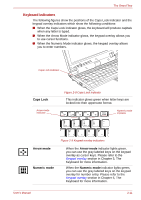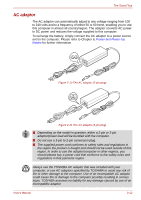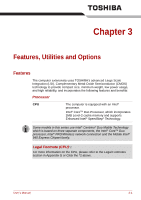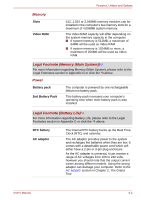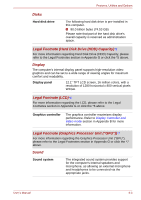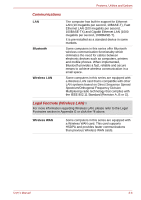Toshiba Portege R400 PPR40C Users Manual Canada; English - Page 39
Keyboard indicators, Caps Lock, Arrow mode, Numeric mode
 |
View all Toshiba Portege R400 PPR40C manuals
Add to My Manuals
Save this manual to your list of manuals |
Page 39 highlights
The Grand Tour Keyboard indicators The following figures show the positions of the Caps Lock indicator and the keypad overlay indicators which show the following conditions: ■ When the Caps Lock indicator glows, the keyboard will produce capitals when any letter is typed. ■ When the Arrow Mode indicator glows, the keypad overlay allows you to use cursor functions. ■ When the Numeric Mode indicator glows, the keypad overlay allows you to enter numbers. Caps Lock indicator Caps Lock Arrow mode indicator Figure 2-8 Caps Lock indicator This indicator glows green when letter keys are locked into their uppercase format. Numeric mode indicator Arrow mode Numeric mode Figure 2-9 Keypad overlay indicators When the Arrow mode indicator lights green, you can use the gray labeled keys on the keypad overlay as cursor keys. Please refer to the Keypad overlay section in Chapter 5, The Keyboard for more information. When the Numeric mode indicator lights green, you can use the gray labeled keys on the keypad overlay for number entry. Please refer to the Keypad overlay section in Chapter 5, The Keyboard for more information. User's Manual 2-11