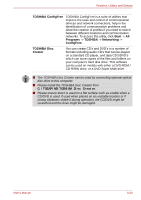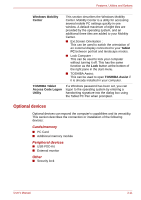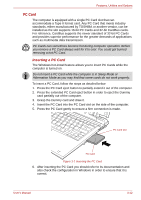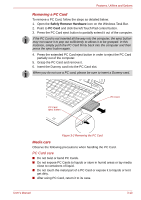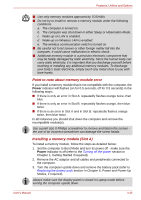Toshiba Portege R400 PPR40C Users Manual Canada; English - Page 55
Point to note about memory module error, Installing a memory module Slot A,
 |
View all Toshiba Portege R400 PPR40C manuals
Add to My Manuals
Save this manual to your list of manuals |
Page 55 highlights
Features, Utilities and Options ■ Use only memory modules approved by TOSHIBA. ■ Do not try to install or remove a memory module under the following conditions. a. The computer is turned on. b. The computer was shut down in either Sleep or Hibernation Mode. c. Wake-up on LAN is enabled. d. Wake-up on Wireless LAN is enabled. e. The wireless communication switch is turned on. ■ Be careful not to let screws or other foreign matter fall into the computer. It could cause malfunction or electric shock. ■ Additional memory module is a precision electronic component that may be fatally damaged by static electricity. Since the human body can carry static electricity, it is important that you discharge yourself before touching or installing any additional memory modules. To discharge your body's static electricity, simply touch any metal close to you with bare hands. Point to note about memory module error If you install a memory module that is not compatible with the computer, the Power indicator will flashes (on for 0.5 seconds, off for 0.5 seconds) in the following ways; ■ If there is only an error in Slot A: repeatedly flashes orange twice, then blue. ■ If there is only an error in Slot B: repeatedly flashes orange, then blue twice. ■ If there is an error in Slot A and in Slot B: repeatedly flashes orange twice, then blue twice. In all instances you should shut down the computer and remove the incompatible module(s). Use a point size 0 Phillips screwdriver to remove and fasten the screws the use of an incorrect screwdriver can damage the screw heads. Installing a memory module (Slot A) To install a memory module, follow the steps as detailed below: 1. Set the computer to Boot Mode and turn its power off - make sure the Power indicator is off (refer to the Turning off the power section in Chapter 1, Getting Started if required). 2. Remove the AC adaptor and all cables and peripherals connected to the computer. 3. Turn the computer upside down and remove the battery pack (refer to Replacing the battery pack section in Chapter 6, Power and Power-Up Modes, if required). Always make sure the display panel is closed in Laptop mode before turning the computer upside down. User's Manual 3-15