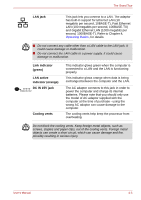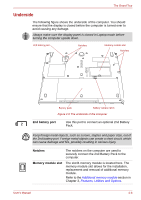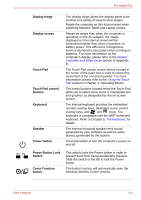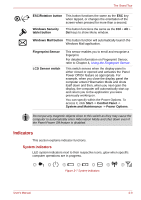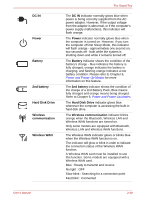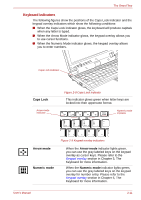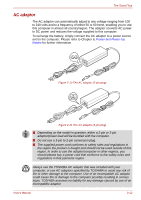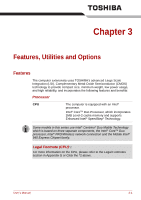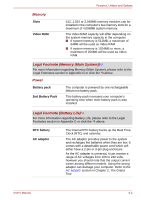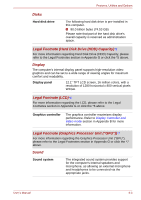Toshiba Portege R400 PPR40C Users Manual Canada; English - Page 38
DC IN, Power, Battery, 2nd battery, Hard Disk Drive, Wireless, communication, Wireless communication
 |
View all Toshiba Portege R400 PPR40C manuals
Add to My Manuals
Save this manual to your list of manuals |
Page 38 highlights
DC IN Power Battery 2nd battery Hard Disk Drive Wireless communication Wireless WAN The Grand Tour The DC IN indicator normally glows blue when power is being correctly supplied from the AC power adaptor. However, If the output voltage from the adaptor is abnormal, or if the computer's power supply malfunctions, this indicator will flash orange. The Power indicator normally glows blue when the computer is turned on. However, if you turn the computer off into Sleep Mode, this indicator will flash orange - approximately one second on, two seconds off - both while the system is shutting down and while it remains turned off. The Battery indicator shows the condition of the battery's charge - blue indicates the battery is fully charged, orange indicates the battery is charging, and flashing orange indicates a low battery condition. Please refer to Chapter 6, Power and Power-Up Modes for more information on this feature. The 2nd battery indicator shows the condition of the charge of a 2nd Battery Pack. Blue means fully charged and orange means being charged. Refer to Chapter 6, Power and Power-Up Modes. The Hard Disk Drive indicator glows blue whenever the computer is accessing the built-in hard disk drive. The Wireless communication indicator blinks orange when the Bluetooth, Wireless LAN and Wireless WAN functions are turned on. Only some models are equipped with Bluetooth, Wireless LAN and Wireless WAN functions. The Wireless WAN indicator glows or blinks blue when the Wireless WAN function is on. The indicator will glow or blink in order to indicate the connection status of the Wireless WAN function. A Wireless WAN card must be installed to use this function. Some models are equipped with a Wireless WAN card. Blue : Ready to transmit and receive No light : OFF Slow blink : Searching for a connection point Fast blink : Connected User's Manual 2-10