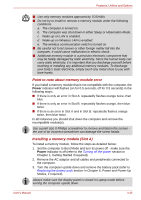Toshiba Portege R400 PPR40C Users Manual Canada; English - Page 59
Removing a memory module Slot A, Start, Control Panel, System and Maintenance, System, Power
 |
View all Toshiba Portege R400 PPR40C manuals
Add to My Manuals
Save this manual to your list of manuals |
Page 59 highlights
Features, Utilities and Options 13. Replace the keyboard and secure it using the two screws. Be sure to use all two screws removed in step 7. Make sure no screw was dropped into the computer. Make sure no foreign matter can be found inside the computer. 14. Set the keyboard brace into its groove and hold down to secure the latches. 15. Install the battery pack. Refer to Replacing the battery pack section in Chapter 6, Power and Power-Up Modes, for details. 16. Turn your computer over. 17. Turn the computer on and make sure the added memory is recognized - to confirmed it, Start -> Control Panel -> System and Maintenance > System icon. Removing a memory module (Slot A) To remove the memory module, follow the steps as detailed below: 1. Set the computer to Boot Mode and turn its power off - make sure the Power indicator is off (refer to the Turning off the power section in Chapter 1, Getting Started if required). 2. Remove the AC adaptor and all cables and peripherals connected to the computer. 3. Turn the computer upside down and remove the battery pack (refer to Replacing the battery pack section in Chapter 6, Power and Power-Up Modes, if required). Always make sure the display panel is closed in Laptop mode before turning the computer upside down. 4. Follow steps 4 through 9 in Installing a memory module (Slot A) to appear the memory module. 5. Push the latches to the outside to release the memory module. A spring will force one end of the memory module up. User's Manual 3-19