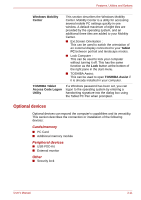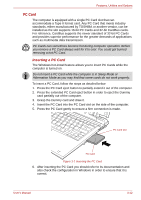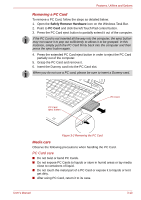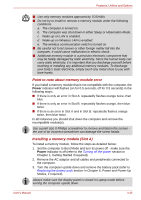Toshiba Portege R400 PPR40C Users Manual Canada; English - Page 56
up to release latches and remove the keyboard brace., Lift up the back of the keyboard
 |
View all Toshiba Portege R400 PPR40C manuals
Add to My Manuals
Save this manual to your list of manuals |
Page 56 highlights
Features, Utilities and Options 4. Turn your computer over. 5. Open the display panel. 6. Slip your finger under a notch at the end of the keyboard brace and lift up to release latches and remove the keyboard brace. Keyboard brace Figure 3-3 Removing the keyboard brace 7. Remove two screws securing the keyboard. Use a point size 0 Phillips screwdriver. 8. Lift up the back of the keyboard, rotate it toward you and lay in face down on the palm rest. ■ Never allow metal objects, such as screws, staples and paper clips, to enter the computer or keyboard. Foreign metal objects can create a short circuit, which can cause computer damage and fire, possibly resulting in serious injury. ■ When you move the keyboard forward, do not touch the keys. Doing so could cause misalignment. Hold the keyboard by the sides and lay it gently on the palm rest. ■ The keyboard is connected to the computer by a keyboard ribbon cable. Be careful not to apply tension to this cable when you lift up the keyboard. Do not try to disconnect this cable. Screws User's Manual Figure 3-4 Removing two screws and rotate the keyboard 3-16