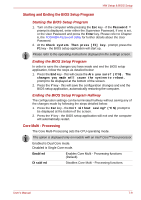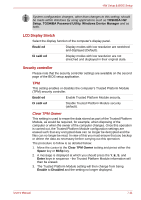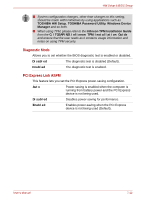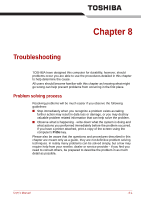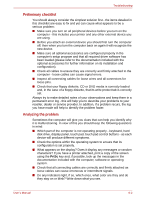Toshiba Portege R400 PPR40C Users Manual Canada; English - Page 131
Starting and Ending the BIOS Setup Program, Core Multi - Processing
 |
View all Toshiba Portege R400 PPR40C manuals
Add to My Manuals
Save this manual to your list of manuals |
Page 131 highlights
HW Setup & BIOS Setup Starting and Ending the BIOS Setup Program Starting the BIOS Setup Program 1. Turn on the computer while pressing the Esc key - if the Password = prompt is displayed, enter either the Supervisor Password, if one is set, or the User Password and press the Enter key. Please refer to Chapter 6, the TOSHIBA Password Utility for further details about the User Password. 2. At the Check system. Then press [F1] key. prompt, press the F1 key - the BIOS setup application will start up. Please refer to the operating instructions displayed in the settings screen. Ending the BIOS Setup Program In order to save the changes you have made and end the BIOS setup application, follow the steps as detailed below: 1. Press the End key - this will cause the Are you sure? (Y/N). The changes you made will cause the system to reboot. prompt to be displayed at the bottom of the screen. 2. Press the Y key - this will save the configuration changes and end the BIOS setup application, automatically restarting the computer. Ending the BIOS Setup Program Halfway The configuration settings can be terminated halfway without saving any of the changes made by following the steps detailed below: 1. Press the Esc key - the Exit without saving? (Y/N) prompt to be displayed at the bottom of the screen. 2. Press the Y key - the BIOS setup application will exit and the computer will automatically restart. Core Multi - Processing The Core Multi-Processing sets the CPU operating mode. This option is displayed only on models with an Intel® CoreTM Duo processor. Enabled is Dual Core mode. Disabled is Single Core mode. Enabled Disabled Enables Core Multi - Processing functions (Default). Disables Core Multi - Processing functions. User's Manual 7-9