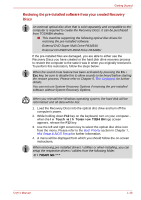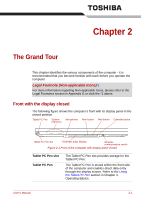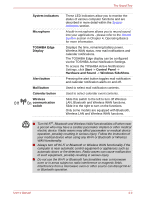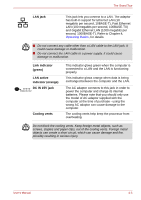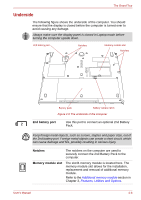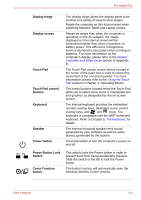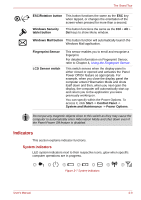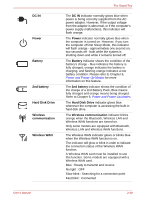Toshiba Portege R400 PPR40C Users Manual Canada; English - Page 33
LAN jack, Link indicator, green, LAN active, indicator orange, DC IN 15V jack, Cooling vents, second
 |
View all Toshiba Portege R400 PPR40C manuals
Add to My Manuals
Save this manual to your list of manuals |
Page 33 highlights
The Grand Tour LAN jack This jack lets you connect to a LAN. The adaptor has built-in support for Ethernet LAN (10 megabits per second, 10BASE-T), Fast Ethernet LAN (100 megabits per second, 100BASE-TX) and Gigabit Ethernet LAN (1000 megabits per second, 1000BASE-T). Refer to Chapter 4, Operating Basics, for details. ■ Do not connect any cable other than a LAN cable to the LAN jack. It could cause damage or malfunction. ■ Do not connect the LAN cable to a power supply. It could cause damage or malfunction. Link indicator (green) LAN active indicator (orange) DC IN 15V jack Cooling vents This indicator glows green when the computer is connected to a LAN and the LAN is functioning properly. This indicator glows orange when data is being exchanged between the computer and the LAN. The AC adaptor connects to this jack in order to power the computer and charge its internal batteries. Please note that you should only use the model of AC adaptor supplied with the computer at the time of purchase - using the wrong AC adaptor can cause damage to the computer. The cooling vents help keep the processor from overheating. Do not block the cooling vents. Keep foreign metal objects, such as screws, staples and paper clips, out of the cooling vents. Foreign metal objects can create a short circuit, which can cause damage and fire, possibly resulting in serious injury. User's Manual 2-5