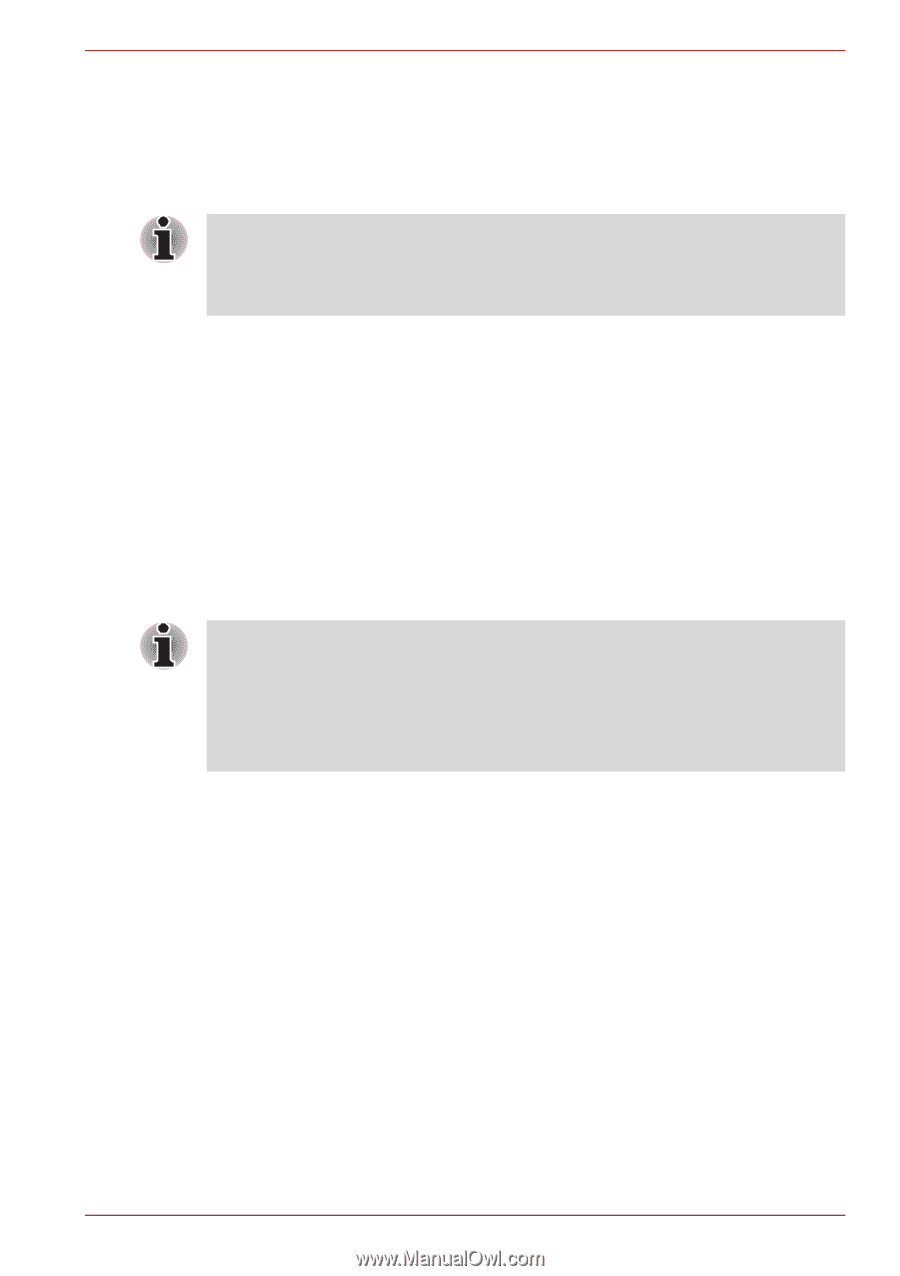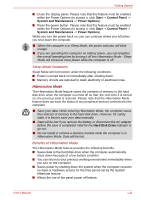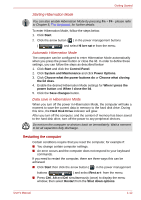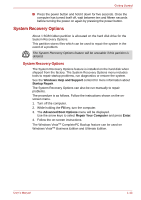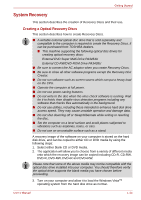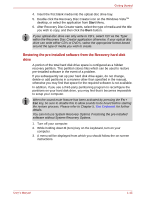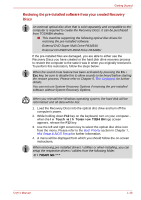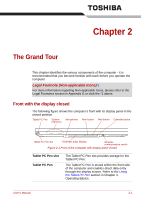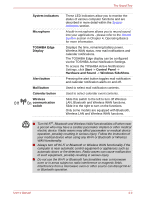Toshiba Portege R400 PPR40C Users Manual Canada; English - Page 27
Restoring the pre-installed software from the Recovery hard disk, drive
 |
View all Toshiba Portege R400 PPR40C manuals
Add to My Manuals
Save this manual to your list of manuals |
Page 27 highlights
Getting Started 4. Insert the first blank media into the optical disc drive tray. 5. Double click the Recovery Disc Creator icon on the Windows VistaTM desktop, or select the application from Start Menu. 6. After Recovery Disc Creator starts, select the type of media and the title you wish to copy, and then click the Burn button. If your optical disc drive can only write to CD's, select 'CD' as the 'Type' within the Recovery Disc Creator application otherwise, if your optical disc drive can write either CD's or DVD's, select the appropriate format based around the type of media you wish to create. Restoring the pre-installed software from the Recovery hard disk drive A portion of the total hard disk drive space is configured as a hidden recovery partition. This partition stores files which can be used to restore pre-installed software in the event of a problem. If you subsequently set up your hard disk drive again, do not change, delete or add partitions in a manner other than specified in the manual, otherwise you may find that space for the required software is not available. In addition, if you use a third-party partitioning program to reconfigure the partitions on your hard disk drive, you may find that it becomes impossible to setup your computer. When the sound mute feature has been activated by pressing the Fn + Esc key, be sure to disable this to allow sounds to be heard before starting the restore process. Please refer to Chapter 5, The Keyboard, for further details. You can not use System Recovery Options if restoring the pre-installed software without System Recovery Options. 1. Turn off your computer. 2. While holding down 0 (zero) key on the keyboard, turn on your computer. 3. A menu will be displayed from which you should follow the on-screen instructions. User's Manual 1-15