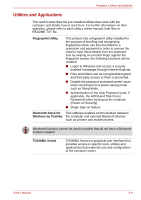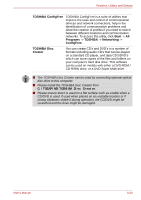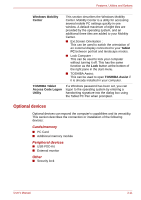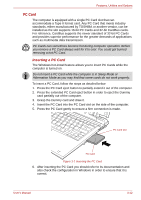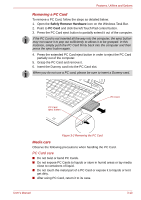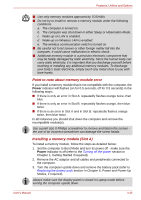Toshiba Portege R400 PPR40C Users Manual Canada; English - Page 54
Additional memory module, PC Card memory care
 |
View all Toshiba Portege R400 PPR40C manuals
Add to My Manuals
Save this manual to your list of manuals |
Page 54 highlights
Features, Utilities and Options ■ The PC Card is designed so that it can be inserted only one way. Do not try to force the PC Card into the slot. ■ Do not leave a PC Card partially inserted in the slot. Press the PC Card until you hear it click into place. PC Card memory care ■ Set the write-protect switch to the lock position, if you do not want to record data. ■ PC Card memories have a limited lifespan, so it is important to backup important data. ■ Do not write to a PC Card memory if the battery power is low. Low power could affect writing accuracy. ■ Do not remove a PC Card memory while read/write is in progress. For more details on using PC Card memories, see manuals accompanying the cards. Additional memory module This computer is equipped with two memory slots; Slot A is beneath the keyboard and Slot B is in the underside of the computer. You can install additional memory into the computer in order to increase the amount of system memory that is available. This section describes how to install and remove optional memory modules. ■ You should place a mat beneath the computer in order to prevent the computer's lid from becoming scratched or damaged when you are installing/replacing the memory module. In this instance you should avoid mats that are made of materials that hold or generate static electricity. ■ When installing or removing a memory module, you must ensure that you do not touch any other internal areas of the computer. ■ The Front Side Bus (FSB) Speed for this computer is 533MHz. While 667MHz memory modules can be installed, the FSB will depend on the computer. ■ Insert the two memory modules of the same specifications and capacity into Slot A and Slot B respectively. The computer will operate in dual channel mode. You can access the inserted memory modules efficiently in dual channel. User's Manual 3-14