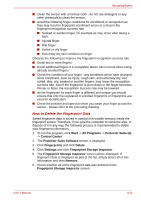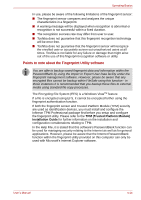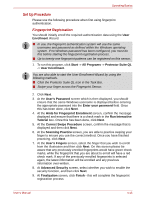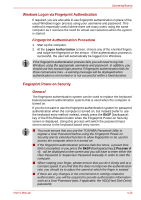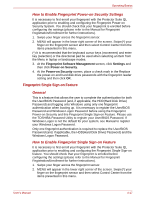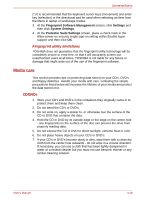Toshiba Portege R400 PPR40C Users Manual Canada; English - Page 86
Media care, CD/DVDs
 |
View all Toshiba Portege R400 PPR40C manuals
Add to My Manuals
Save this manual to your list of manuals |
Page 86 highlights
Operating Basics (*) It is recommended that the keyboard cursor keys (movement) and enter key (selection) or the directional pad be used when selecting an Item from the Menu in laptop or landscape modes. 3. At the Fingerprint Software Management screen, click Settings and then click System Settings. 4. At the Protector Suite Settings screen, place a check mark in the Allow power-on security single sign-on setting within Enable logon support and then click OK. Fingerprint utility limitations TOSHIBA does not guarantee that the fingerprint utility technology will be completely secure or error-free, or that it will accurately screen out unauthorized users at all times. TOSHIBA is not liable for any failure or damage that might arise out of the use of the fingerprint software. Media care This section provides tips on protecting data stored on your CD's, DVD's and floppy diskettes. Handle your media with care. Following the simple precautions listed below will increase the lifetime of your media and protect the data stored on it. CD/DVDs 1. Store your CD's and DVD's in the containers they originally came in to protect them and keep them clean. 2. Do not bend the CD's or DVD's. 3. Do not write on, apply a sticker to, or otherwise mar the surface of the CD or DVD that contains the data. 4. Hold the CD or DVD by its outside edge or the edge on the center hole - any fingerprints on the surface of the disc can prevent the drive from properly reading data. 5. Do not expose the CD or DVD to direct sunlight, extreme heat or cold. 6. Do not place heavy objects on your CD's or DVD's. 7. If your CD's or DVD's become dusty or dirty, wipe them with a clean dry cloth from the center hole outwards - do not wipe in a circular direction. If necessary, you can use a cloth that has been lightly dampened in water or a neutral cleaner but you must not use benzine, thinner or any similar cleaning solution. User's Manual 4-18