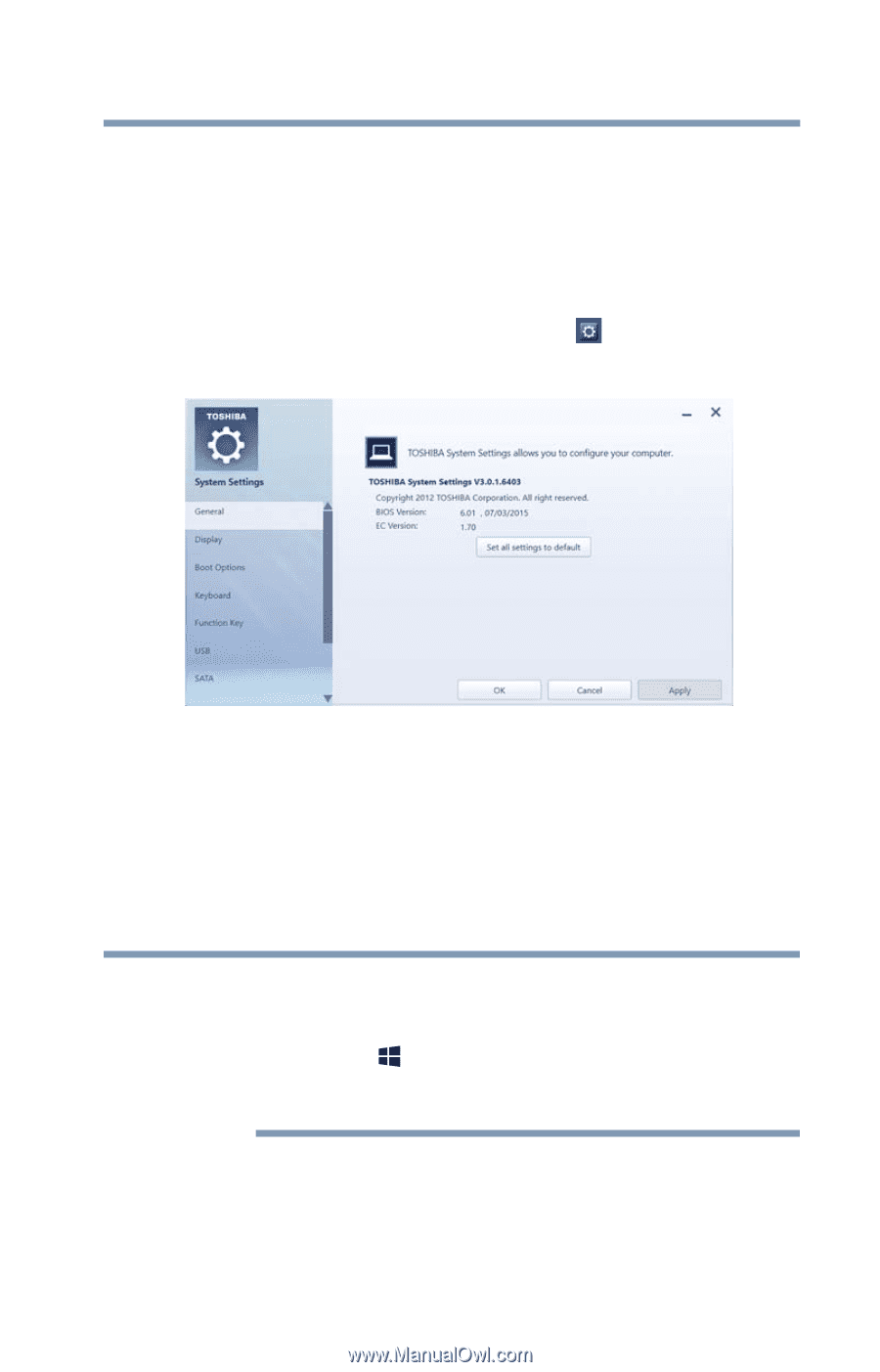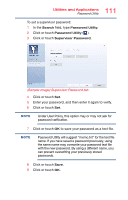Toshiba Portege Z20T-C2121 Portege Z20t-C Series Windows 10 Users Guide - Page 115
System Settings, Sample Image System Settings screen - General tab, options
 |
View all Toshiba Portege Z20T-C2121 manuals
Add to My Manuals
Save this manual to your list of manuals |
Page 115 highlights
115 Utilities and Applications System Settings System Settings System Settings is the TOSHIBA configuration management tool available through the Windows operating system. To access it: 1 In the Search field, type System Settings. 2 Click or touch System Settings ( ). The System Settings screen appears. (Sample Image) System Settings screen - General tab options The System Settings screen may have the following tabs: ❖ General-Allows you to view the current BIOS version or change certain settings back to their default values ❖ Display-Allows you to change various default settings for the built-in display NOTE When the device restarts, it remembers the last configuration. If data does not appear on the display you are using after starting in Sleep mode, press the Windows ( ) + P keys to toggle the display. For more information, see "Directing the display output when your device is attached to the keyboard dock" on page 69. ❖ Boot Options-Allows you to change the sequence in which your device searches the drives for the operating system. ❖ Boot Priority-Allows you to configure boot priority settings.