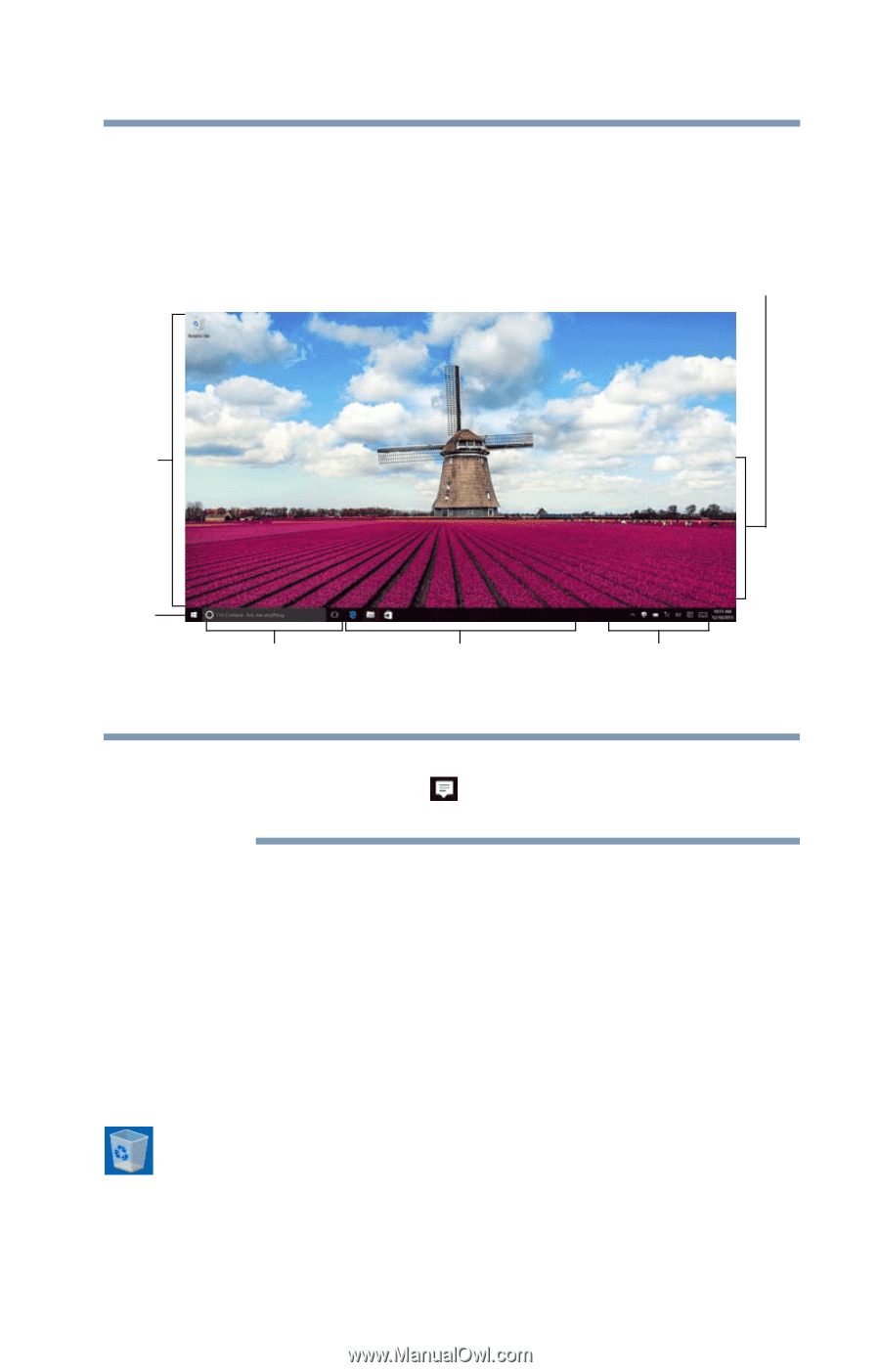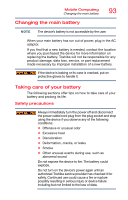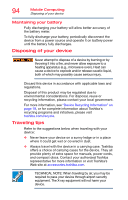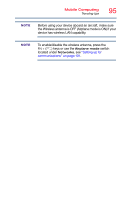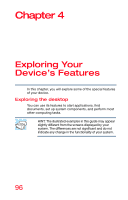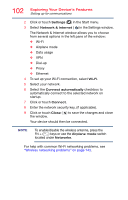Toshiba Portege Z20T-C2121 Portege Z20t-C Series Windows 10 Users Guide - Page 97
Finding your way around the desktop, Sample Image Windows Desktop screen
 |
View all Toshiba Portege Z20T-C2121 manuals
Add to My Manuals
Save this manual to your list of manuals |
Page 97 highlights
Exploring Your Device's Features Exploring the desktop 97 Finding your way around the desktop Your device's desktop includes several standard features: icons, Start button, taskbar, notification area, notifications, and background pattern. Notifications Icons Start button Search field Taskbar Notification area (Sample Image) Windows Desktop screen NOTE To change from Desktop mode to Tablet mode, touch the Action Center ( ) icon in the Notification area, and then the Tablet mode tile. Icons An icon represents a folder, file, or program that can be quickly activated by double-clicking or touching the icon. You can create a new desktop icon for any folder, file, or program by dragging the element's icon from its location in a window to the desktop area. You may see various icons displayed on your system desktop, for example: Recycle Bin-Holds files you have deleted. You may be able to retrieve these files until you empty the Recycle Bin.