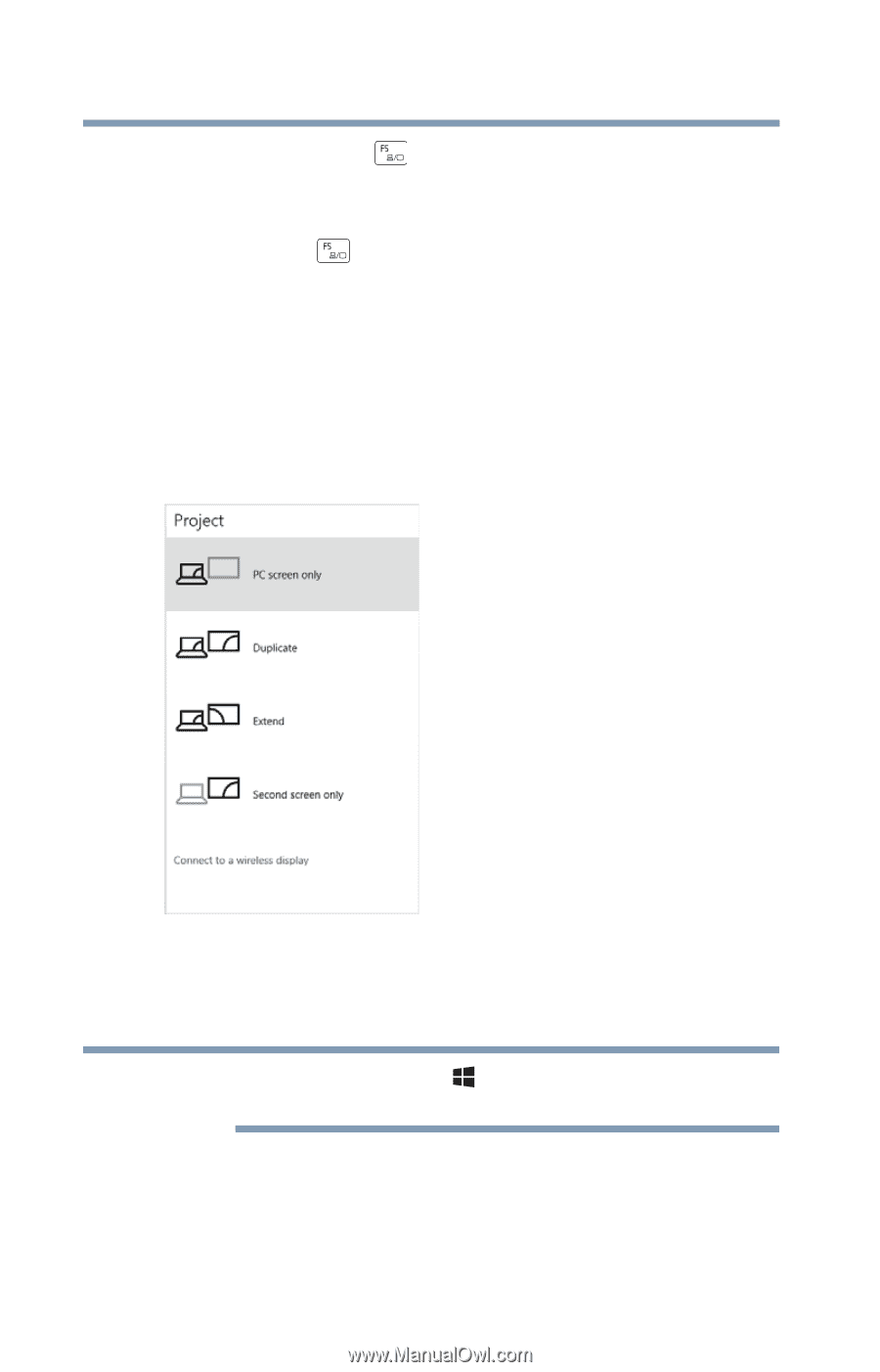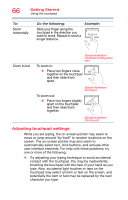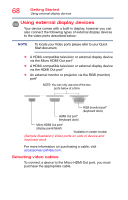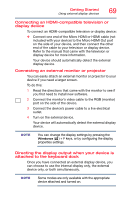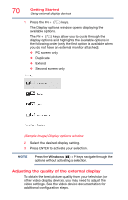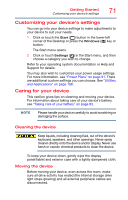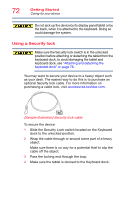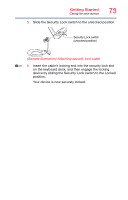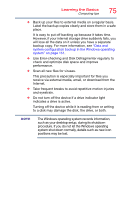Toshiba Portege Z20T-C2121 Portege Z20t-C Series Windows 10 Users Guide - Page 70
Adjusting the quality of the external display, Sample Image Display options window
 |
View all Toshiba Portege Z20T-C2121 manuals
Add to My Manuals
Save this manual to your list of manuals |
Page 70 highlights
70 Getting Started Using external display devices 1 Press the FN + ( ) keys. The Display options window opens displaying the available options. The FN + ( ) keys allow you to cycle through the display options and highlights the available options in the following order (only the first option is available when you do not have an external monitor attached): ❖ PC screen only ❖ Duplicate ❖ Extend ❖ Second screen only (Sample Image) Display options window 2 Select the desired display setting. 3 Press ENTER to activate your selection. NOTE Press the Windows ( ) + P keys navigate through the options without activating a selection. Adjusting the quality of the external display To obtain the best picture quality from your television (or other video display device), you may need to adjust the video settings. See the video device documentation for additional configuration steps.