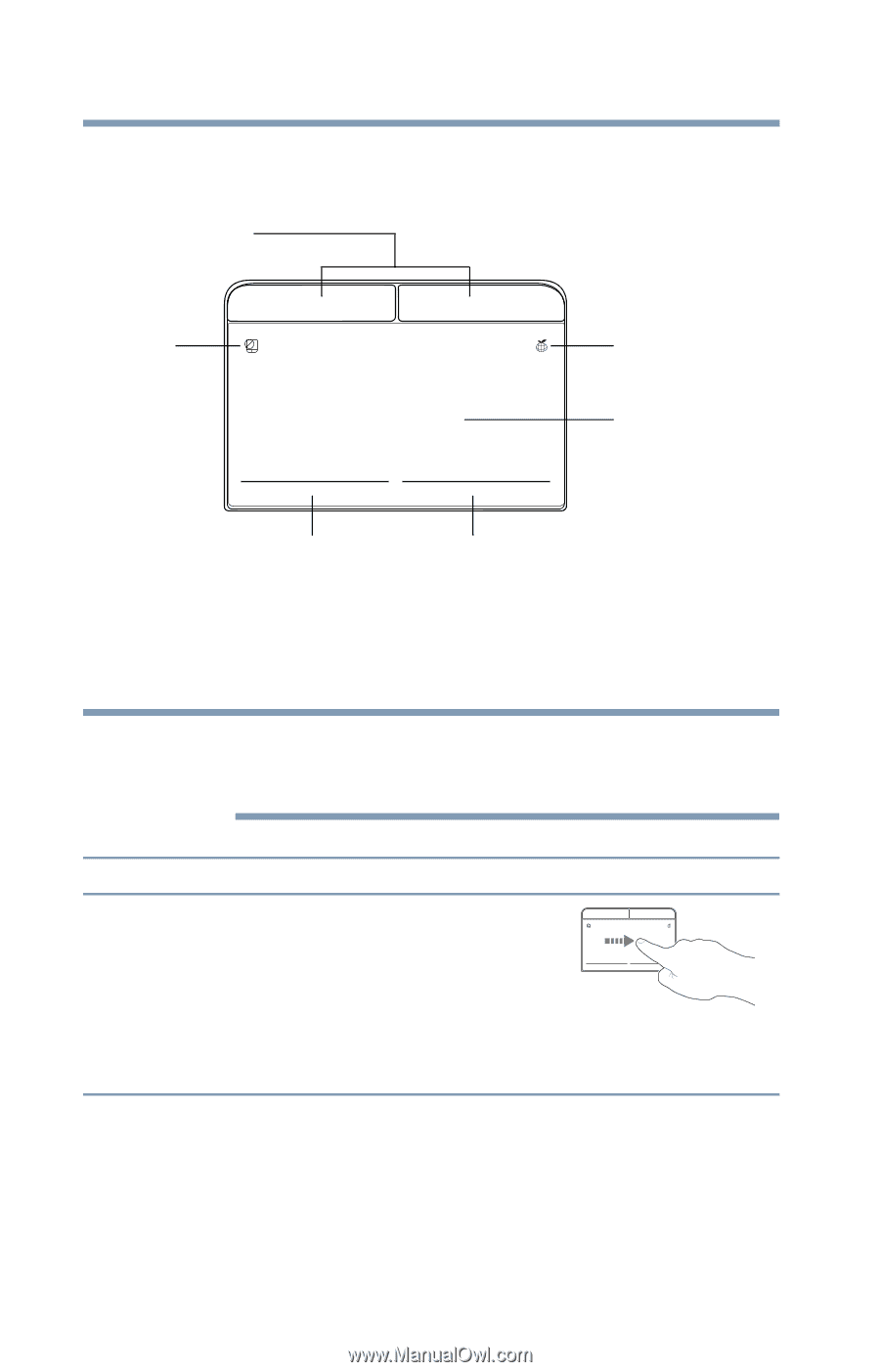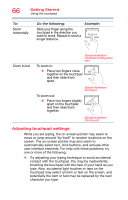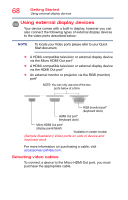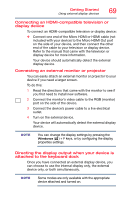Toshiba Portege Z20T-C2121 Portege Z20t-C Series Windows 10 Users Guide - Page 64
Sample Illustration The touchpad and associated control, buttons, pointer
 |
View all Toshiba Portege Z20T-C2121 manuals
Add to My Manuals
Save this manual to your list of manuals |
Page 64 highlights
64 Getting Started Using the touchpad ❖ Zoom in for a close-up view ❖ Zoom out to see more information at once AccuPoint II primary and secondary control buttons Touchpad ON/OFF button eco utility button Touchpad Primary control button Secondary control button (Sample Illustration) The touchpad and associated control buttons Refer to the table below for specific instructions on performing each operation. NOTE The pointer is the icon (usually an arrow) that moves on the screen when you slide your finger across the touchpad or move a mouse connected to your device. To: Move the onscreen pointer Do the following: Example: Slide your finger across the touchpad in the direction you want to move the pointer. To move the pointer a longer distance, slide your finger several (Sample Illustration) times across the touchpad in the Pointer moves to the right preferred direction.