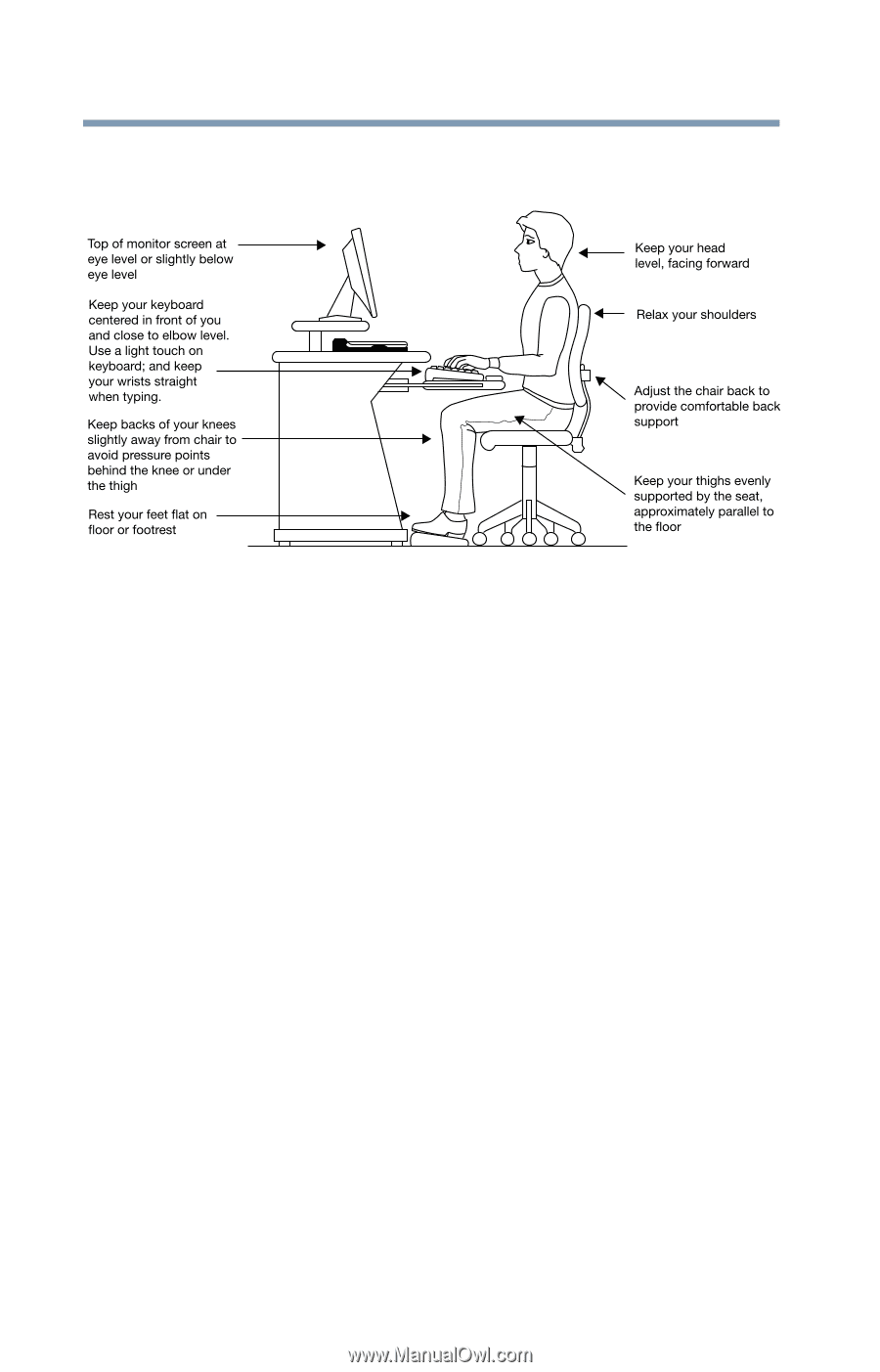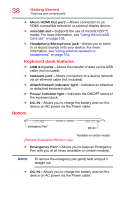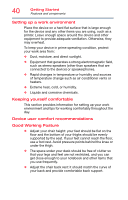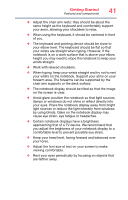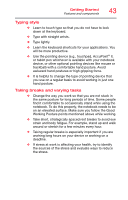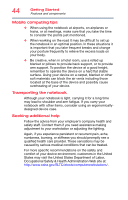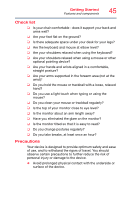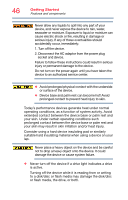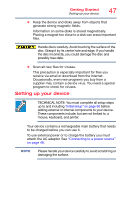Toshiba Portege Z20T-C2121 Portege Z20t-C Series Windows 10 Users Guide - Page 42
Using the notebook with an external keyboard, mouse or monitor, Sample Illustration Correct posture
 |
View all Toshiba Portege Z20T-C2121 manuals
Add to My Manuals
Save this manual to your list of manuals |
Page 42 highlights
42 Getting Started Features and components Using the notebook with an external keyboard, mouse or monitor (Sample Illustration) Correct posture ❖ When using a notebook for long hours, it may be more comfortable to dock the notebook and use an external keyboard, mouse and monitor. ❖ The keyboard and mouse (or trackball) should be close to your elbow level. ❖ The mouse should be next to the keyboard to avoid a reach. If you have to reach, the arm should be supported in the forearm area by the desk surface or the chair arm supports. ❖ Alternative keyboards, such as the split curved keyboard, may improve shoulder and arm comfort. ❖ Select a mouse that is comfortable for you to use. ❖ Do not rest your wrists on the edge of the keyboard or on the work surface when typing. ❖ The monitor should be about an arm length away while sitting back in the chair. ❖ The monitor should be centered in front of your body. ❖ The top of the monitor should be at or slightly below eye level. A monitor that is too high or too low can cause awkward head and neck postures and may lead to discomfort in the neck muscles. ❖ If you use bifocals you may need to lower the monitor. Alternatively, you might consider customized prescription device glasses.