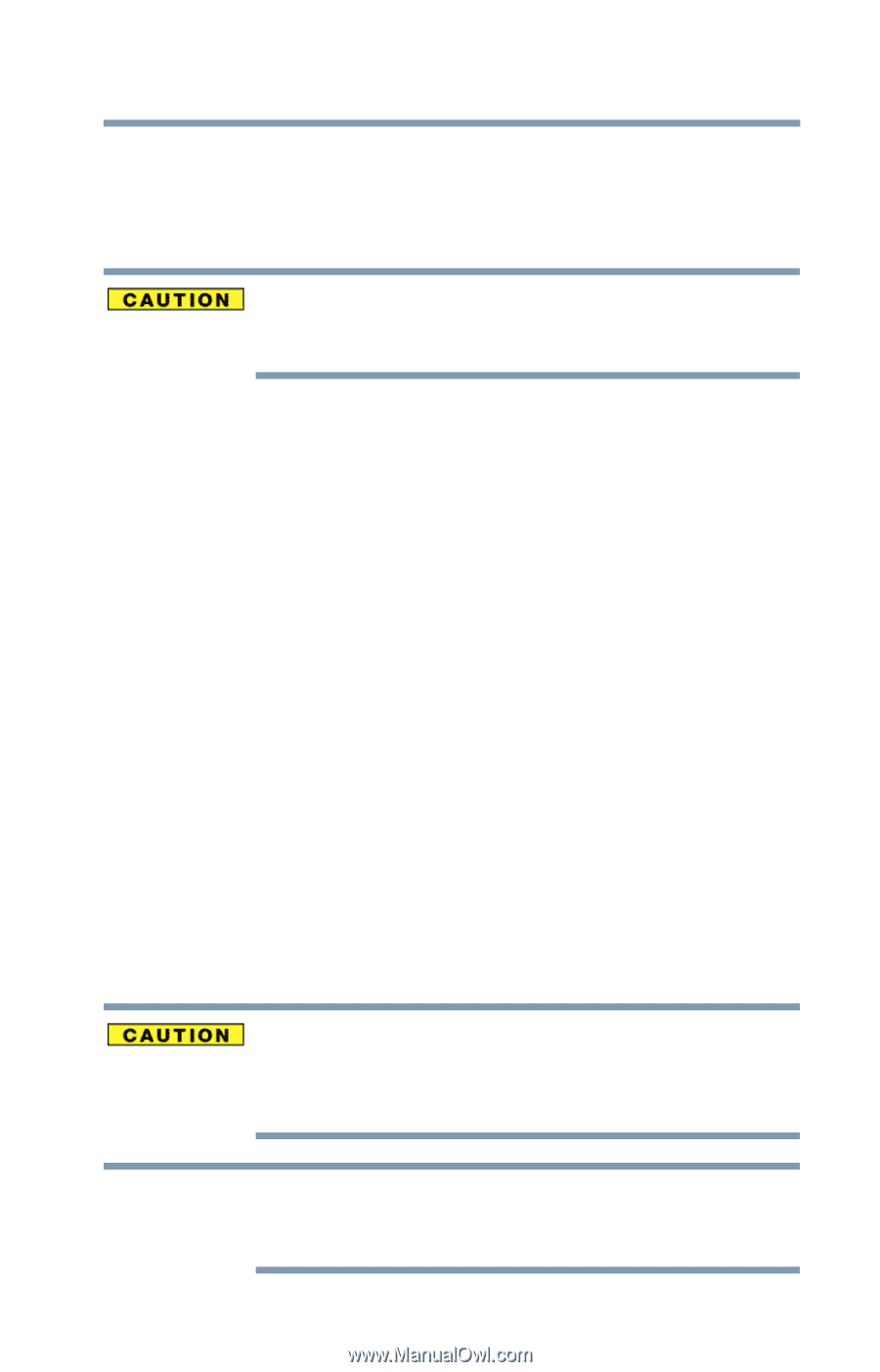Toshiba Portege Z20T-C2121 Portege Z20t-C Series Windows 10 Users Guide - Page 59
Reset your PC, statement The Hard Drive Recovery Process has been
 |
View all Toshiba Portege Z20T-C2121 manuals
Add to My Manuals
Save this manual to your list of manuals |
Page 59 highlights
Getting Started Recovering the Internal Storage Drive 59 4 Click or touch Yes to continue. A Warning screen appears, displaying the following statement "The Hard Drive Recovery Process has been selected." The recovery process deletes information stored on the internal storage drive. Be sure to save your work to external media before executing the recovery. 5 Click or touch Troubleshoot (Reset your PC or set advance options). 6 Click or touch TOSHIBA Maintenance Utility. 7 Select TOSHIBA Recovery Wizard and press Next to continue. A Warning screen appears, displaying the following statement "When the recovery is executed all data will be deleted and rewritten. If you are restoring from a backup, did you make sure to backup all important data and configure Windows the way you want it restored?" 8 Click or touch Yes to continue. The Selecting a process screen appears. 9 Select the option you want and follow the on-screen instructions. The process will begin and may take approximately 2 hours. Reset your PC The Reset process allows you to choose to keep your files or remove them, and then reinstall Windows. Toshiba does not guarantee successful data backup. Be sure to save your work to external media before executing the recovery. See "Backing up your work" on page 83. NOTE During the Reset process your device must be connected to an external power source via the AC adaptor.