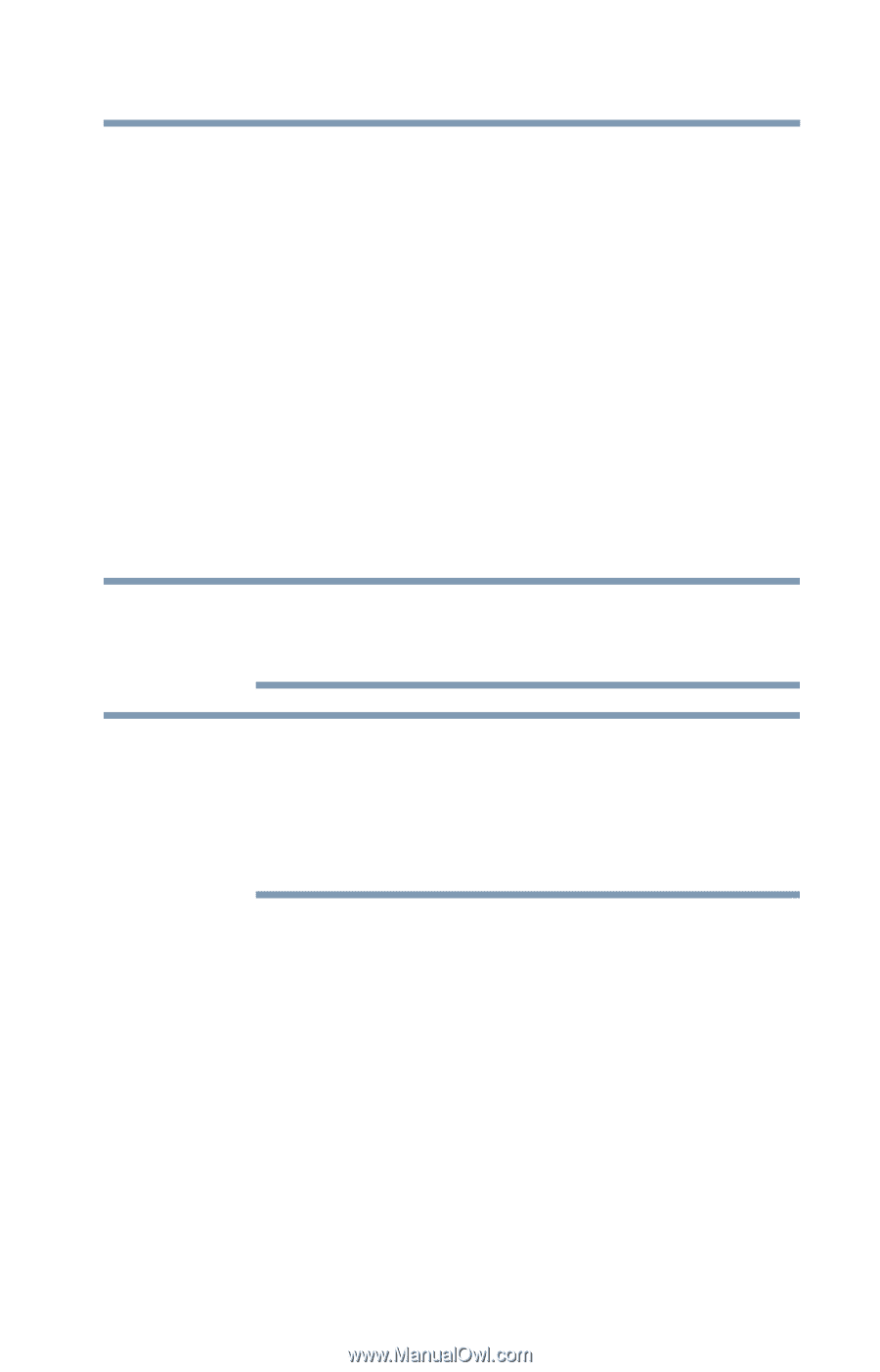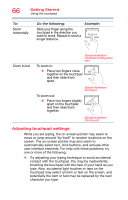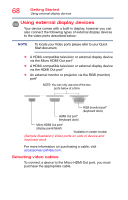Toshiba Portege Z20T-C2121 Portege Z20t-C Series Windows 10 Users Guide - Page 63
Using the touchpad, TOSHIBA Application Installer on,
 |
View all Toshiba Portege Z20T-C2121 manuals
Add to My Manuals
Save this manual to your list of manuals |
Page 63 highlights
Getting Started Using the touchpad 63 AccuPoint II pointing device-Moves the cursor and selects items on the screen. To move the cursor, gently push the pointing device in the direction you want the cursor to move. Pushing harder on the pointing device moves the cursor faster. AccuPoint II Primary button-Performs the same function as the left button on a mouse. When a step instructs you to click on or choose an item, move the cursor to the item, then press and release the primary button. To double-click, press the primary button twice in rapid succession. AccuPoint II Secondary button-Performs the same function as the right button on a mouse. Using the touchpad NOTE Some of the touchpad operations described in this section are only supported in certain applications, and only on certain models. NOTE The touchpad driver is pre-installed on your device. If this driver is removed, the touchpad and touchpad buttons will not work. You will need to reinstall the touchpad driver using the TOSHIBA Application Installer. For more information, see "TOSHIBA Application Installer" on page 118. You can use the touchpad (the small, touch-sensitive area in front of the keyboard) and the adjacent control buttons to: ❖ Move the pointer on the screen ❖ Select an item on the screen ❖ Open or activate an item on the screen ❖ Scroll through a document or information