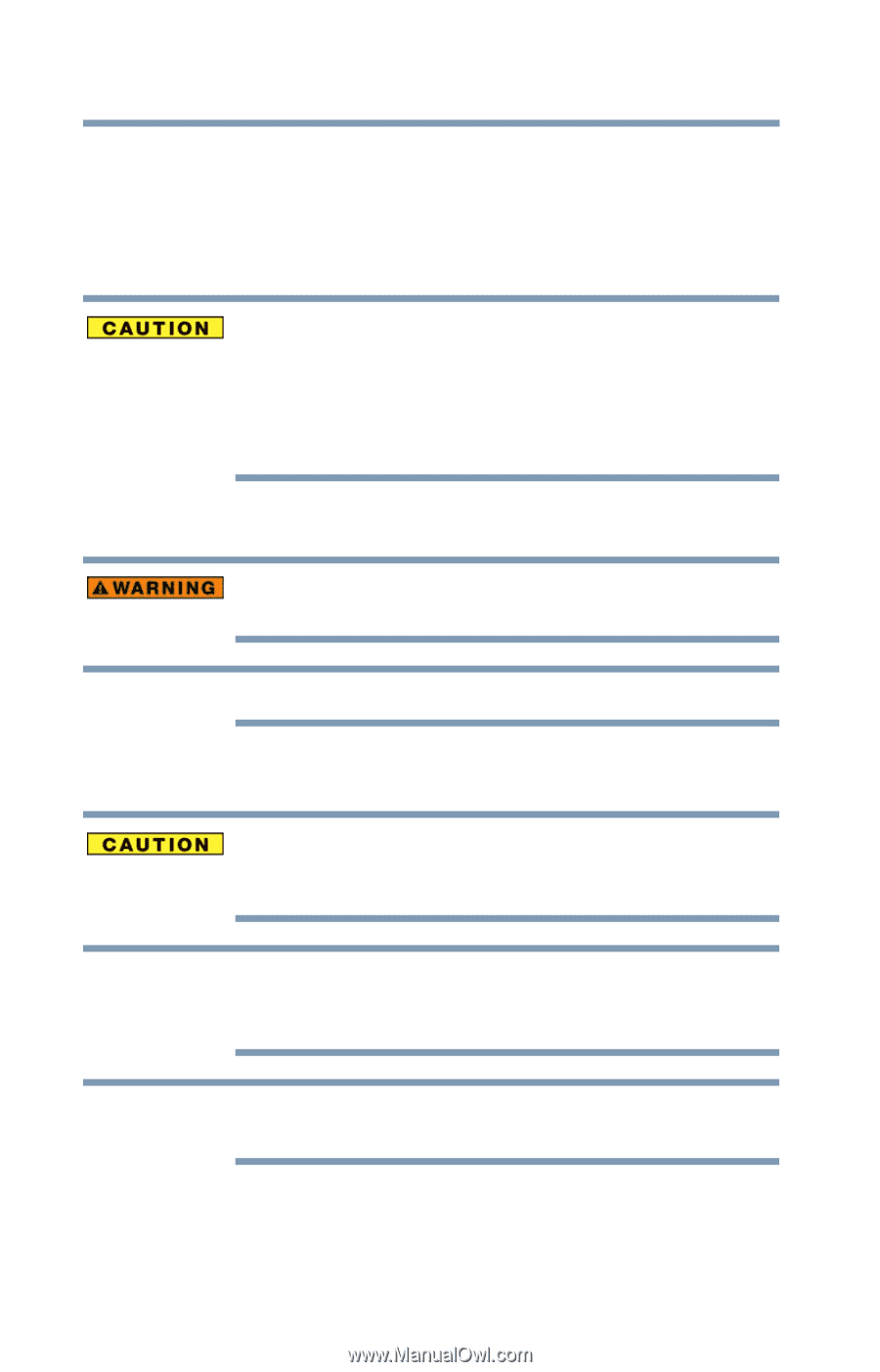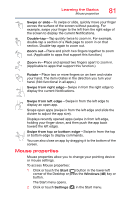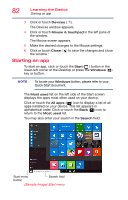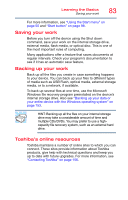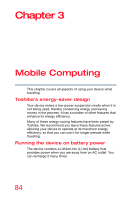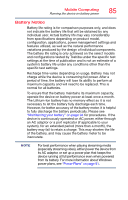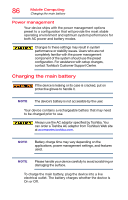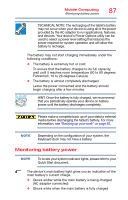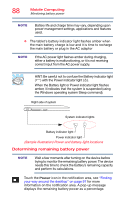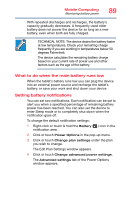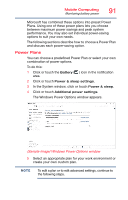Toshiba Portege Z20T-C2121 Portege Z20t-C Series Windows 10 Users Guide - Page 86
Power management, Charging the main battery, contact Toshiba's Customer Support Center.
 |
View all Toshiba Portege Z20T-C2121 manuals
Add to My Manuals
Save this manual to your list of manuals |
Page 86 highlights
86 Mobile Computing Charging the main battery Power management Your device ships with the power management options preset to a configuration that will provide the most stable operating environment and optimum system performance for both AC power and battery modes. Changes to these settings may result in system performance or stability issues. Users who are not completely familiar with the power management component of the system should use the preset configuration. For assistance with setup changes, contact Toshiba's Customer Support Center. Charging the main battery If the device is leaking or its case is cracked, put on protective gloves to handle it. NOTE The device's battery is not accessible by the user. Your device contains a rechargeable battery that may need to be charged prior to use. Always use the AC adaptor specified by Toshiba. You can order a Toshiba AC adaptor from Toshiba's Web site at accessories.toshiba.com. NOTE Battery charge time may vary depending on the applications, power management settings, and features used. NOTE Please handle your device carefully to avoid scratching or damaging the surface. To charge the main battery, plug the device into a live electrical outlet. The battery charges whether the device is On or Off.