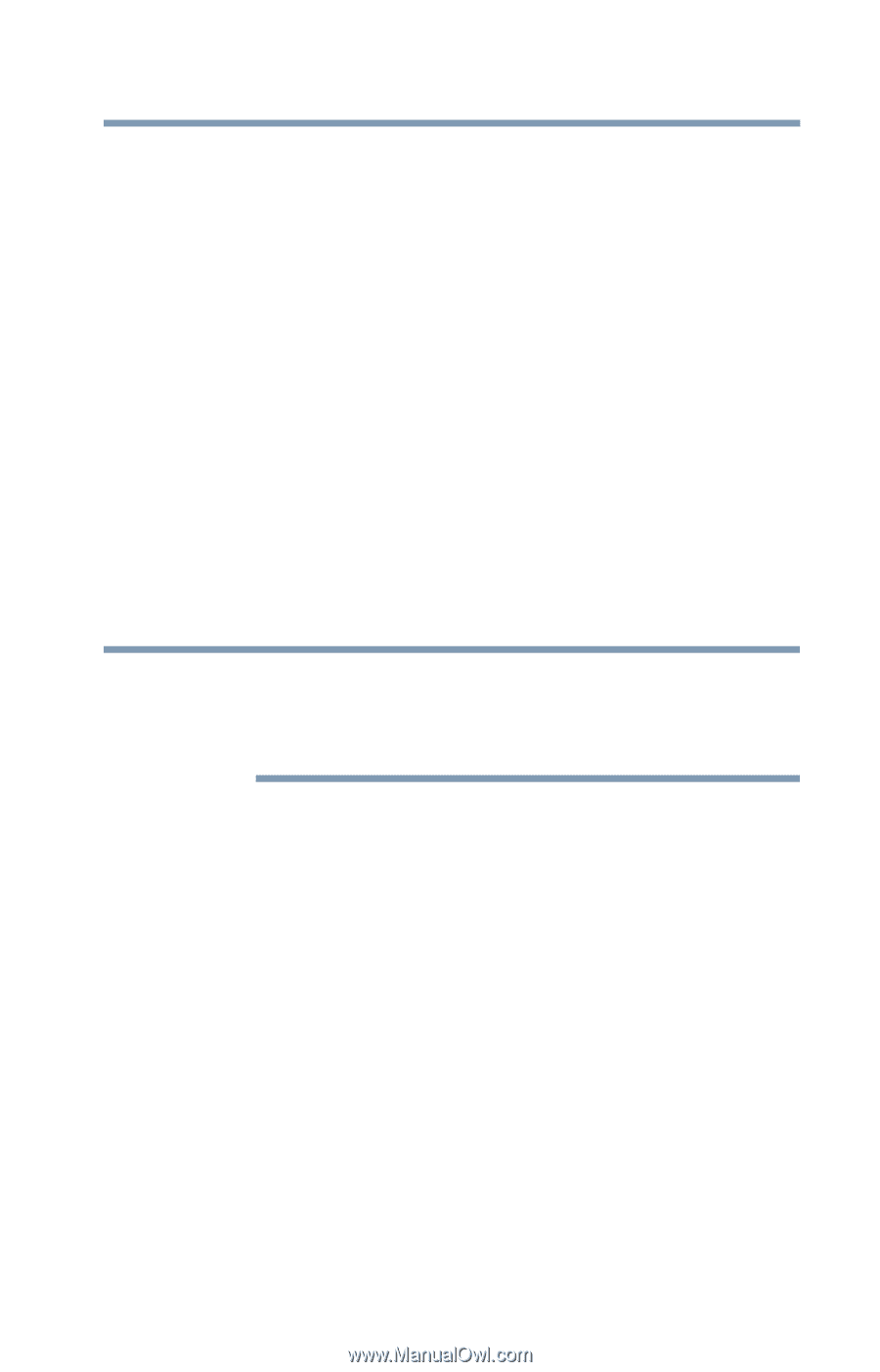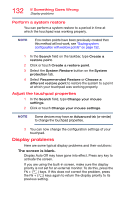Toshiba Portege Z20T-C2121 Portege Z20t-C Series Windows 10 Users Guide - Page 127
Keyboard help, Perform a complete power cycle
 |
View all Toshiba Portege Z20T-C2121 manuals
Add to My Manuals
Save this manual to your list of manuals |
Page 127 highlights
127 If Something Goes Wrong Keyboard help The battery appears not to power the device for as long as it usually does. If you frequently repeat shallow charge and discharge, the battery meter may become inaccurate. Let the battery discharge completely, then try charging it again. Check the power options via your Power Plans (see "Power Plans" on page 91). Have you added a device that takes its power from the battery? Is your software using the internal storage drive more? Is the display power set to turn off automatically? Was the battery fully charged to begin with? All these conditions affect how long the charge lasts. After a period of time, the battery will lose its ability to perform at maximum capacity and will need to be replaced. This is normal for all batteries. For more information on maintaining battery power, see "Charging the main battery" on page 86. Keyboard help NOTE If the problem is with an external keyboard connected to your device, you may need to update your keyboard driver. Refer to the documentation that came with the keyboard or to the keyboard manufacturer's Web site. If you are experiencing problems with the functionality of any of the device's keyboard keys, (i.e. wrong characters displayed, or multiple characters displayed) when pressing keys on the keyboard, try any of the following troubleshooting tips that may help to restore the keyboard to its proper operation. Perform a complete power cycle 1 Shut down your device, see "To Shut down your device" on page 52. 2 Remove all accessories, and unplug all cables. This includes USB flash drives, SD Card, and the power cord/cable. 3 If your device has a user-removable battery, remove the battery and hold down the power button for approximately 10 seconds. 4 Reconnect the battery (if you removed it) and the power cord/cable.