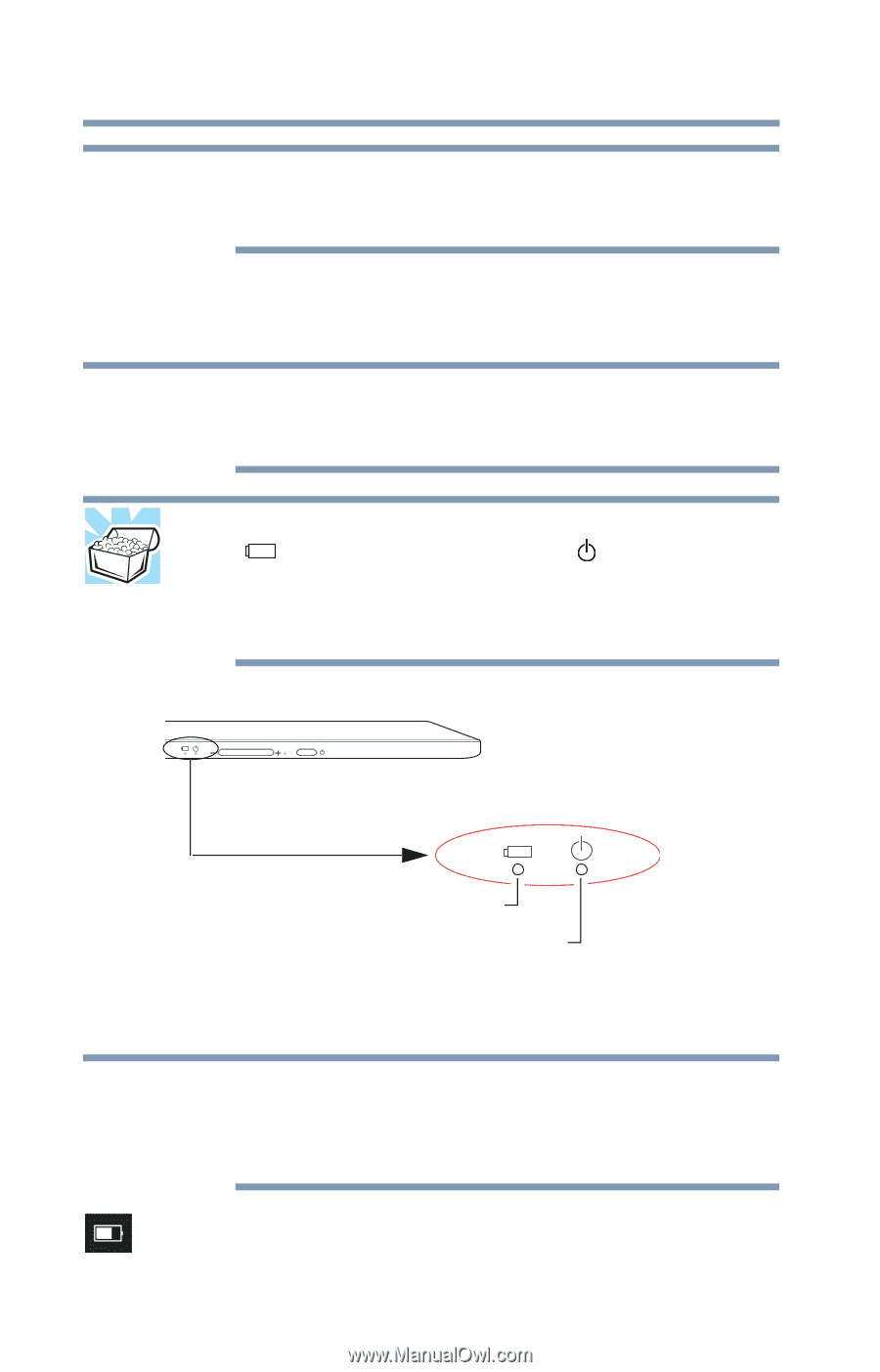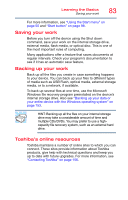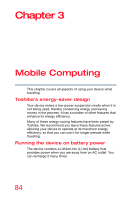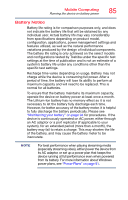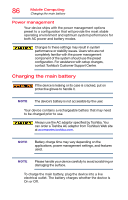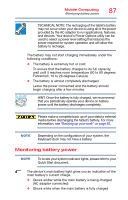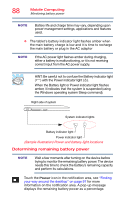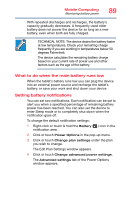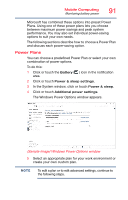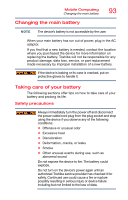Toshiba Portege Z20T-C2121 Portege Z20t-C Series Windows 10 Users Guide - Page 88
Determining remaining battery power, Sample Illustration Power and battery light locations
 |
View all Toshiba Portege Z20T-C2121 manuals
Add to My Manuals
Save this manual to your list of manuals |
Page 88 highlights
88 Mobile Computing Monitoring battery power NOTE Battery life and charge time may vary, depending upon power management settings, applications and features used. ❖ The tablet's battery indicator light flashes amber when the main battery charge is low and it is time to recharge the main battery or plug in the AC adaptor NOTE If the AC power light flashes amber during charging, either a battery is malfunctioning, or it is not receiving correct input from the AC power supply. HINT: Be careful not to confuse the Battery indicator light ( ) with the Power indicator light ( ). When the Battery light or Power indicator light flashes amber, it indicates that the system is suspended (using the Windows operating system Sleep command). Right side of system System indicator lights Battery indicator light Power indicator light (Sample Illustration) Power and battery light locations Determining remaining battery power NOTE Wait a few moments after turning on the device before trying to monitor the remaining battery power. The device needs this time to check the battery's remaining capacity and perform its calculations. Touch the Power icon in the notification area, see "Finding your way around the desktop" on page 97 for more information on the notification area. A pop-up message displays the remaining battery power as a percentage.