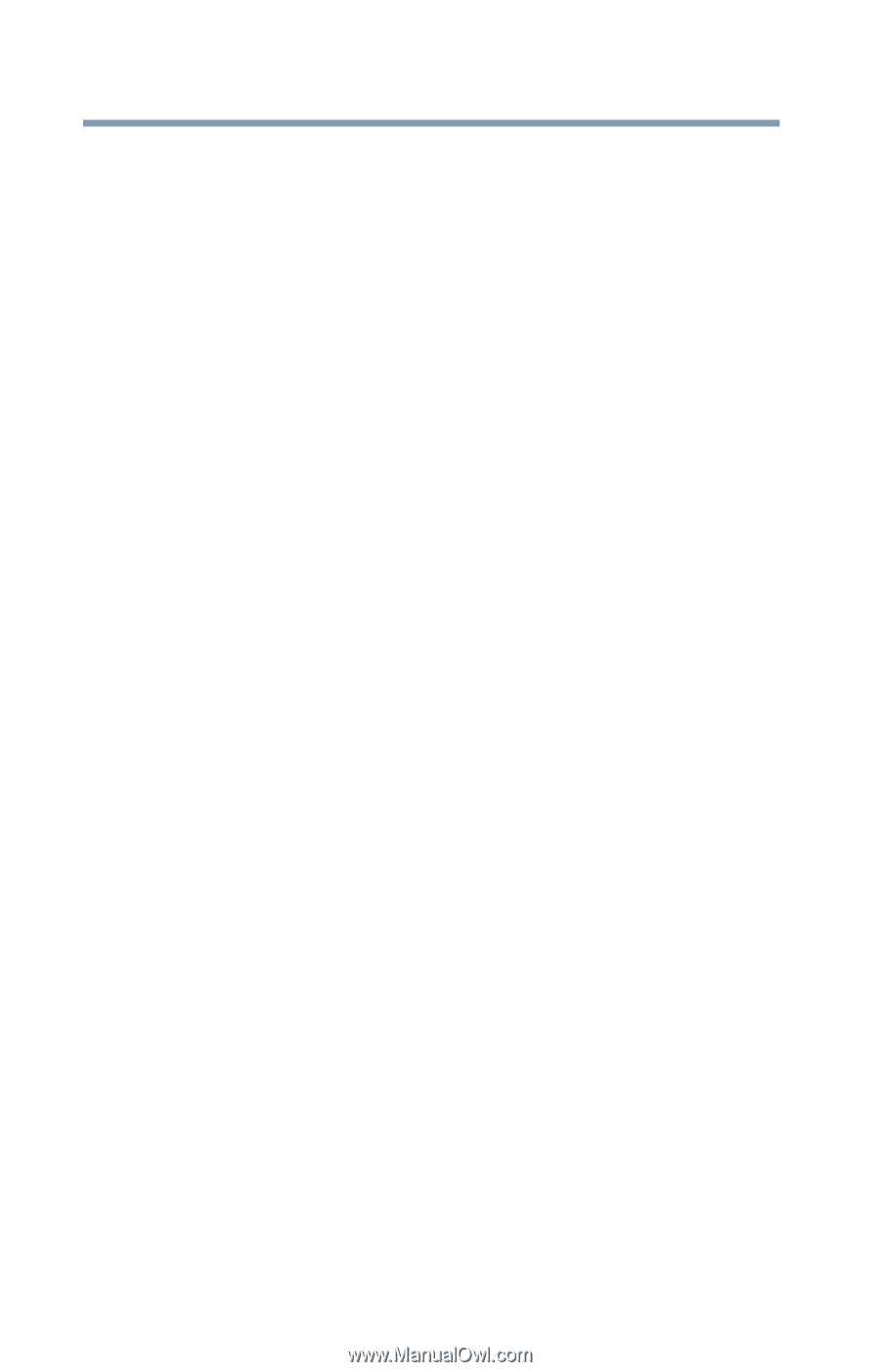Toshiba Portege Z20T-C2121 Portege Z20t-C Series Windows 10 Users Guide - Page 122
If Something Goes Wrong, The labels on the underside of the device and the AC
 |
View all Toshiba Portege Z20T-C2121 manuals
Add to My Manuals
Save this manual to your list of manuals |
Page 122 highlights
122 If Something Goes Wrong Problems when you turn on the device Data stored in the device's memory has been lost. Data stored in the device's internal storage drive may not be affected. Always save your data even when you are using Sleep mode. If your battery fully discharges, information that has not been saved will be lost. Your device can be configured to warn you when the battery is running low see "Setting battery notifications" on page 89. If you are running on battery power, it is recommended that you do not leave the device in Sleep mode for long periods of time. To charge the battery, leave the device plugged into a live wall outlet for several hours. For more information see "Charging the main battery" on page 86. The Battery light is blinking. If the Battery light is blinking, try the following steps: 1 Connect the AC adaptor to a different power outlet, preferably in a different room. If the device starts normally, there may be a problem with the AC outlet itself, or the voltage level available from it. 2 Verify that the AC adaptor is the correct unit for your device model. The device may not be able to start from an AC adaptor that is rated for less current (amperage) than the device requires, even if the rated voltage is correct, and the plug fits correctly in the DC-IN socket. The labels on the underside of the device and the AC adaptor show the specifications for voltage ("V") and current ("A") for each device. The voltage level must match exactly. The amperage rating of the AC adaptor must be equal to or greater than that required by the device. 3 The battery may need charging, may be depleted, or may be defective. With AC power connected, turn the device on, and then leave the device running for several hours, which will deliver a slow, steady "trickle-charge" to the battery. Once the battery has been tricklecharged, it may begin working correctly again. If the trickle-charging does not prove effective, you can connect to Support Online by going to Toshiba support at support.toshiba.com.