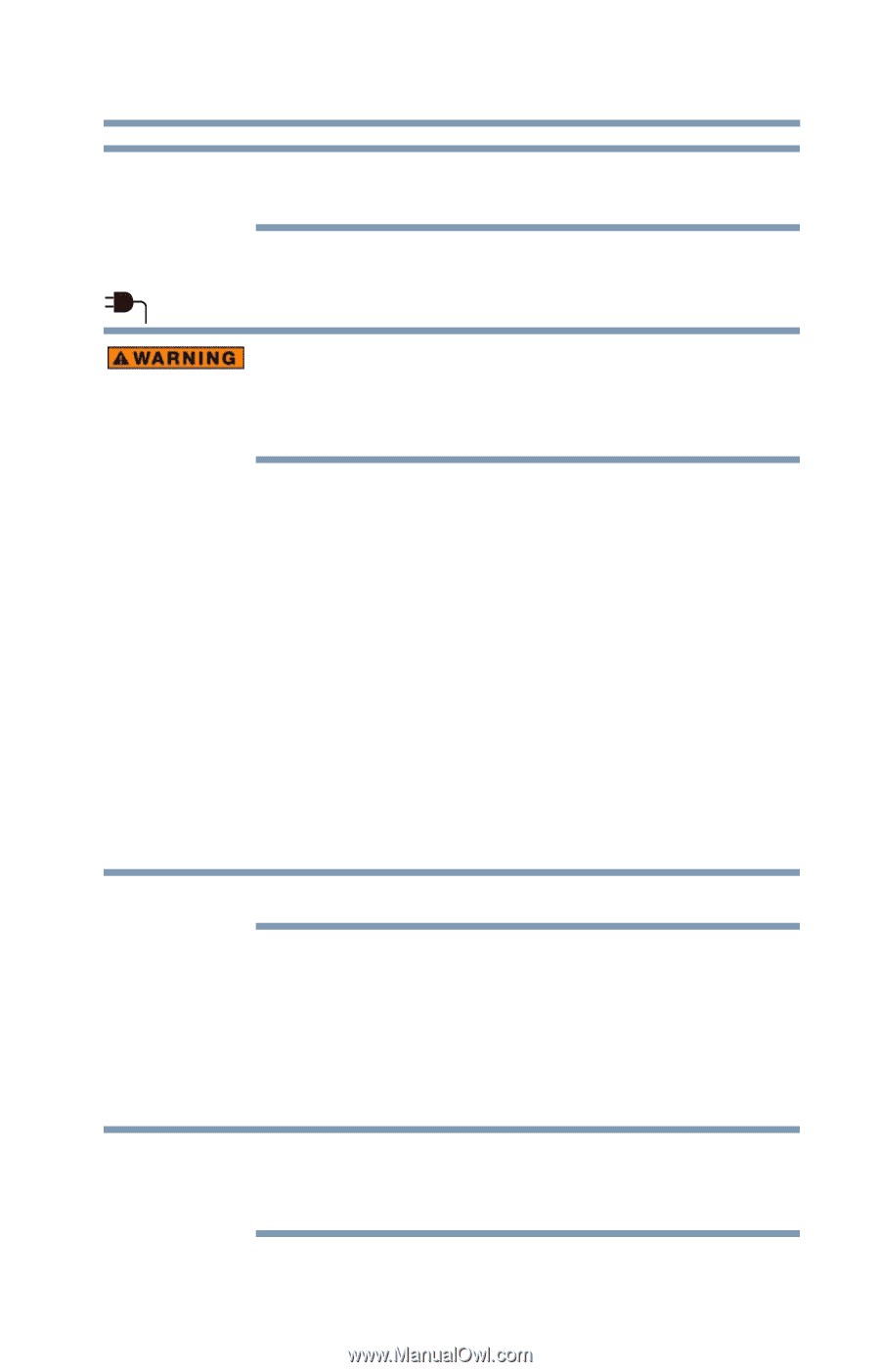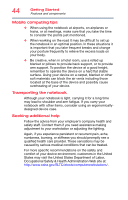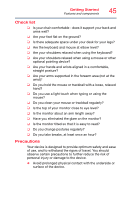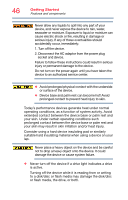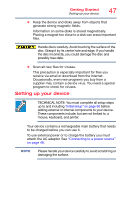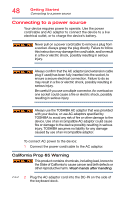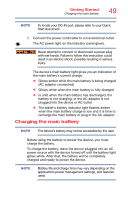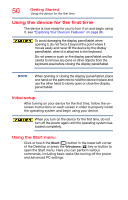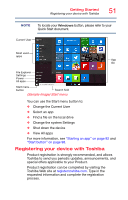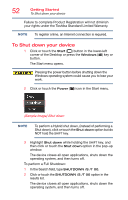Toshiba Portege Z20T-C2121 Portege Z20t-C Series Windows 10 Users Guide - Page 49
Charging the main battery, The device's battery may not be accessible by the user.
 |
View all Toshiba Portege Z20T-C2121 manuals
Add to My Manuals
Save this manual to your list of manuals |
Page 49 highlights
Getting Started Charging the main battery 49 NOTE To locate your DC-IN port, please refer to your Quick Start document. 3 Connect the power cord/cable to a live electrical outlet. The AC power light on the indicator panel glows. Never attempt to connect or disconnect a power plug with wet hands. Failure to follow this instruction could result in an electric shock, possibly resulting in serious injury. The device's main battery light gives you an indication of the main battery's current charge: ❖ Glows amber while the main battery is being charged (AC adaptor connected) ❖ Glows white when the main battery is fully charged ❖ Is unlit when the main battery has discharged, the battery is not charging, or the AC adaptor is not plugged into the device or AC outlet ❖ The tablet's battery indicator light flashes amber when the main battery charge is low and it is time to recharge the main battery or plug in the AC adaptor Charging the main battery NOTE The device's battery may not be accessible by the user. Before using the battery to power the device, you must charge the battery. To charge the battery, leave the device plugged into an AC power source with the device turned off until the battery light glows white. After that, the battery will be completely charged and ready to power the device. NOTE Battery life and charge time may vary depending on the applications power management settings, and features used.