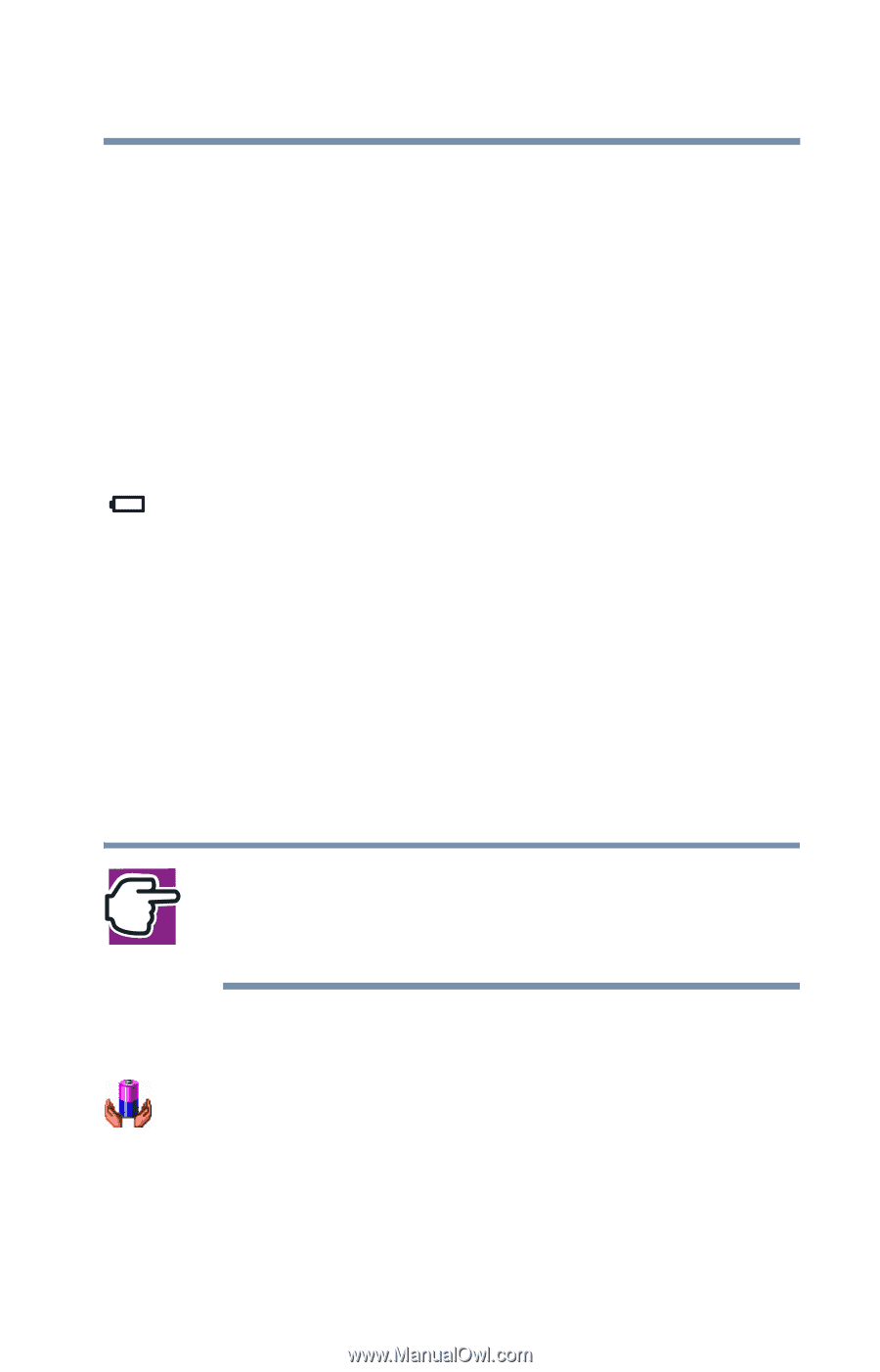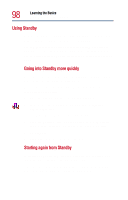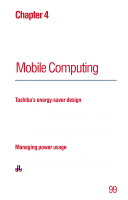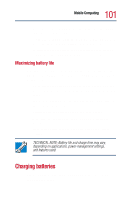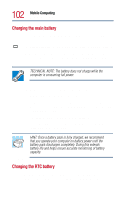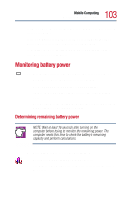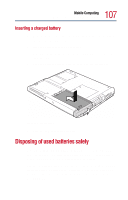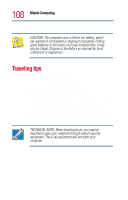Toshiba Satellite 1800-S204 User Guide - Page 103
Monitoring battery power, Determining remaining battery power
 |
View all Toshiba Satellite 1800-S204 manuals
Add to My Manuals
Save this manual to your list of manuals |
Page 103 highlights
103 Mobile Computing Monitoring battery power charge completely, especially if you have had the computer turned off for a long time. If the RTC battery is low, the real-time clock and calendar may display the incorrect time and date, or stop working. To recharge the RTC battery, plug in the computer and leave it turned off for at least 24 hours. Monitoring battery power The battery light indicates the main battery's current charge. It ❖ Glows green when the battery is fully charged. ❖ Glows amber while the battery is being charged. ❖ Flashes amber when the charge reaches the critical battery level. ❖ Does not glow if the external power source is disconnected or if the battery is completely discharged. Determining remaining battery power NOTE: Wait at least 16 seconds after turning on the computer before trying to monitor the remaining power. The computer needs this time to check the battery's remaining capacity and perform calculations. 1 Click Start, and then click Control Panel. 2 Double-click the Toshiba Power Saver icon. 3 The Power Save Modes tab shows the current charge state of the battery.