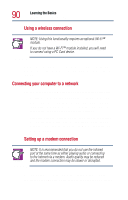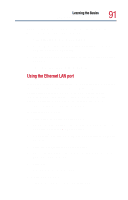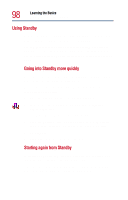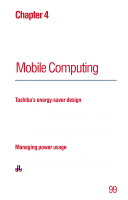Toshiba Satellite 1800-S204 User Guide - Page 95
Using the Turn Off Computer command, Start, Turn Off Computer, Turn Off
 |
View all Toshiba Satellite 1800-S204 manuals
Add to My Manuals
Save this manual to your list of manuals |
Page 95 highlights
Learning the Basics Powering down the computer 95 ❖ When starting up again, the computer returns to the state in which you left it and opens the programs and files you were using. NOTE: If you power down using the Standby command and the battery discharges fully, your information will be lost. Be sure to save your work first. TECHNICAL NOTE: Before using any of these methods to power down your computer, save your files and make sure the drive-in-use light is off. If you change your mind and decide to continue working after all, wait a few seconds before turning the computer on again. Using the Turn Off Computer command To power down the computer using the Turn off computer command, click Start, Turn Off Computer, then click Turn Off. Sample Shut Down Windows dialog box The computer turns itself off.