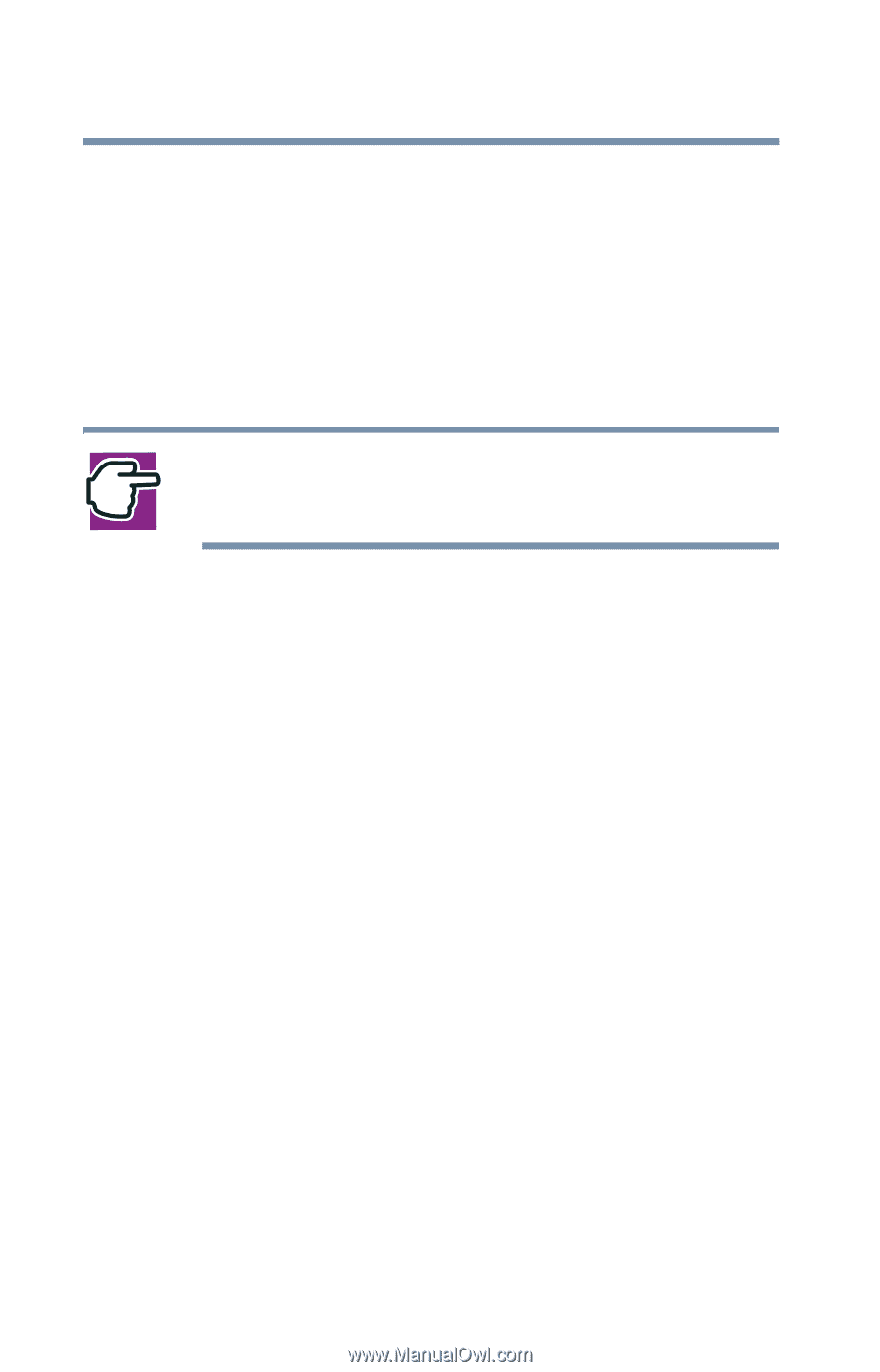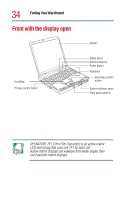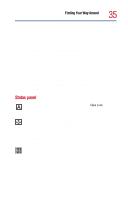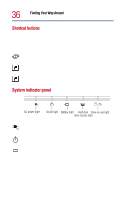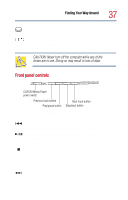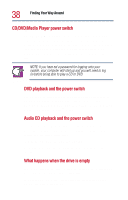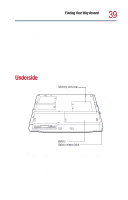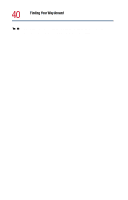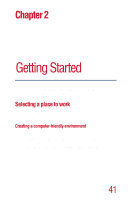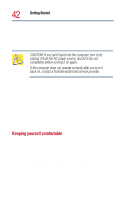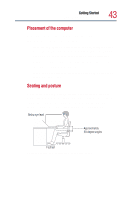Toshiba Satellite 1800-S204 User Guide - Page 38
CD/DVD/Media Player power switch, CD/DVD/Media Player
 |
View all Toshiba Satellite 1800-S204 manuals
Add to My Manuals
Save this manual to your list of manuals |
Page 38 highlights
38 Finding Your Way Around Front with the display open CD/DVD/Media Player power switch The CD/DVD/Media Player power switch allows you to play audio CDs with the computer turned off. This switch has two positions: CD/DVD, which is to the left as you face the computer from the front, and Media Player, which is to the right. What happens when you press this switch depends on what's in the drive. NOTE: If you have set a password for logging onto your system, your computer will start up and you will need to log on before being able to play a CD or DVD. DVD playback and the power switch The CD/DVD/Media Player switch sets the computer to turn on the CD/DVD player automatically if there is a disc in the DVD-ROM drive when the computer is turned off, or to power up and launch Windows MediaTM Player. Audio CD playback and the power switch If there's an audio CD in the drive, setting the switch to the left leaves the computer's main power off, but turns on the sound system and the disk activity light. To play the CD, press the Play/Pause button. To stop the CD, slide the switch to the left and hold it for two seconds. What happens when the drive is empty If there's nothing in the drive, setting the switch to the left turns on the sound system and the disk activity light. To eject the CD/DVD tray, press either the eject button on the drive or the Stop button twice.