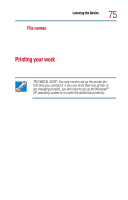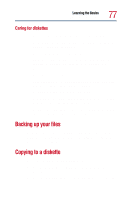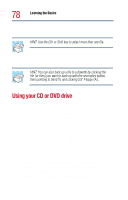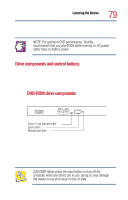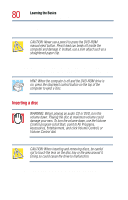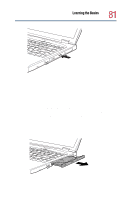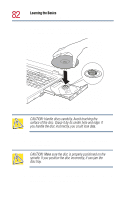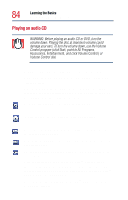Toshiba Satellite 1800-S204 User Guide - Page 79
Drive components and control buttons, NOTE: For optimum DVD performance, Toshiba
 |
View all Toshiba Satellite 1800-S204 manuals
Add to My Manuals
Save this manual to your list of manuals |
Page 79 highlights
Learning the Basics Using your CD or DVD drive 79 angles, and interactive menus. The computer can play high-resolution video at up to 30 frames per second. NOTE: For optimum DVD performance, Toshiba recommends that you play DVDs while running on AC power rather than on battery power. Drive components and control buttons The CD/DVD control buttons are located on the front of the computer so that you can access them whether the display panel is closed or open. For more information about the front panel controls, see "Front panel controls" on page 37. DVD-ROM drive components If you have a DVD-ROM drive, it may look like this: Drive-in-use indicator light Eject button Manual eject hole Sample DVD-ROM drive Even if your drive looks slightly different, you should be able to identify the drive-in-use light that glows when the system is accessing the CD or DVD, the eject button used to release the disc tray, and a manual eject hole for releasing the disc tray when the computer's power is turned off. CAUTION: Never press the eject button or turn off the computer while any drives are in use. doing so may damage the media in use and result in loss of data.