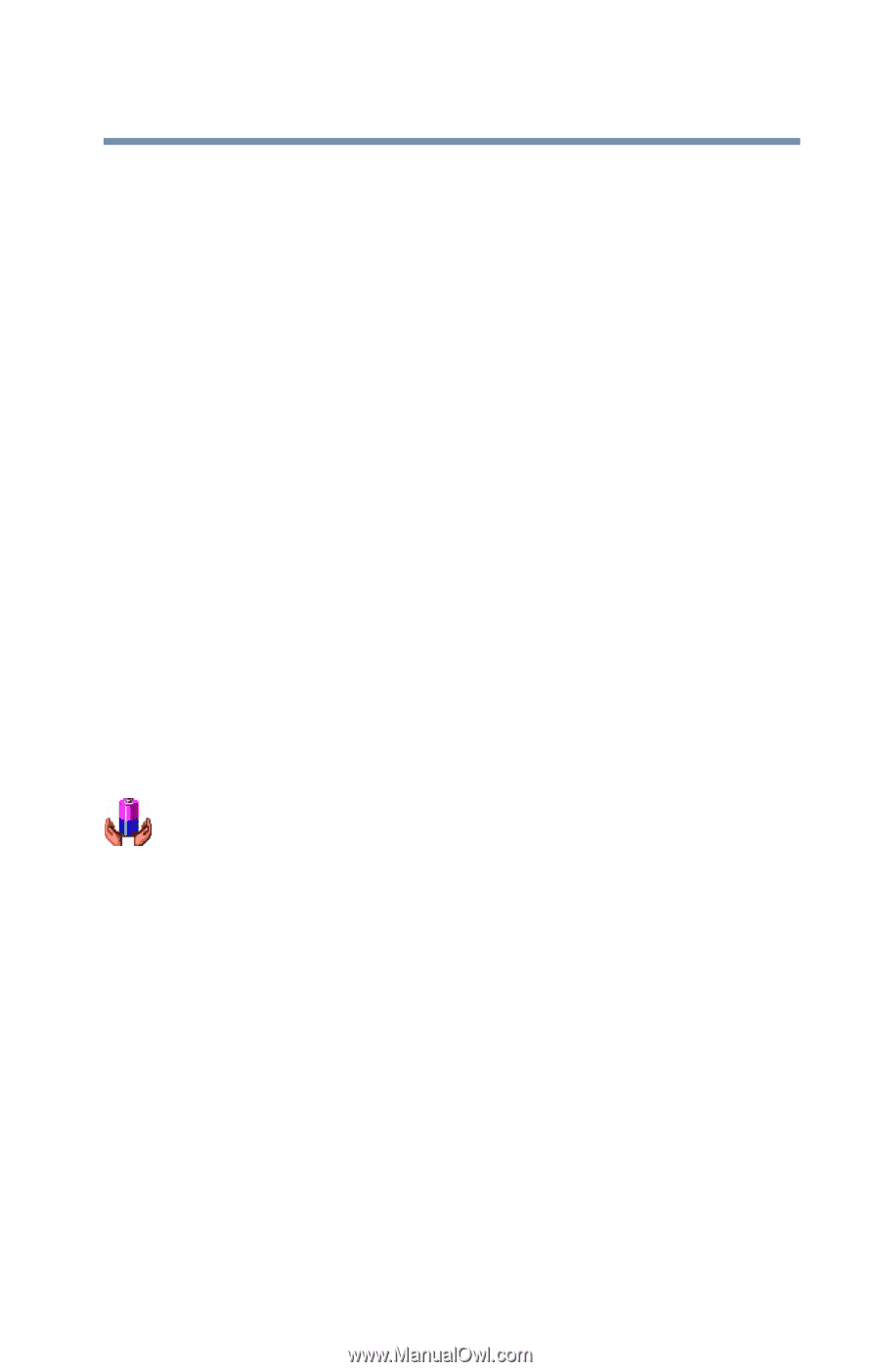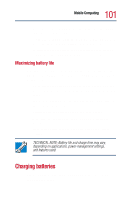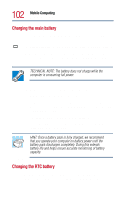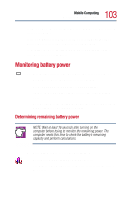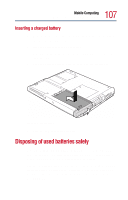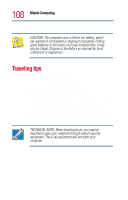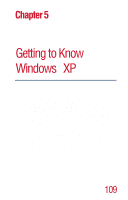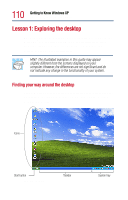Toshiba Satellite 1800-S204 User Guide - Page 105
Changing the main battery, Battery alarms
 |
View all Toshiba Satellite 1800-S204 manuals
Add to My Manuals
Save this manual to your list of manuals |
Page 105 highlights
105 Mobile Computing Changing the main battery Standby mode and turns itself off. Standby mode keeps track of where you were so, when you turn on the power again, you can continue where you left off. For more information, see "Standby command" on page 94. Battery alarms The computer can be configured to warn you when the battery is running low. You can set each of the following alarms to alert you when a specified percentage of remaining battery power has been reached: ❖ Low Battery ❖ Critical Battery You can set how the warning occurs - by sounding an alarm, displaying a message, both, or none. You can also set the computer to enter Standby mode when the alarm goes off. To set the alarm levels: 1 Click Start, and then click Control Panel. 2 Double-click the Toshiba Power Saver icon. The Power Options Properties dialog box appears. 3 Click the Alarms tab. 4 Set the alarm levels as desired. For more information on battery alarms, refer to your Windows® XP documentation. Changing the main battery When your battery runs out of power, you have two options - connect the AC adapter, or install a fresh battery. For instructions on using the AC adapter, see "Connecting the AC adapter" on page 54.