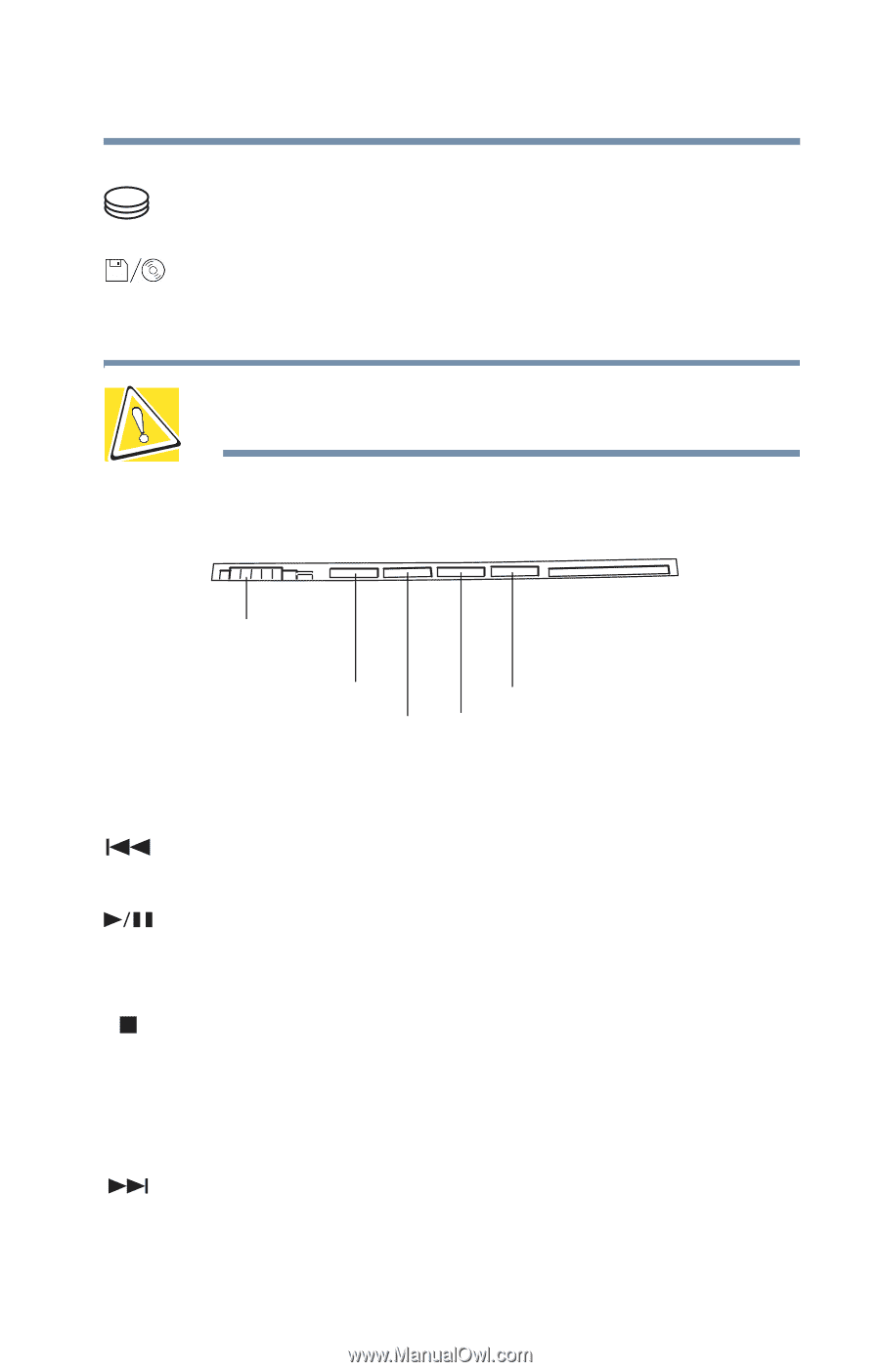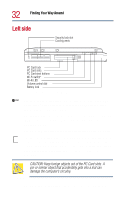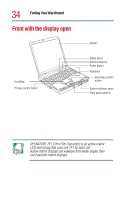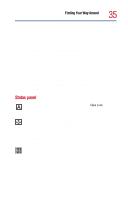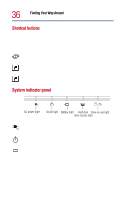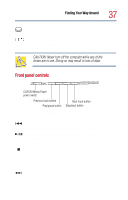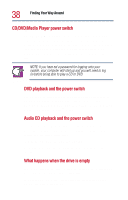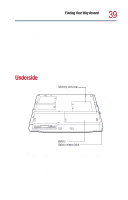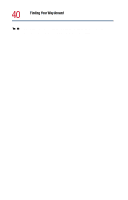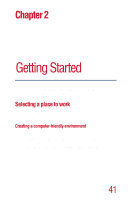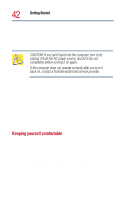Toshiba Satellite 1800-S204 User Guide - Page 37
Front panel controls, CD-ROM, or DVD-ROM/CD-RW drive tray.
 |
View all Toshiba Satellite 1800-S204 manuals
Add to My Manuals
Save this manual to your list of manuals |
Page 37 highlights
Finding Your Way Around Front with the display open 37 The hard disk drive-access light flashes green when the hard disk drive is being accessed. The drive-in-use light flashes green when the diskette drive or the CD-ROM, DVD-ROM, or DVD-ROM/CD-RW drive is being accessed. CAUTION: Never turn off the computer while any of the drives are in use. Doing so may result in loss of data. Front panel controls CD/DVD/Media Player power switch Previous track button Play/pause button Next track button Stop/eject button Use the CD/DVD/Media Player power switch to play CDs and DVDs. The previous track button returns to the beginning of the preceding track (for CDs) or chapter (for DVDs) on the disc. The play/pause button starts playing the current track in the CD-ROM, DVD-ROM, or DVD-ROM/CD-RW drive, or pauses a track that is already playing. The stop/eject button stops the disc if it is playing, or opens the CD-ROM, DVD-ROM, or DVD-ROM/CD-RW drive tray. You can eject a disc by pressing the stop/eject button twice. Use this method to eject a disc when the computer is turned off and the eject button on the front of the drive is unavailable. The next track button skips to the beginning of the following track (for CDs) or chapter (for DVDs) on the disc.