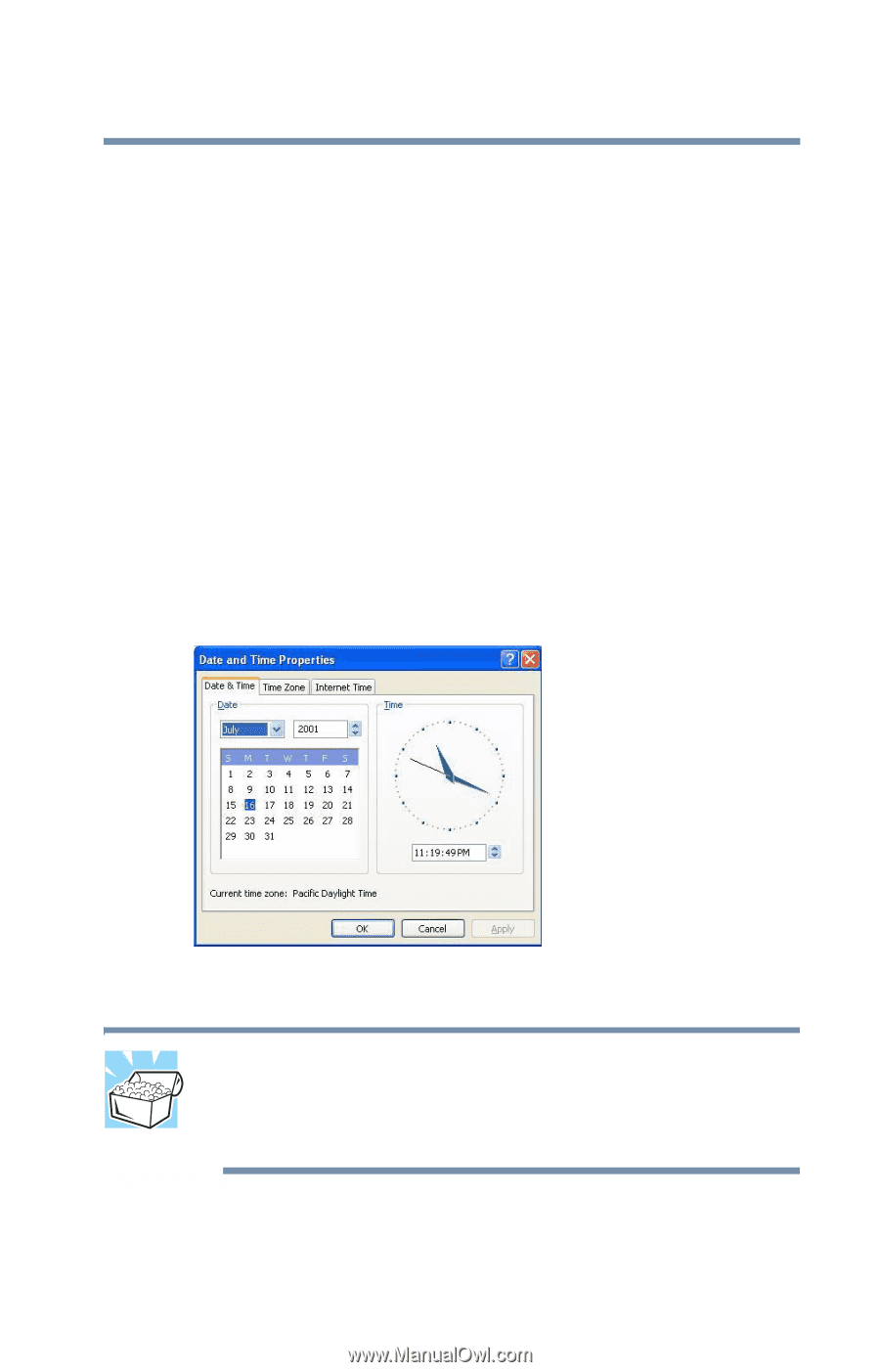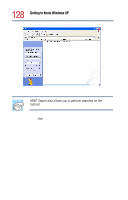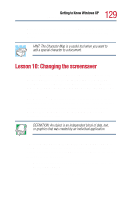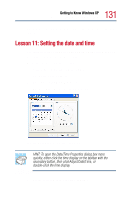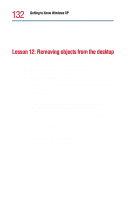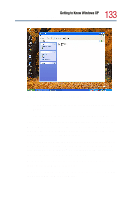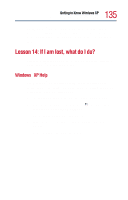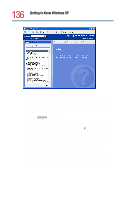Toshiba Satellite 1800-S204 User Guide - Page 131
Lesson 11: Setting the date and time
 |
View all Toshiba Satellite 1800-S204 manuals
Add to My Manuals
Save this manual to your list of manuals |
Page 131 highlights
131 Getting to Know Windows XP Lesson 11: Setting the date and time The next lesson explains how to set two other properties-the date and time. Lesson 11: Setting the date and time You initially set the computer's date and time properties when you turned the computer on for the first time. To change the date and time settings: 1 Click Start, then click Control Panel. The Control Panel appears. 2 Double-click the Date/Time icon. The Date/Time Properties dialog box appears. Sample Date/Time Properties dialog box HINT: To open the Date/Time Properties dialog box more quickly, either click the time display on the taskbar with the secondary button, then click Adjust Date/Time, or double-click the time display. 3 Set the correct month, year, day, and time.