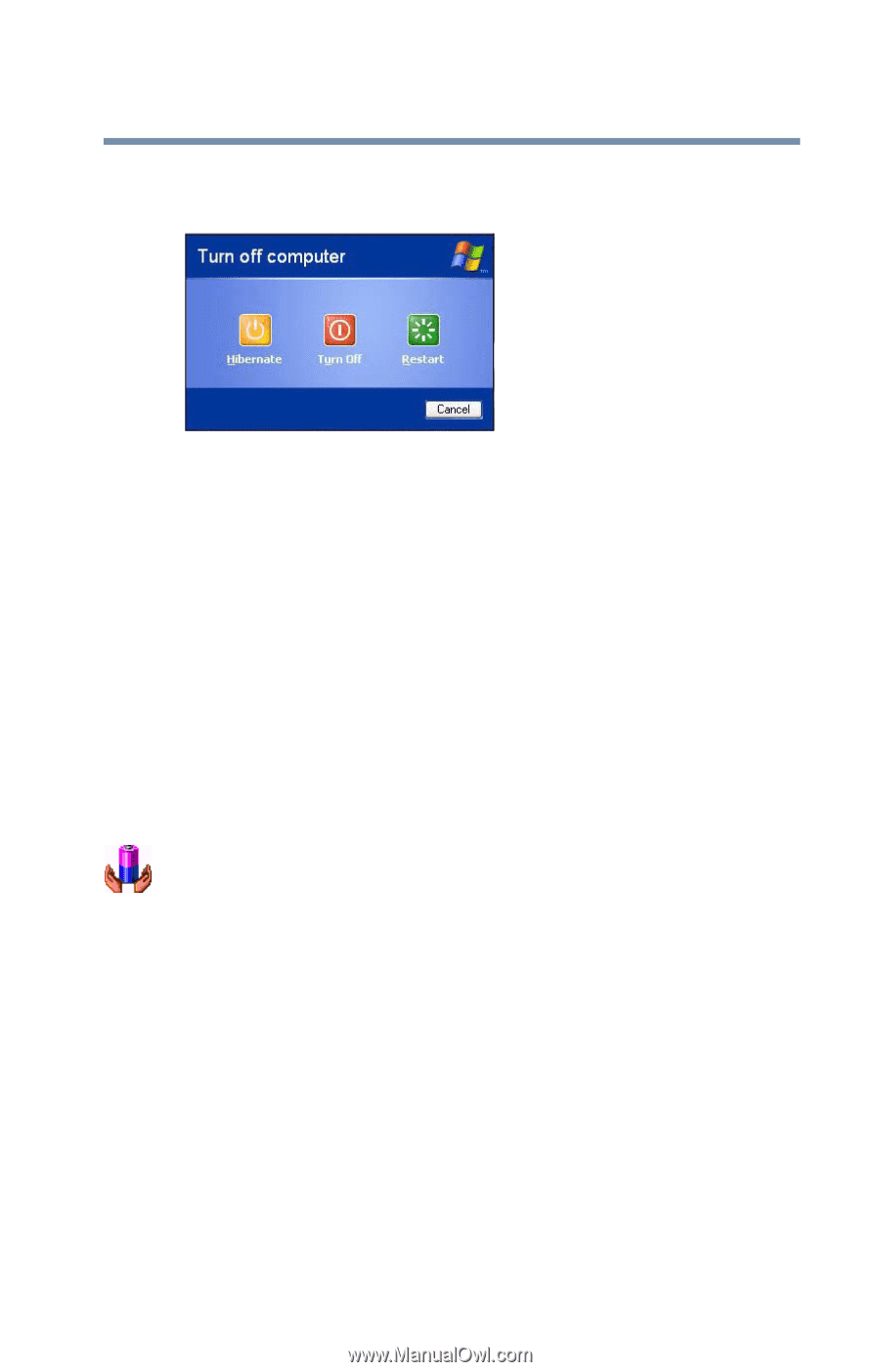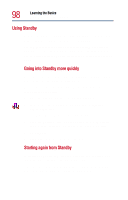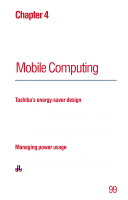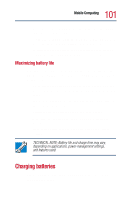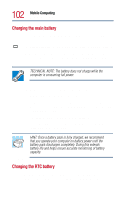Toshiba Satellite 1800-S204 User Guide - Page 97
Going into Hibernation more quickly, Starting again from Hibernation, Hibernation, Start
 |
View all Toshiba Satellite 1800-S204 manuals
Add to My Manuals
Save this manual to your list of manuals |
Page 97 highlights
Learning the Basics Powering down the computer 2 Hold down the Shift key and click Hibernation. 97 Sample Shut Down Windows dialog box The computer saves the state of the system, including all open programs and files, to the hard disk, and then turns itself off. Going into Hibernation more quickly You can also put the computer into Hibernation by pressing the power button or closing the display panel. To use either of these methods, you first need to turn on the feature in the Power Saver utility. 1 Open the Start menu, then click Control Panel. 2 In the Control Panel window, double-click the Toshiba Power Saver icon. 3 Click the Hibernate tab, and then click the Enable hibernate support checkbox. 4 Click Apply. 5 Click OK, then close the Control Panel. Starting again from Hibernation To start the computer from Hibernation, press the power button. The computer returns to the screen you were using.