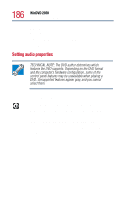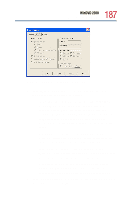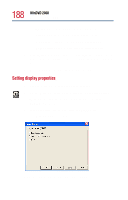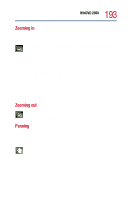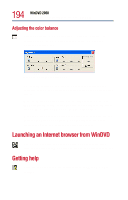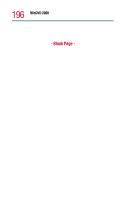Toshiba Satellite 1800-S204 User Guide - Page 191
Resume, Menu button, button, Title button, Audio tracks
 |
View all Toshiba Satellite 1800-S204 manuals
Add to My Manuals
Save this manual to your list of manuals |
Page 191 highlights
Use this 191 WinDVD 2000 Using WinDVD advanced features To do this Or use keyboard shortcut Menu button - displays all available menus for the current DVD. Examples of menus are: Root, Audio Language, Subtitles. Use your mouse or the control panel directional buttons to select a menu. Click Resume to resume DVD playback. None Chapter button - displays a C list of all the chapters in the current DVD. Select the chapter you want to play, or use the numeric keypad to enter the chapter number. Title button - displays a list T of all the titles on the current DVD. Click the title you want to play. Audio tracks - displays a list A of all the audio track options. This feature is most commonly used with multi-language content to change the spoken/heard language. This button is enabled only when the DVD supports dynamic audio track changes.