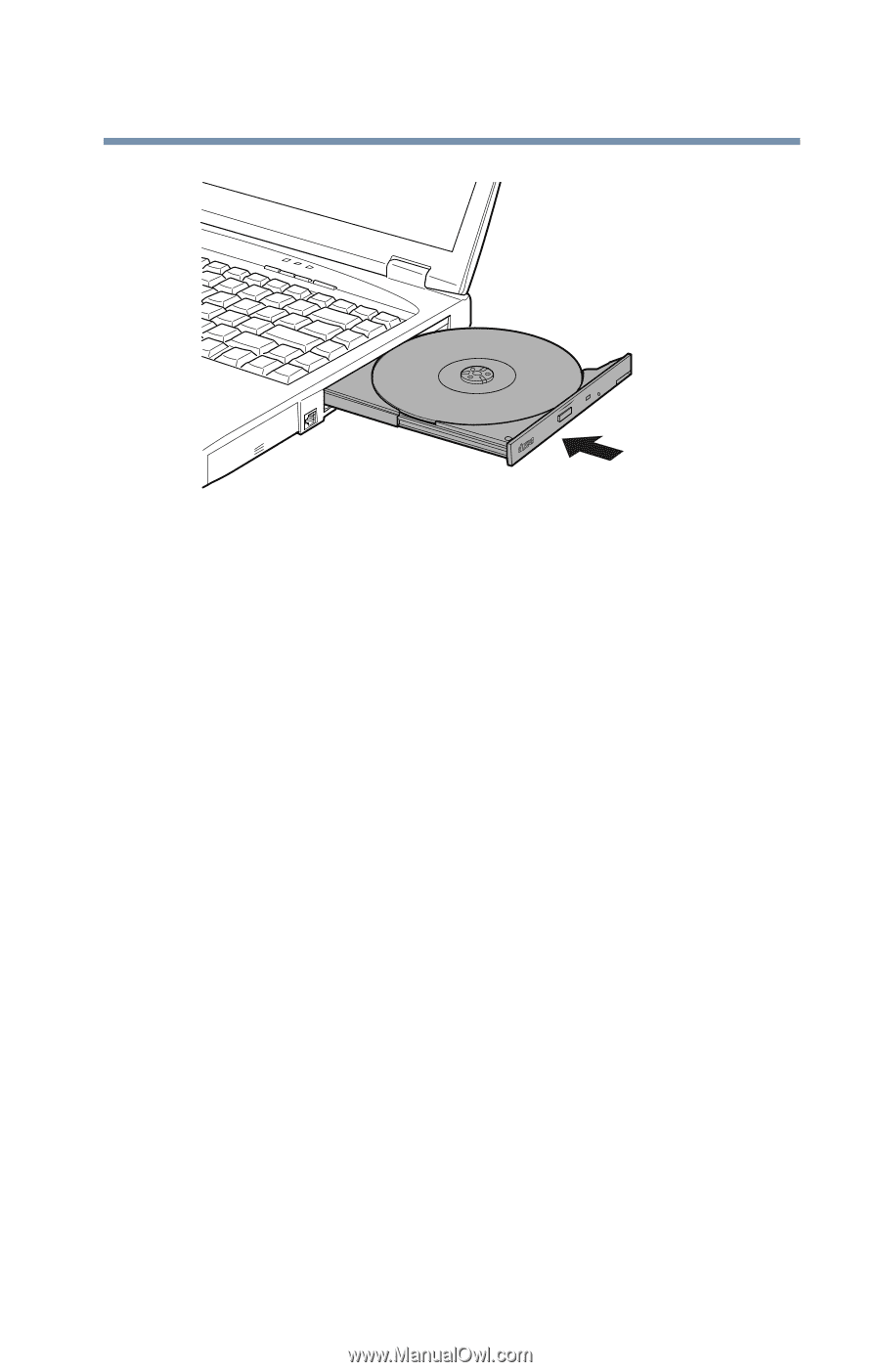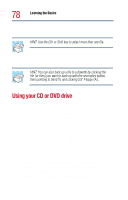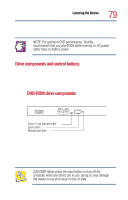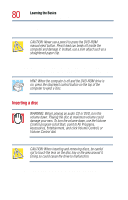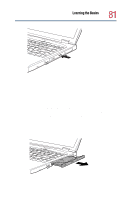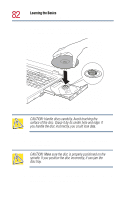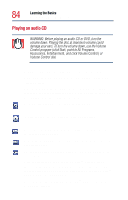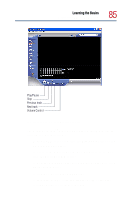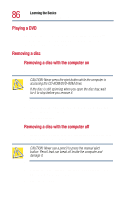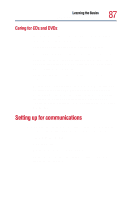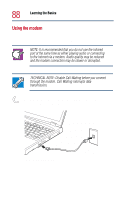Toshiba Satellite 1800-S204 User Guide - Page 83
Viewing the contents of a CD or DVD, DVD-ROM/CD-RW drive.
 |
View all Toshiba Satellite 1800-S204 manuals
Add to My Manuals
Save this manual to your list of manuals |
Page 83 highlights
Learning the Basics Using your CD or DVD drive 83 Closing the disc tray Viewing the contents of a CD or DVD CDs and DVDs contain files just like diskettes and the hard disk. CD-ROMs are often used to install software or to store files that require lots of space, such as photographs and large presentation files. You can use Explorer or My Computer to view the contents of any CD or DVD. To view the contents of a CD or DVD using My Computer: 1 Place the disc in the CD-ROM, DVD-ROM, or DVD-ROM/CD-RW drive. 2 Double-click My Computer on your desktop to open the My Computer window. 3 Locate the folder that contains the CD or DVD icon and title. 4 Click the icon. If you click the icon without having the CD or DVD in the drive, the operating system prompts you to insert the disc.