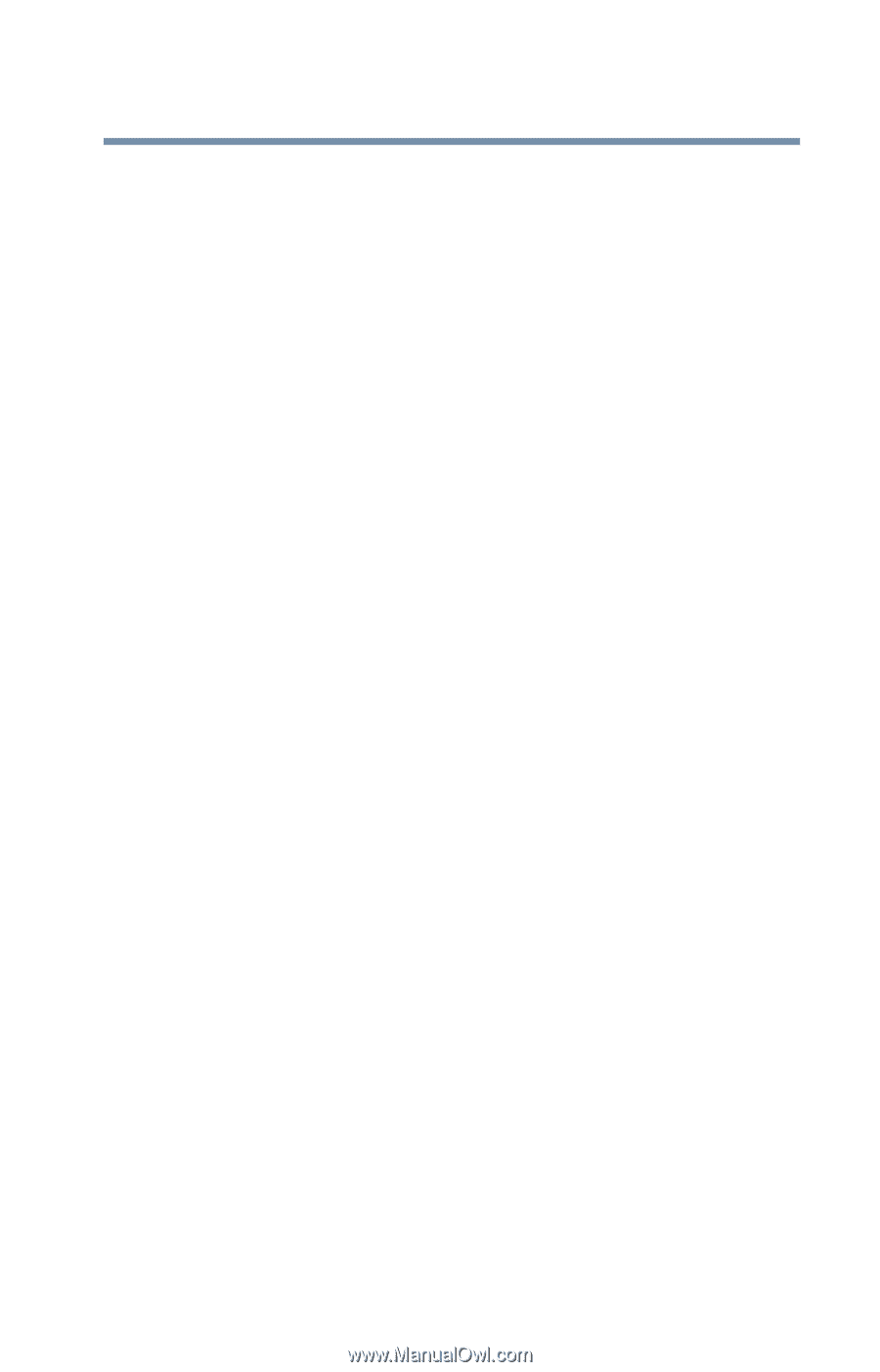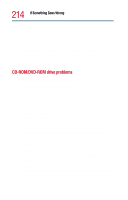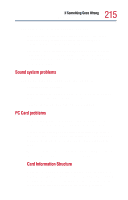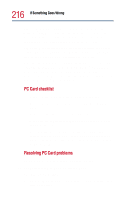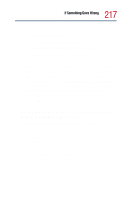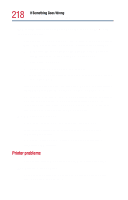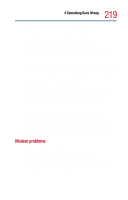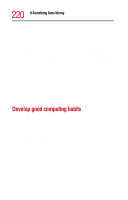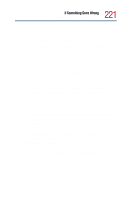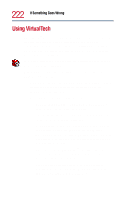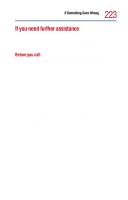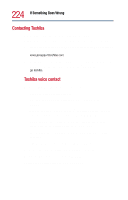Toshiba Satellite 1800-S204 User Guide - Page 219
Modem problems, The printer will not print what you see on the screen.
 |
View all Toshiba Satellite 1800-S204 manuals
Add to My Manuals
Save this manual to your list of manuals |
Page 219 highlights
219 If Something Goes Wrong Resolving a hardware conflict Make sure the printer cable is firmly attached to the computer and the printer. If your printer is ECP- or IEEE 1284-compliant, make sure you have an IEEE 1284 printer cable. Check that the printer has plenty of paper. Some printers will not start printing when there are just two or three sheets of paper left in the tray. Run the printer's self-test to check for any problem with the printer itself. Make sure you installed the proper printer driver, as shown in "Connecting a printer" on page 53. Try printing another file. For example, you could create and attempt to print a short test file using Notepad. If a Notepad file prints correctly, the problem may be in your original file. Contact your network administrator if the printer is on your office network. The printer will not print what you see on the screen. Many programs display information on the screen differently from the way they print it. See if your program has a print preview mode. This mode lets you see your work exactly as it will print. Contact the software manufacturer for more information. Modem problems This section lists common modem problems. The modem will not receive or transmit properly. Make sure the RJ11 cable (the one that goes from the modem to the telephone line) is firmly connected to the computer's modem port and the telephone line socket.