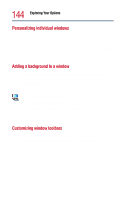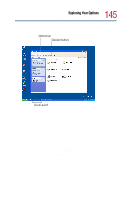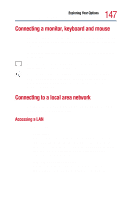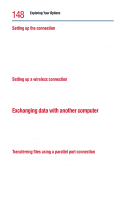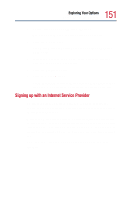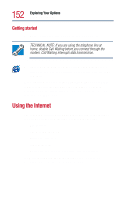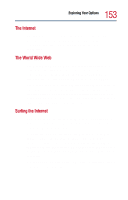Toshiba Satellite 1800-S204 User Guide - Page 148
Setting up the connection, Exchanging data with another computer
 |
View all Toshiba Satellite 1800-S204 manuals
Add to My Manuals
Save this manual to your list of manuals |
Page 148 highlights
148 Exploring Your Options Exchanging data with another computer Setting up the connection To set up an office connection, consult your network administrator for network settings and additional considerations. To set up a dial-up connection, use the New Connection Wizard: 1 Click Start and point to All Programs. 2 Point to Accessories, then to Communications, and click New Connection Wizard. 3 Click Next and follow the on-screen prompts. Setting up a wireless connection If your computer is equipped with the Wi-Fi wireless communication module, refer to your wireless networking device documentation or your network administrator for information on setting up a wireless connection. Exchanging data with another computer To transfer a large amount of information between computers, you need a wireless or physical connection and a synchronization program. You can use the Windows® XP Briefcase or a specialized synchronization program that transfer's data using a cable connected to the computers' parallel ports. Transferring files using a parallel port connection To transfer files using the computers' parallel ports, you need a LapLink®- compatible parallel cable.