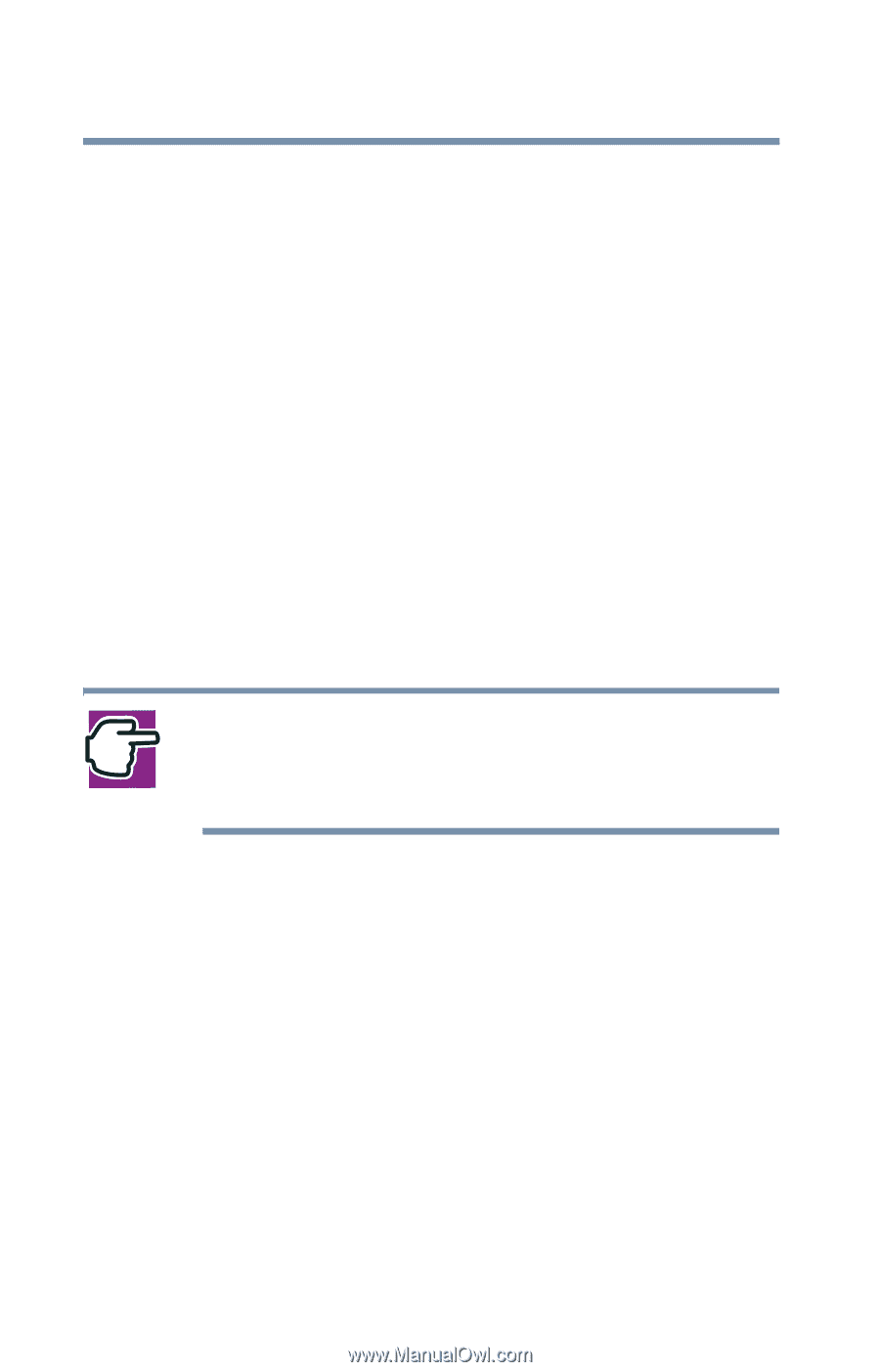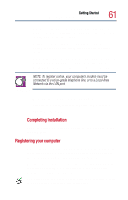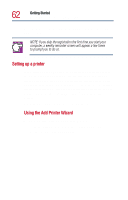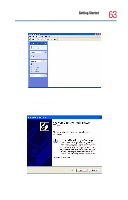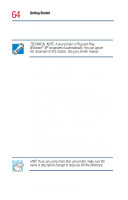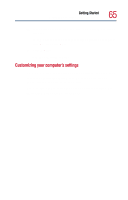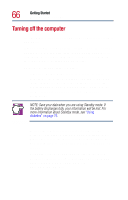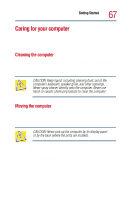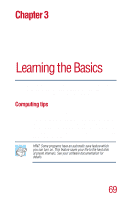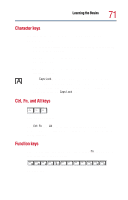Toshiba Satellite 1800-S204 User Guide - Page 66
Turning off the computer
 |
View all Toshiba Satellite 1800-S204 manuals
Add to My Manuals
Save this manual to your list of manuals |
Page 66 highlights
66 Getting Started Turning off the computer Turning off the computer It's a good idea to turn off your computer when you are not using it for a while. If you are using the computer for the first time, leave the computer plugged into a power source (even though the computer is off) to fully charge the main battery. With the computer off, it may take up to three hours to recharge the main battery. Guidelines for turning off the computer: ❖ If you have work in progress and aren't connected to a network, use the Windows Standby command to save your system settings to memory so that, when you turn on the computer again, you automatically return to where you left off. See "Standby command" on page 94 for more information. NOTE: Save your data when you are using Standby mode. If the battery discharges fully, your information will be lost. For more information about Standby mode, see "Using diskettes" on page 76. ❖ To leave the computer off for a longer period, use the Windows Turn Off Computer command. Alternatively, use Hibernation to save the system settings to the hard disk. For more information, see "Powering down the computer" on page 93. ❖ Never turn off the power while a disk light on the system indicator panel is on. Doing so may damage your hard disk, diskette drive, CD-ROM, DVD-ROM, or DVD-ROM/CD-RW drive.