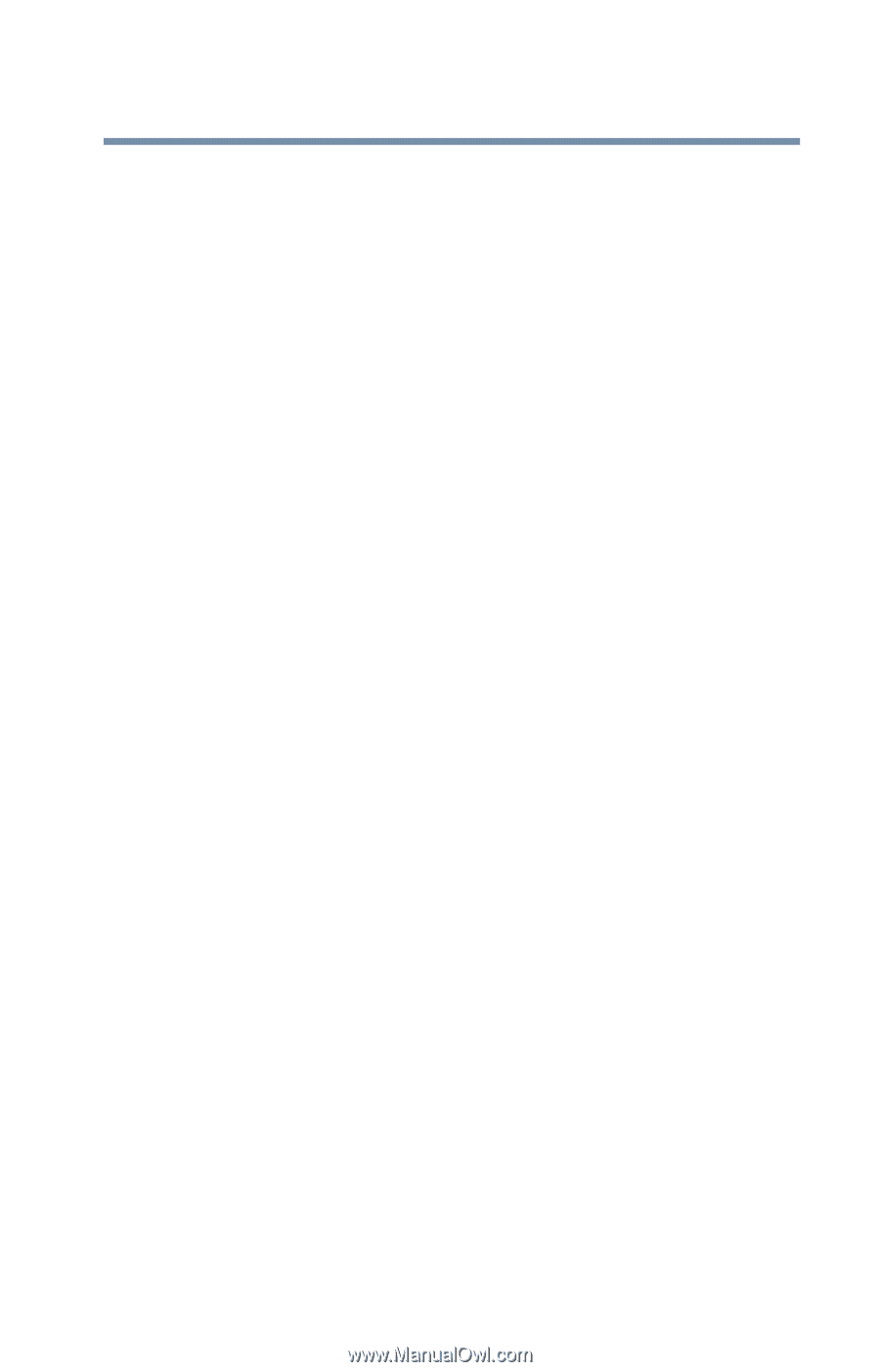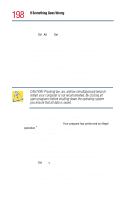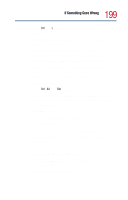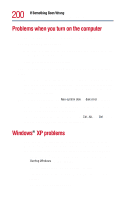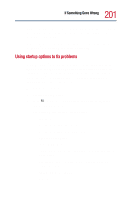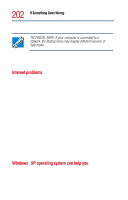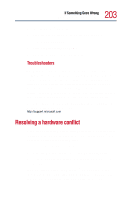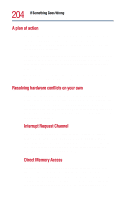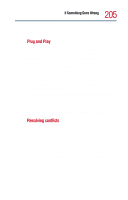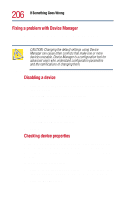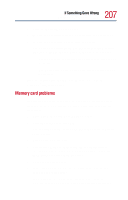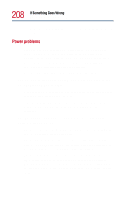Toshiba Satellite 1800-S204 User Guide - Page 203
Resolving a hardware conflict, Troubleshooters - driver
 |
View all Toshiba Satellite 1800-S204 manuals
Add to My Manuals
Save this manual to your list of manuals |
Page 203 highlights
203 If Something Goes Wrong Resolving a hardware conflict To access Windows ® XP Help: 1 Click the Start button and click Help and Support. 2 Click Fixing a Problem. 3 Click Trobleshooting Problems. 4 Click the problem you want help with. Troubleshooters The Windows® XP operating system includes a wide range of helpful troubleshooters that can assist you with many common computer problems. For instance, if you are having difficulty setting up a new printer, the Print troubleshooter can walk you through the setup process step by step. Troubleshooters are available through Windows Help, and they are constantly updated and supplemented on the Microsoft Support Online Web site. You can connect to Support Online by clicking Get Support in Windows Help or by connecting to: http://support.microsoft.com Resolving a hardware conflict If you receive an error message telling you there is a device driver conflict or a general hardware problem, try using Windows® XP Help to troubleshoot the problem first. To access Help on hardware conflicts: 1 From the Windows Help menu, click Fixing a Problem. 2 Click Hardware and system device problems and follow the steps. If there is still a problem, the Windows® XP operating system should display a message that explains what the conflict is. If this happens, you may need to solve the problem on your own.