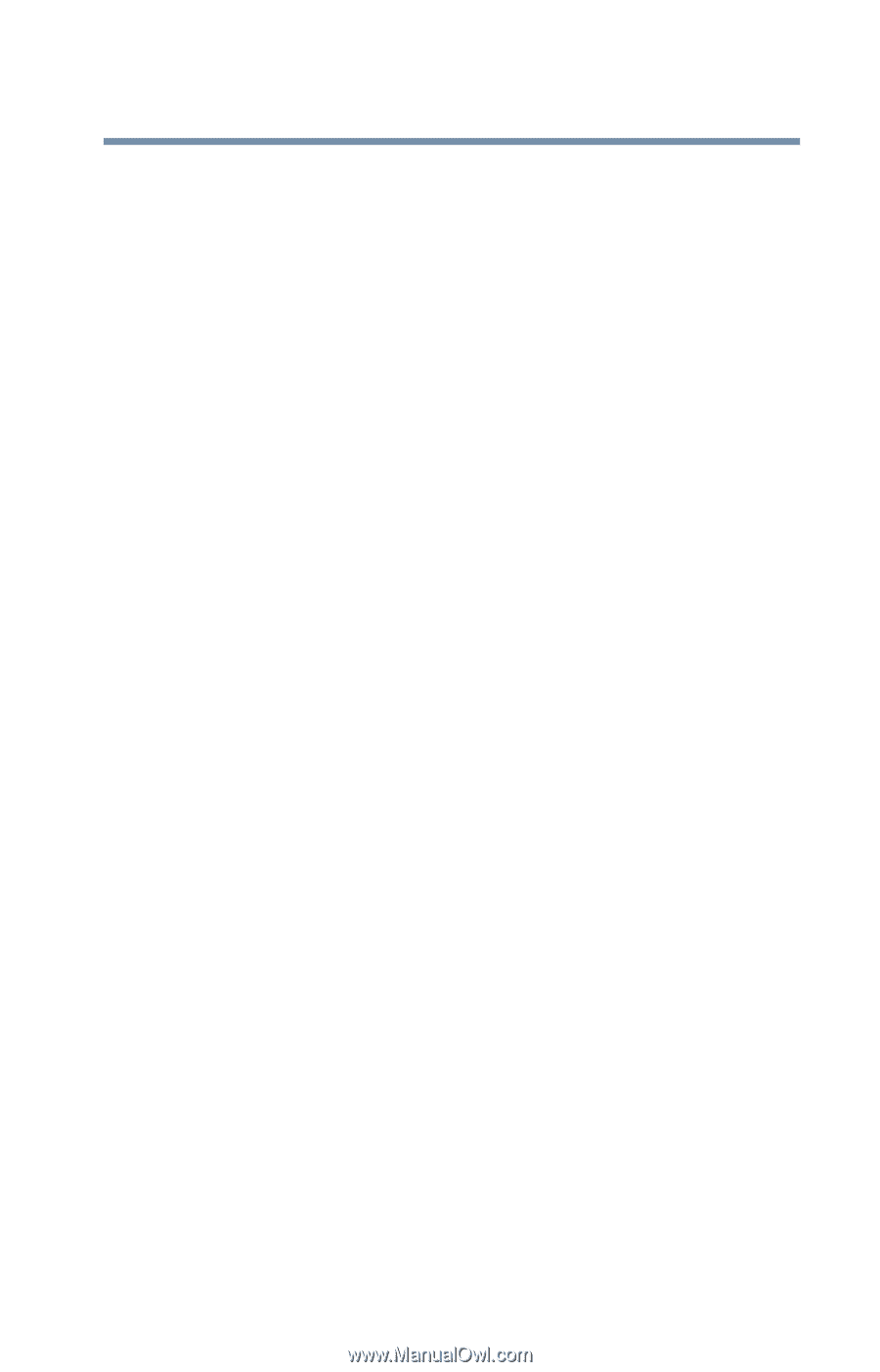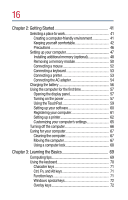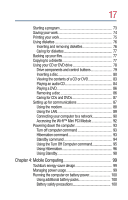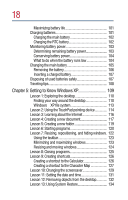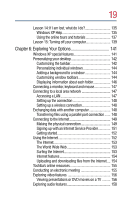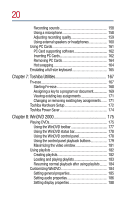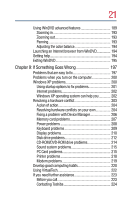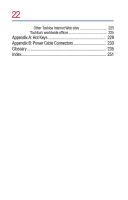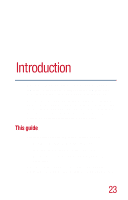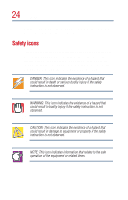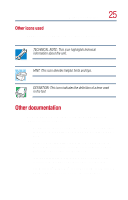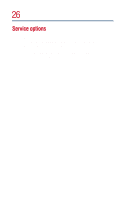21
Using WinDVD advanced features
....................................
189
Zooming in
......................................................................
193
Zooming out
....................................................................
193
Panning
............................................................................
193
Adjusting the color balance
............................................
194
Launching an Internet browser from WinDVD
.................
194
Getting help
..........................................................................
194
Exiting WinDVD
...................................................................
195
Chapter 9: If Something Goes Wrong
..................................
197
Problems that are easy to fix
..............................................
197
Problems when you turn on the computer
.......................
200
Windows XP problems
.......................................................
200
Using startup options to fix problems
...........................
201
Internet problems
............................................................
202
Windows XP operating system can help you
..............
202
Resolving a hardware conflict
............................................
203
A plan of action
................................................................
204
Resolving hardware conflicts on your own
..................
204
Fixing a problem with Device Manager
.........................
206
Memory card problems
.................................................
207
Power problems
.............................................................
208
Keyboard problems
........................................................
209
Display problems
............................................................
210
Disk drive problems
........................................................
212
CD-ROM/DVD-ROM drive problems
............................
214
Sound system problems
................................................
215
PC Card problems
...........................................................
215
Printer problems
.............................................................
218
Modem problems
...........................................................
219
Develop good computing habits
........................................
220
Using VirtualTech
.................................................................
222
If you need further assistance
............................................
223
Before you call
.................................................................
223
Contacting Toshiba
.........................................................
224