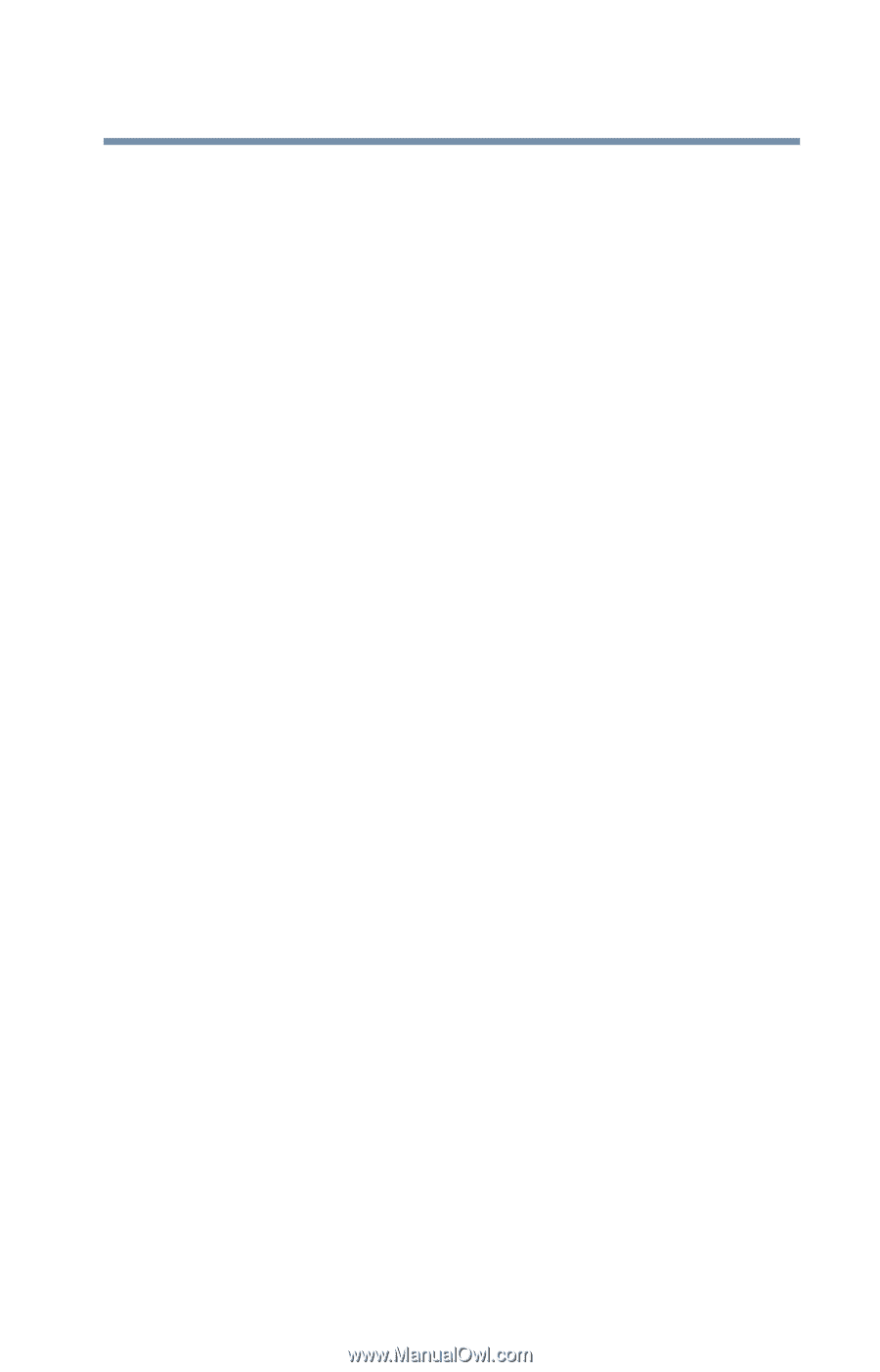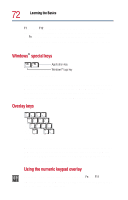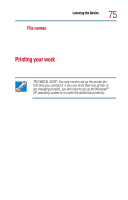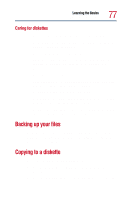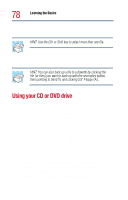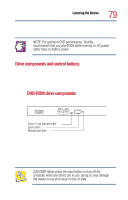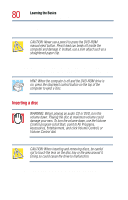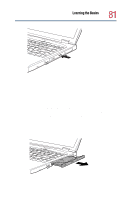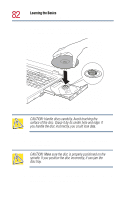Toshiba Satellite 1800-S204 User Guide - Page 77
Caring for diskettes, Backing up your files, Copying to a diskette
 |
View all Toshiba Satellite 1800-S204 manuals
Add to My Manuals
Save this manual to your list of manuals |
Page 77 highlights
Learning the Basics Backing up your files 77 Caring for diskettes ❖ Store your diskettes properly to protect and keep them clean. ❖ If a diskette is dirty, clean it with a soft cloth moistened with water. Do not use cleaning fluids. ❖ Never slide back the protective metal cover. ❖ Never touch the magnetic surface of a diskette. Fingerprints can prevent the drive from reading the data stored on a diskette. ❖ Never twist or bend a diskette. ❖ Keep diskettes at room temperature and avoid exposing them to direct sunlight, otherwise data may be lost. ❖ Never place heavy objects on your diskettes. ❖ Never eat, smoke, or use erasers near your diskettes. Foreign particles can damage the diskette's surface. ❖ Keep your diskettes away from sources of magnetism, such as speakers and radios; these can destroy data. Backing up your files Backing up your files simply means copying individual files to a diskette or copying entire sections of your hard disk to another device, such as a tape drive. Copying to a diskette 1 Insert a diskette into the diskette drive. 2 Double-click the My Computer icon on the Windows desktop. 3 Double-click the drive that contains the file you want to copy.