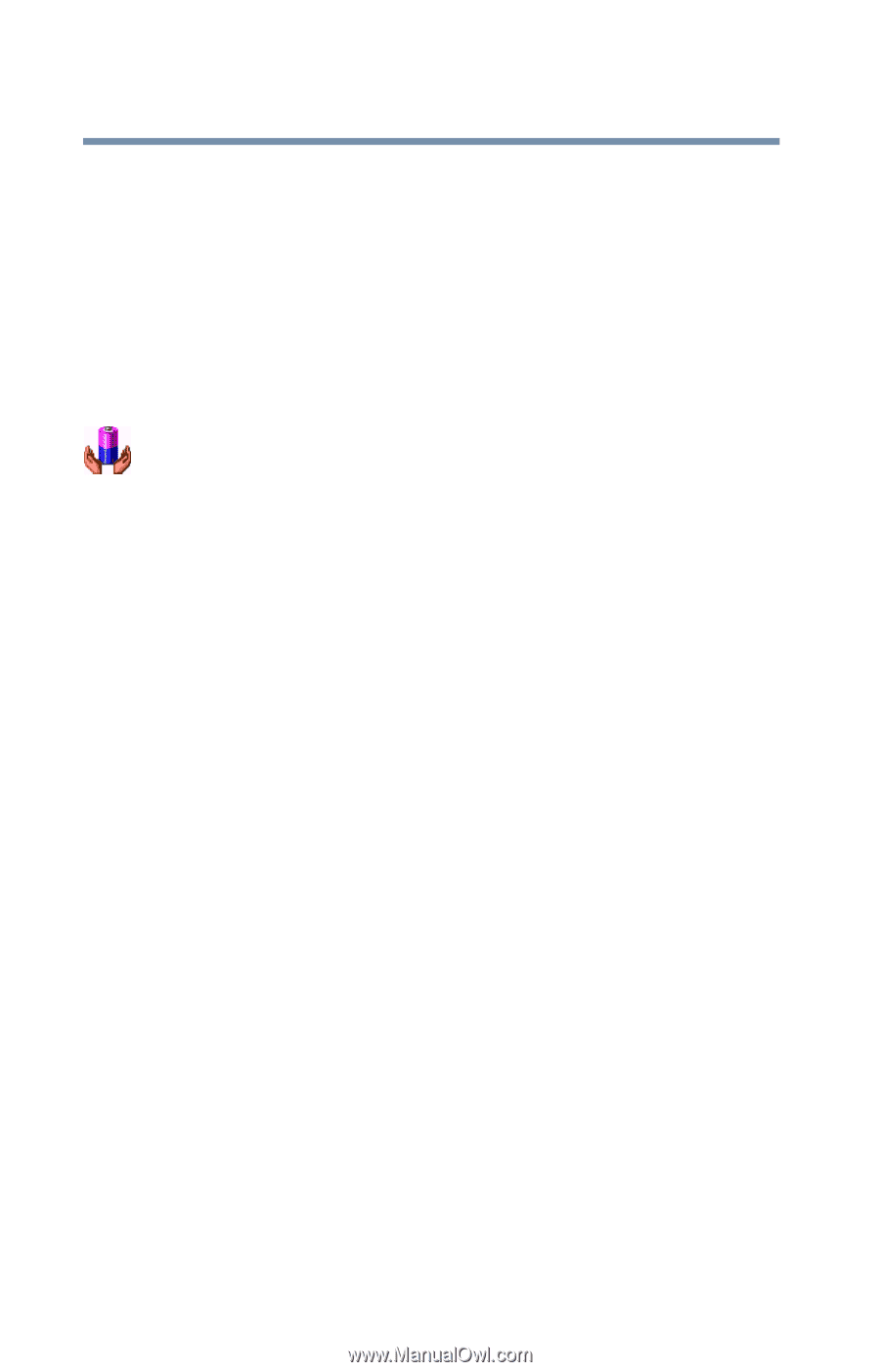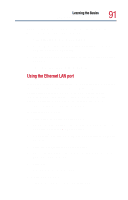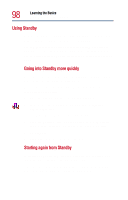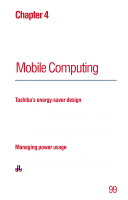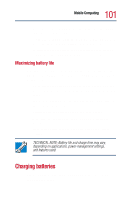Toshiba Satellite 1800-S204 User Guide - Page 96
Using Hibernation, The Power Saver Properties dialog box appears.
 |
View all Toshiba Satellite 1800-S204 manuals
Add to My Manuals
Save this manual to your list of manuals |
Page 96 highlights
96 Learning the Basics Powering down the computer Shutting down more quickly You can also shut down the computer by pressing the power button or closing the display panel. To use either of these methods, you first need to turn on the feature in the Power Saver utility. 1 Open the Start menu, then click Control Panel. 2 In the Control Panel window, double-click the Toshiba Power Saver icon. The Power Saver Properties dialog box appears. 3 Click the Details button, then the System Power Mode tab, and select the options you want from the drop-down lists. ❖ When I close the lid Set this option to Power Off to have the computer shut down when you close the display panel. ❖ When I press the power button Set this option to Power Off to have the computer shut down when you press the power button. 4 Click Apply. 5 Click OK, then close the Control Panel. Starting again after Shut down To start the computer up again, press and release the power button. The on/off light changes to green. Using Hibernation If you have enabled Hibernation on the Toshiba Power Saver Properties dialog, you can power down the computer using the Hibernation option as follows: 1 Click Start, then Turn Off Computer.