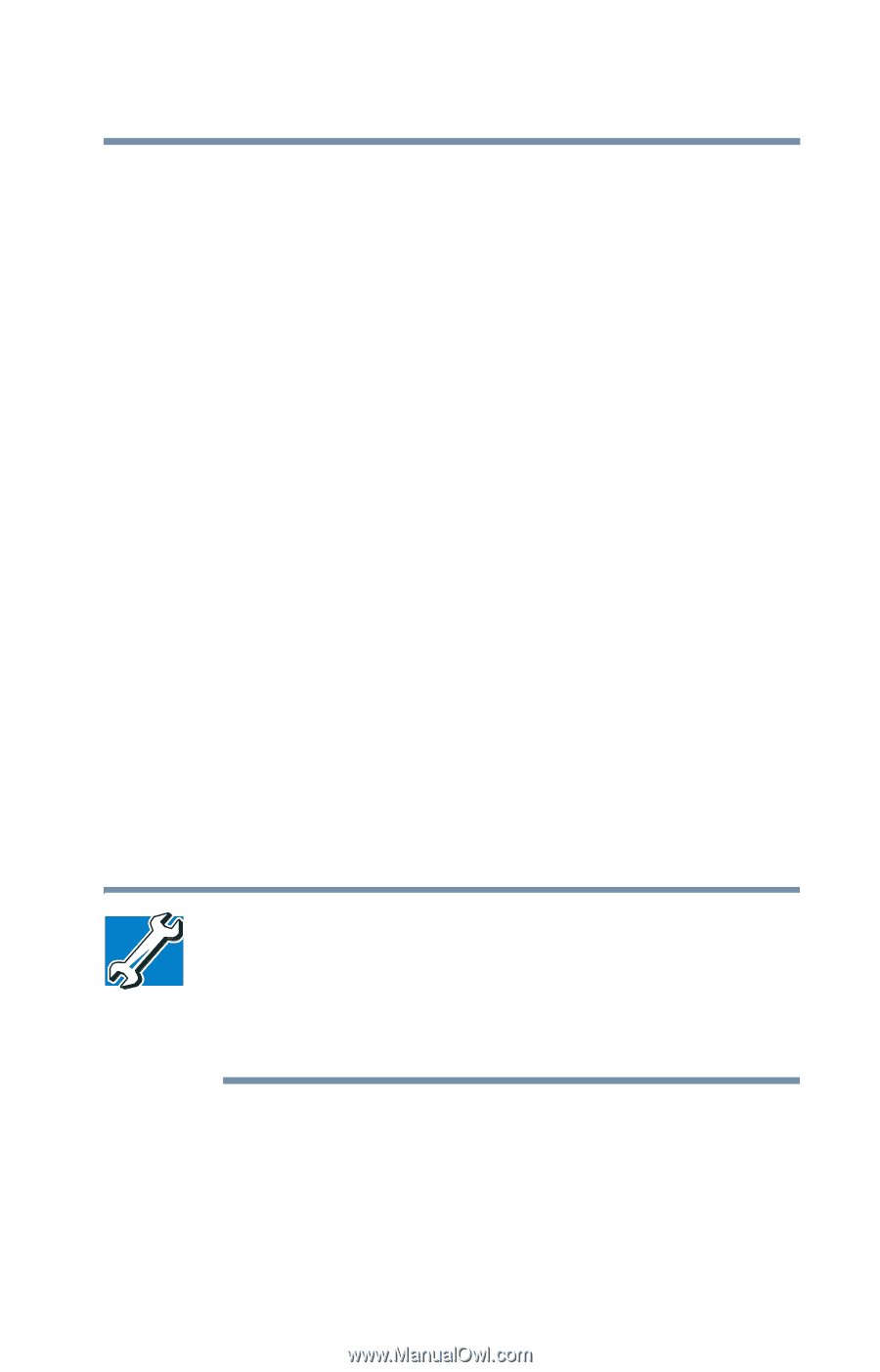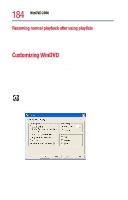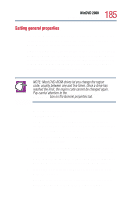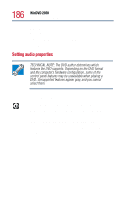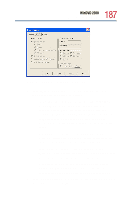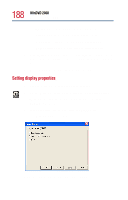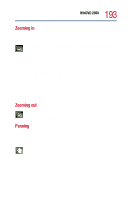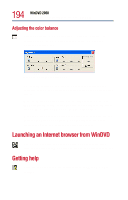Toshiba Satellite 1800-S204 User Guide - Page 189
Using WinDVD advanced features, Customizing the control panel
 |
View all Toshiba Satellite 1800-S204 manuals
Add to My Manuals
Save this manual to your list of manuals |
Page 189 highlights
189 WinDVD 2000 Using WinDVD advanced features 4 Select the Lock aspect ratio check box to maintain the original aspect ratio when the video window is resized. Otherwise clear the check box. 5 Select the Startup in full screen mode check box to automatically start WinDVD each time with the video window maximized and the control panel hidden. Otherwise, clear the check box. 6 Select the OSD (On Screen Display) check box to enable OSD. Otherwise, clear the check box. 7 Click OK to save the settings. Customizing the control panel You can configure the control panel's appearance. Position the pointer over the control panel, then click the secondary button to display a shortcut menu of control panel options. You can select a new control panel background color, or select WinDVD to display the control panel in a different format. You can also select About to display copyright and version information. Using WinDVD advanced features TECHNICAL NOTE: The DVD author determines which features the DVD supports. Depending on the DVD format and the computer's hardware configuration, some of the control panel features may be unavailable when playing a DVD. Unsupported features appear gray, and you cannot select them. The features described in this section are available on the WinDVD expanded control panel. To open the expanded control panel, click the expanded controls button on the WinDVD main