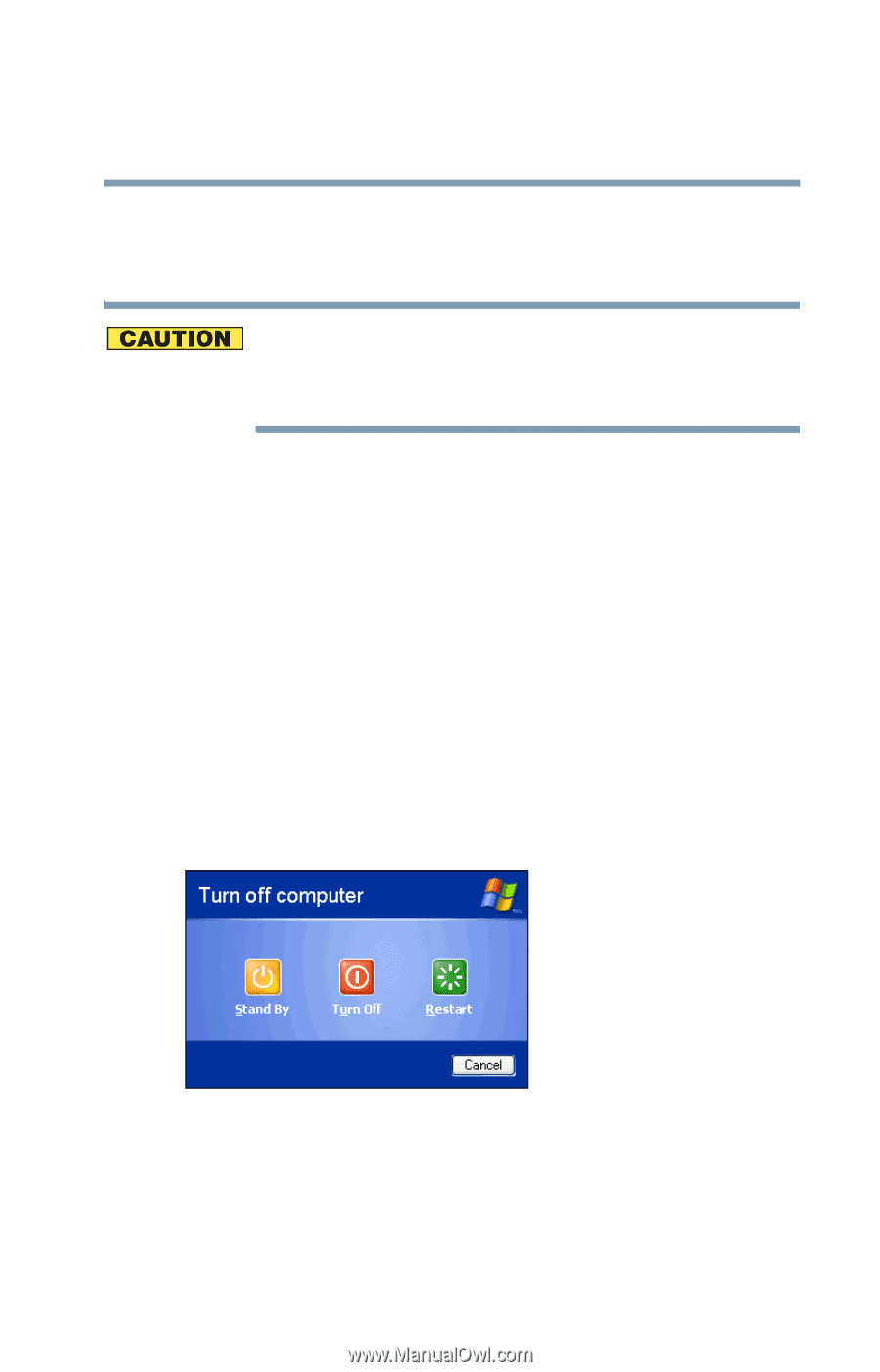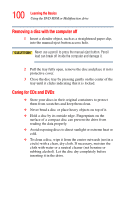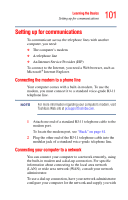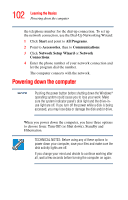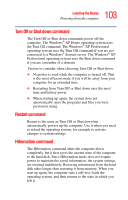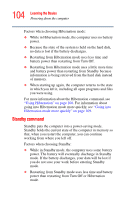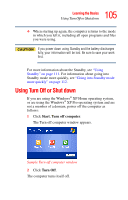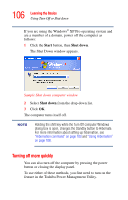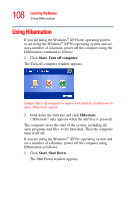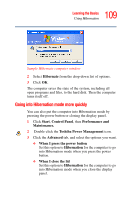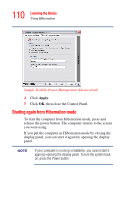Toshiba Satellite A35-S209 Satellite A35 Users Guide (PDF) - Page 105
Using Turn Off or Shut down
 |
View all Toshiba Satellite A35-S209 manuals
Add to My Manuals
Save this manual to your list of manuals |
Page 105 highlights
105 Learning the Basics Using Turn Off or Shut down ❖ When starting up again, the computer returns to the mode in which you left it, including all open programs and files you were using. If you power down using Standby and the battery discharges fully, your information will be lost. Be sure to save your work first. For more information about the Standby, see "Using Standby" on page 111. For information about going into Standby mode more quickly, see "Going into Standby mode more quickly" on page 112. Using Turn Off or Shut down If you are using the Windows® XP Home operating system, or are using the Windows® XP Pro operating system and are not a member of a domain, power off the computer as follows: 1 Click Start, Turn off computer. The Turn off computer window appears. Sample Turn off computer window 2 Click Turn Off. The computer turns itself off.