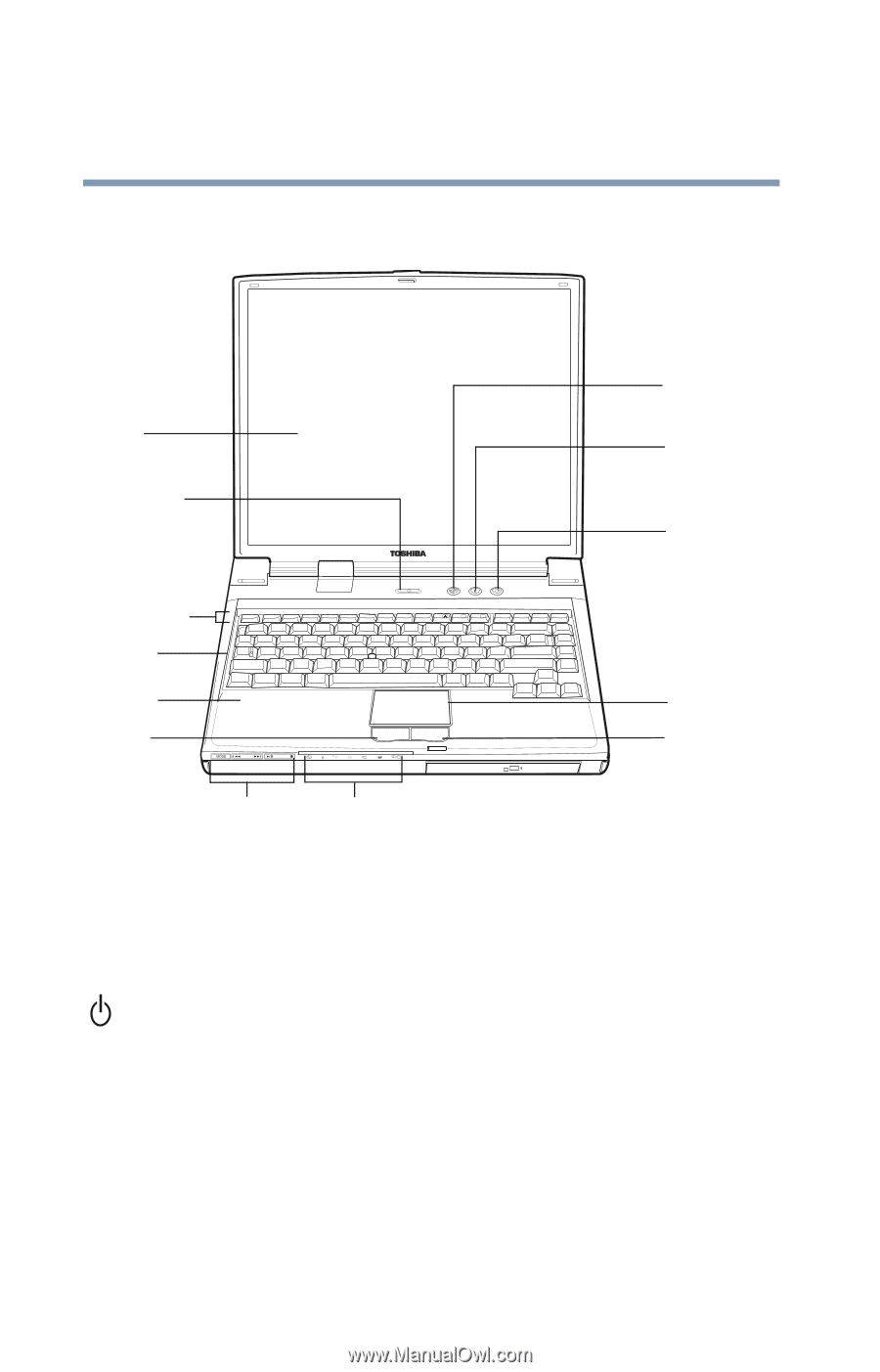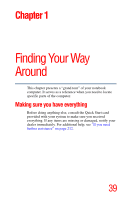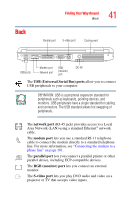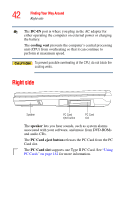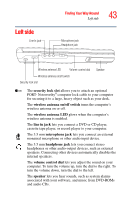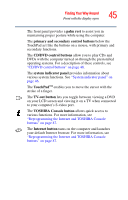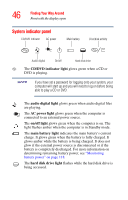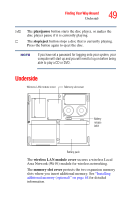Toshiba Satellite A35-S209 Satellite A35 Users Guide (PDF) - Page 44
Front with the display open
 |
View all Toshiba Satellite A35-S209 manuals
Add to My Manuals
Save this manual to your list of manuals |
Page 44 highlights
44 Finding Your Way Around Front with the display open Front with the display open Screen Power button Internet button TOSHIBA Console button TV-out button Function keys Keyboard Palm rest Primary control button CD/DVD control buttons System indicator panel TouchPad Secondary control button The computer's screen is a liquid crystal display (LCD) that provides clear, sharp images. For more information about viewing options, see "Exploring video features" on page 176. The power button turns the computer on and off. Holding down the power button for four seconds resets the computer. The function keys, when used with the Fn key, activate several different system functions. For more information, see "Hot Keys" on page 218. The 85-key keyboard provides all the functionality of a fullsize keyboard. For more information, see "Using the keyboard" on page 83.