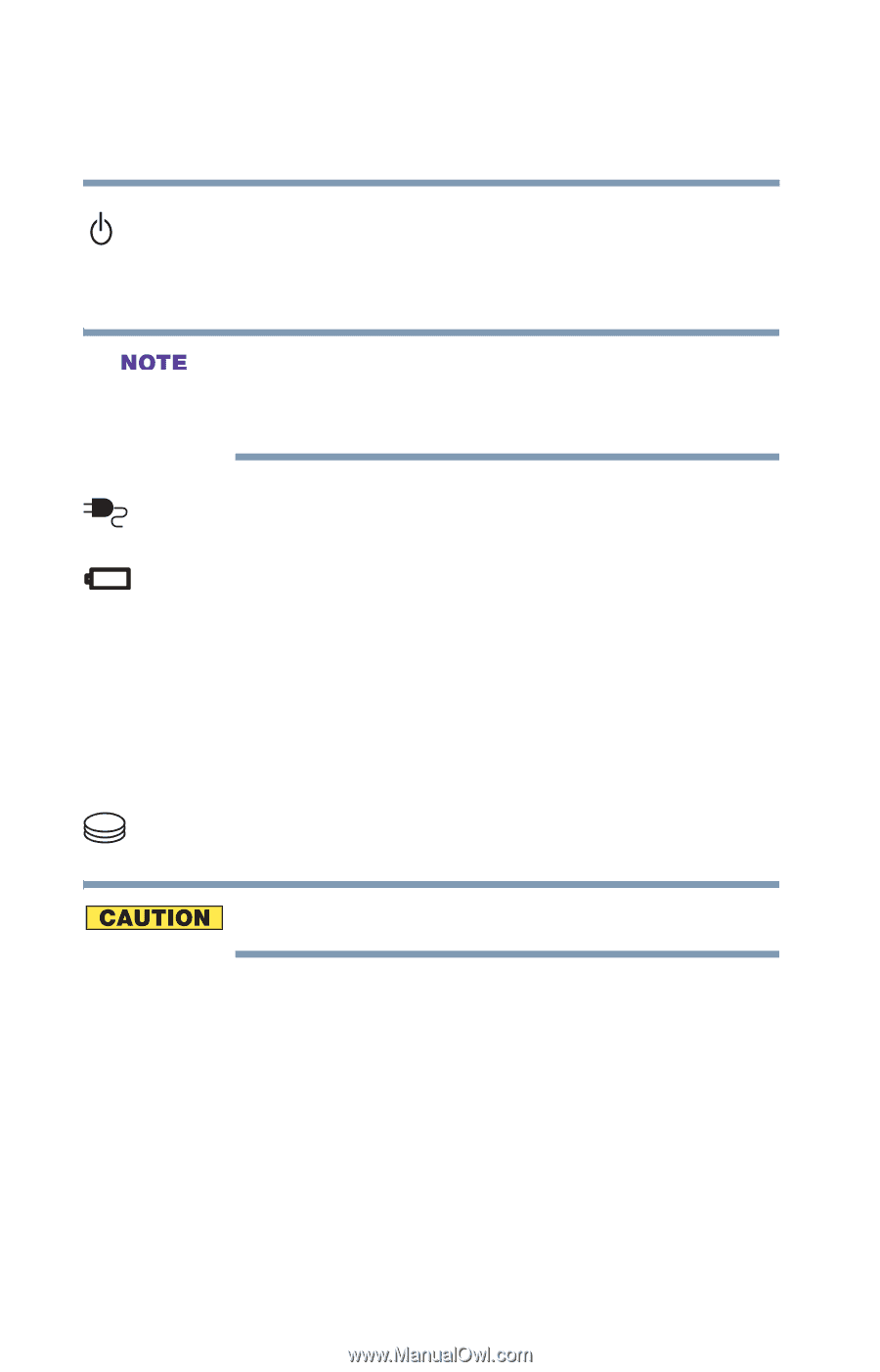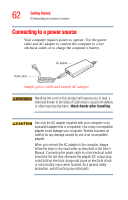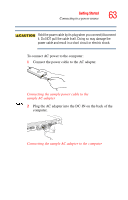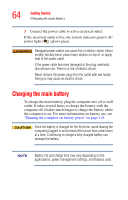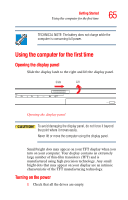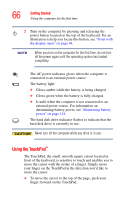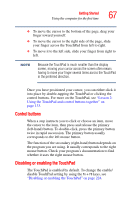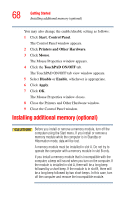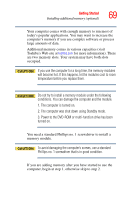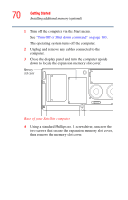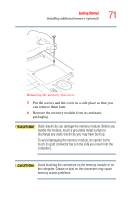Toshiba Satellite A35-S209 Satellite A35 Users Guide (PDF) - Page 66
Using the TouchPad™, The TouchPad, the small, smooth square cutout located
 |
View all Toshiba Satellite A35-S209 manuals
Add to My Manuals
Save this manual to your list of manuals |
Page 66 highlights
66 Getting Started Using the computer for the first time 2 Turn on the computer by pressing and releasing the power button located on the top of the keyboard. For an illustration to help you locate this button, see "Front with the display open" on page 44. When you turn on the computer for the first time, do not turn off the power again until the operating system has loaded completely. The AC power indicator glows when the computer is connected to an external power source. The battery light: ❖ Glows amber while the battery is being charged. ❖ Glows green when the battery is fully charged. ❖ Is unlit when the computer is not connected to an external power source. For information on determining battery power, see "Monitoring battery power" on page 118. The hard disk drive indicator flashes to indicate that the hard disk drive is currently in use. Never turn off the computer while any drive is in use. Using the TouchPad™ The TouchPad, the small, smooth square cutout located in front of the keyboard, is sensitive to touch and enables you to move the cursor with the stroke of a finger. Simply move your finger on the TouchPad in the direction you'd like to move the cursor: ❖ To move the cursor to the top of the page, push your finger forward on the TouchPad.