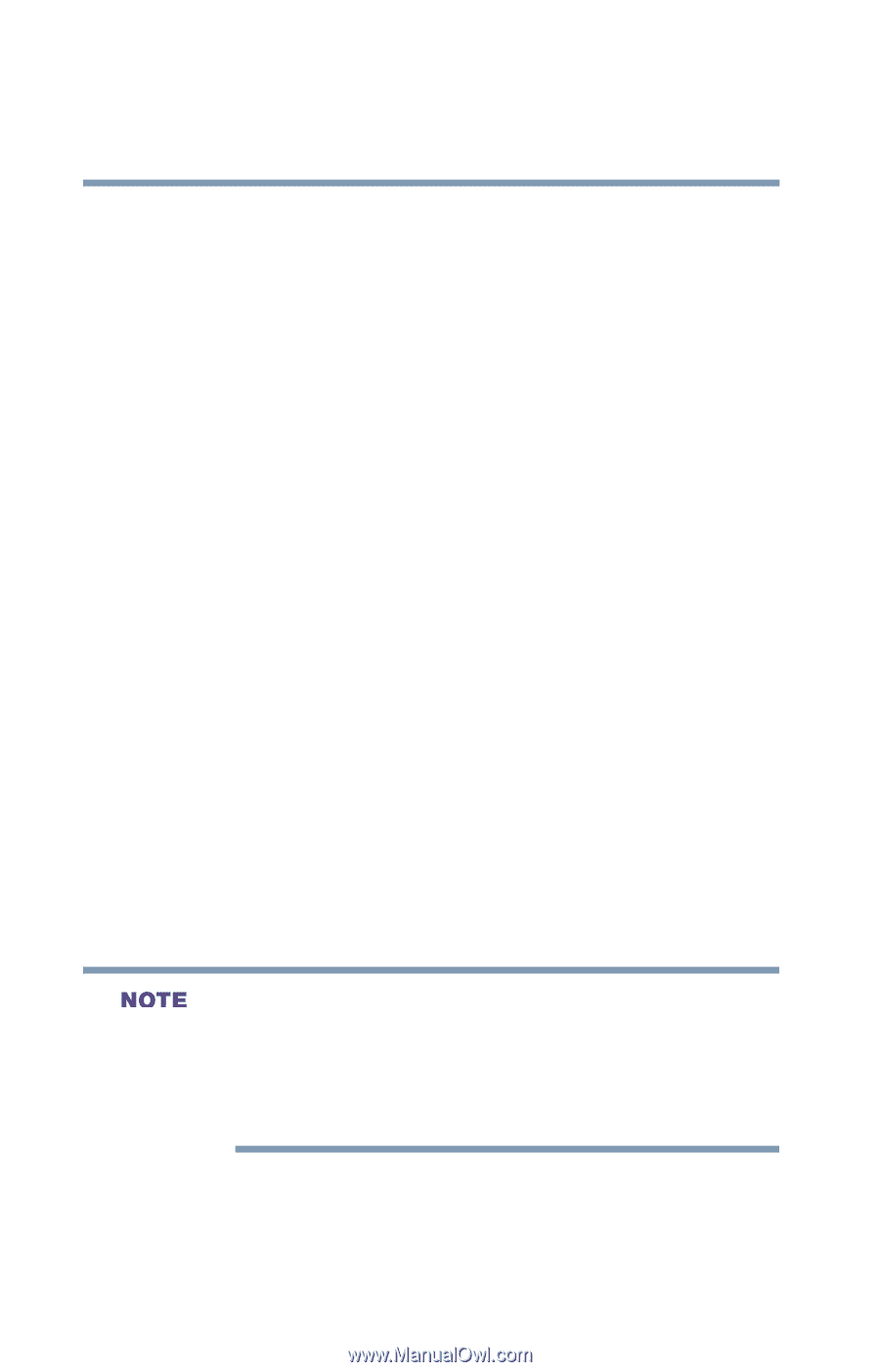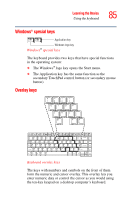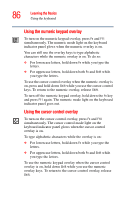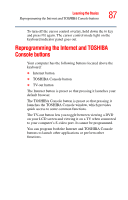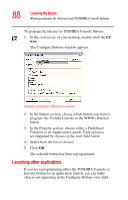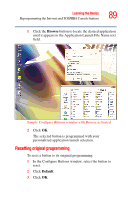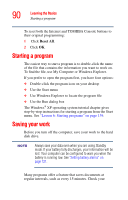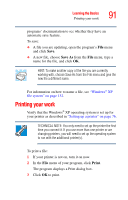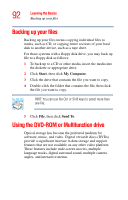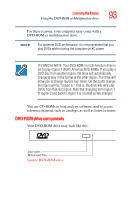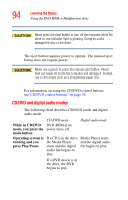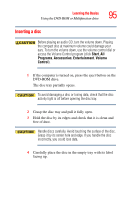Toshiba Satellite A35-S209 Satellite A35 Users Guide (PDF) - Page 90
Starting a program, Saving your work
 |
View all Toshiba Satellite A35-S209 manuals
Add to My Manuals
Save this manual to your list of manuals |
Page 90 highlights
90 Learning the Basics Starting a program To reset both the Internet and TOSHIBA Console buttons to their original programming: 1 Click Reset All. 2 Click OK. Starting a program The easiest way to start a program is to double-click the name of the file that contains the information you want to work on. To find the file, use My Computer or Windows Explorer. If you prefer to open the program first, you have four options: ❖ Double-click the program icon on your desktop ❖ Use the Start menu ❖ Use Windows Explorer to locate the program file ❖ Use the Run dialog box The Windows® XP operating system tutorial chapter gives step-by-step instructions for starting a program from the Start menu. See "Lesson 6: Starting programs" on page 139. Saving your work Before you turn off the computer, save your work to the hard disk drive. Always save your data even when you are using Standby mode. If your battery fully discharges, your information will be lost. Your computer can be configured to warn you when the battery is running low. See "Setting battery alarms" on page 121. Many programs offer a feature that saves documents at regular intervals, such as every 15 minutes. Check your