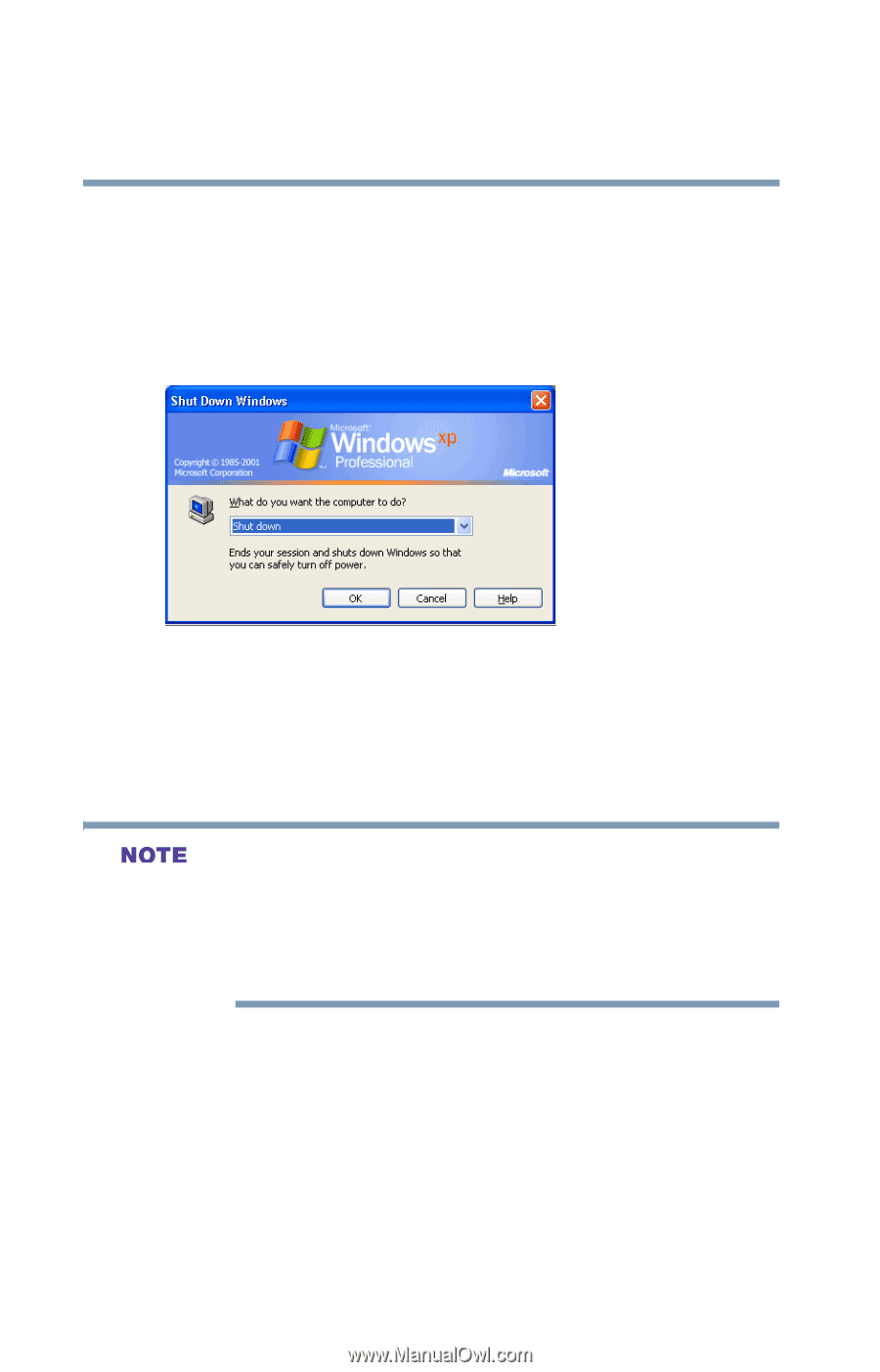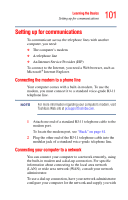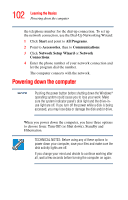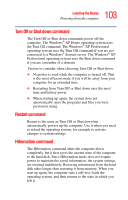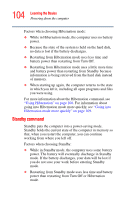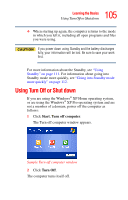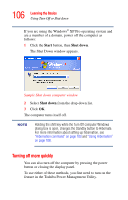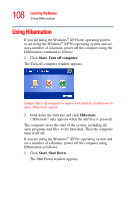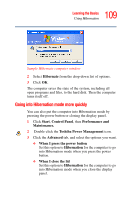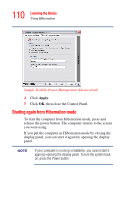Toshiba Satellite A35-S209 Satellite A35 Users Guide (PDF) - Page 106
Turning off more quickly, Start, Shut down
 |
View all Toshiba Satellite A35-S209 manuals
Add to My Manuals
Save this manual to your list of manuals |
Page 106 highlights
106 Learning the Basics Using Turn Off or Shut down If you are using the Windows® XP Pro operating system and are a member of a domain, power off the computer as follows: 1 Click the Start button, then Shut down. The Shut Down window appears. Sample Shut down computer window 2 Select Shut down from the drop-down list. 3 Click OK. The computer turns itself off. Holding the shift key while the Turn Off computer Windows dialog box is open, changes the Standby button to Hibernate. For more information about setting up hibernation, see "Hibernation command" on page 103 and "Using Hibernation" on page 108. Turning off more quickly You can also turn off the computer by pressing the power button or closing the display panel. To use either of these methods, you first need to turn on the feature in the Toshiba Power Management Utility.