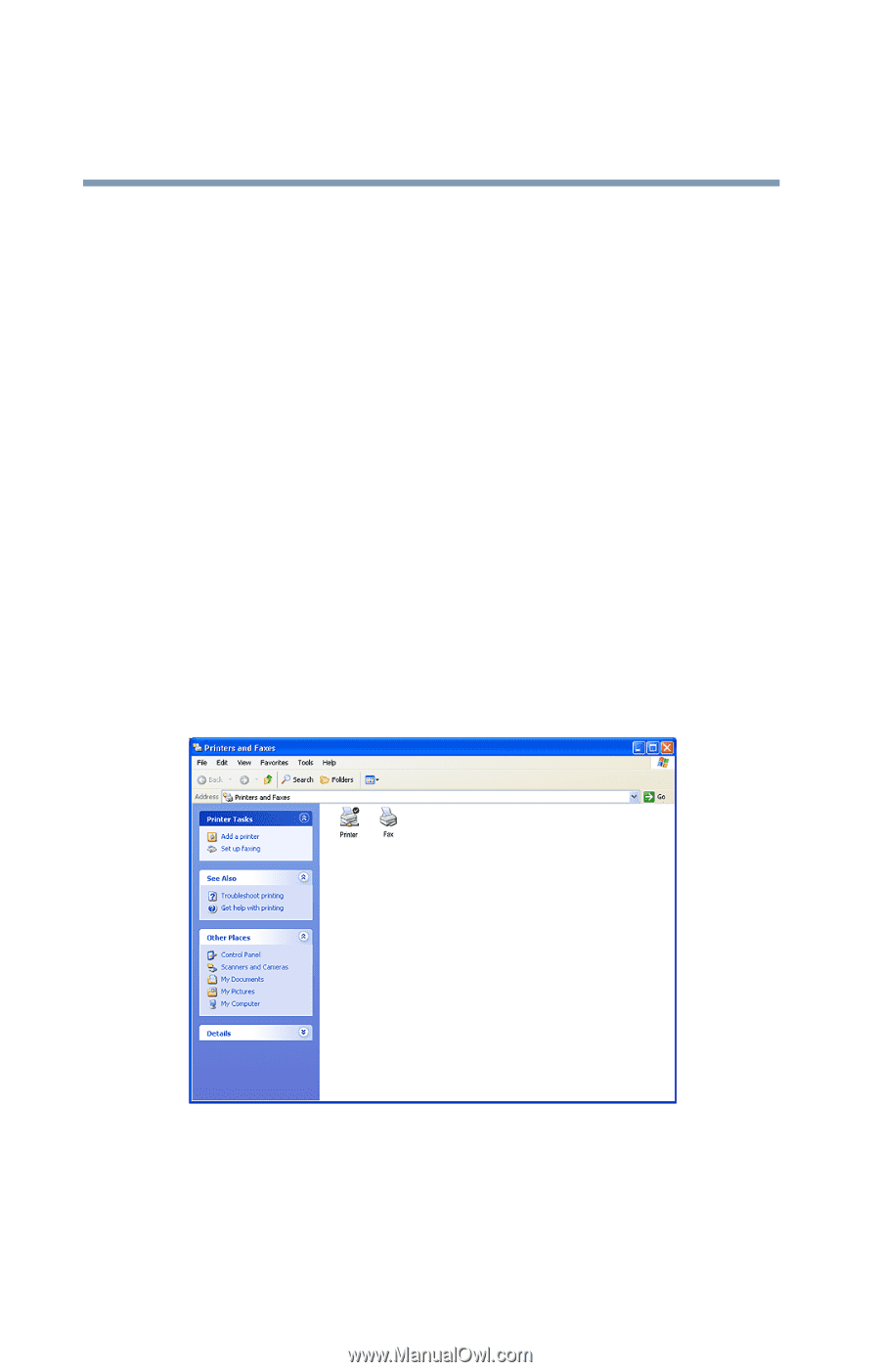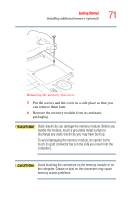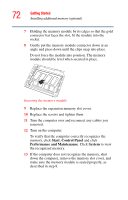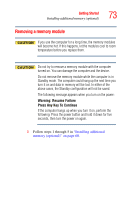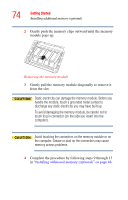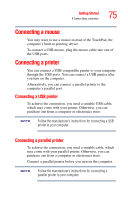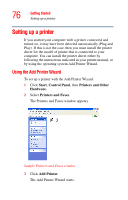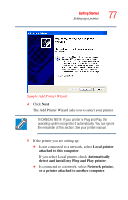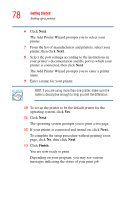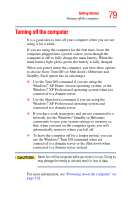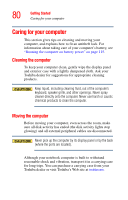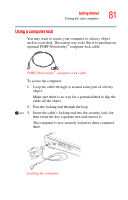Toshiba Satellite A35-S209 Satellite A35 Users Guide (PDF) - Page 76
Setting up a printer, Using the Add Printer Wizard - drivers
 |
View all Toshiba Satellite A35-S209 manuals
Add to My Manuals
Save this manual to your list of manuals |
Page 76 highlights
76 Getting Started Setting up a printer Setting up a printer If you started your computer with a printer connected and turned on, it may have been detected automatically (Plug and Play). If this is not the case, then you must install the printer driver for the model of printer that is connected to your computer. You can install the printer driver either by following the instructions indicated in your printer manual, or by using the operating system Add Printer Wizard. Using the Add Printer Wizard To set up a printer with the Add Printer Wizard: 1 Click Start, Control Panel, then Printers and Other Hardware. 2 Select Printers and Faxes. The Printers and Faxes window appears. Sample Printers and Faxes window 3 Click Add Printer. The Add Printer Wizard starts.